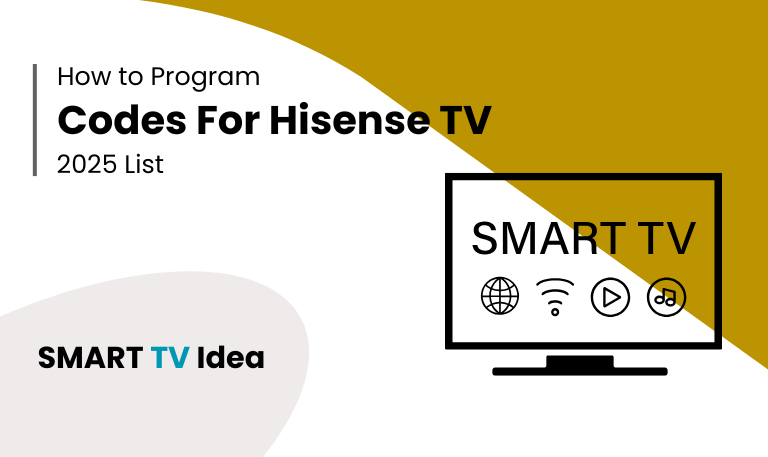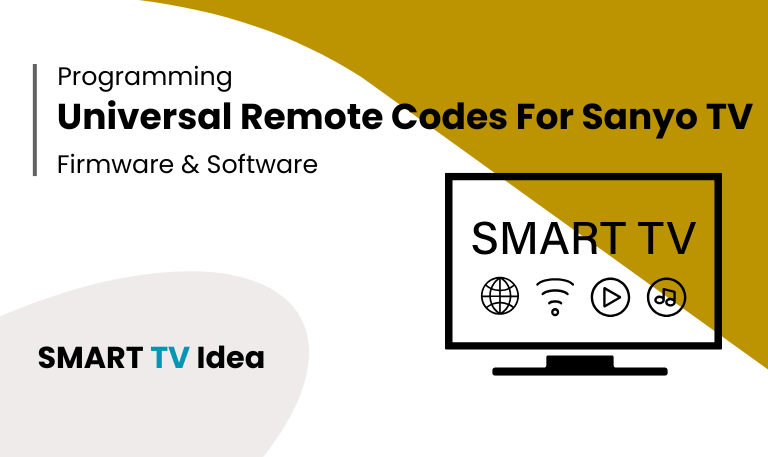Owning an ONN TV is often a good choice because it offers solid quality at an affordable price. Like with any television, the remote is an important part of the overall experience. If you’ve bought an ONN universal remote or need to set up another universal remote to work with your ONN TV, the process can seem confusing especially if the original manual isn’t available. The good news is that programming an ONN remote is straightforward once you have the right codes.
In this guide, we’ll go over the essential ONN TV remote codes you need. We’ll show you how to program the remote using both direct code entry and the auto-search method. You’ll also find simple troubleshooting tips in case the remote doesn’t work the first time. By the end, you should have your ONN TV remote set up and ready to use without any hassle.
What Are ONN TV Remote Codes?
Remote codes are simple number combinations that let a universal remote control a specific TV or device. Every brand, such as ONN, Samsung, LG, or Sony, has its own set of unique codes. By entering the right ONN TV remote code into your universal remote, you allow it to connect and work with your TV.
If the correct code isn’t entered, the remote won’t be able to handle even basic tasks like turning the TV on or off, changing the volume, or switching inputs. That’s why it’s important to have an up-to-date list of ONN TV remote codes whenever you set up or reprogram a remote.
ONN TV Remote Codes List
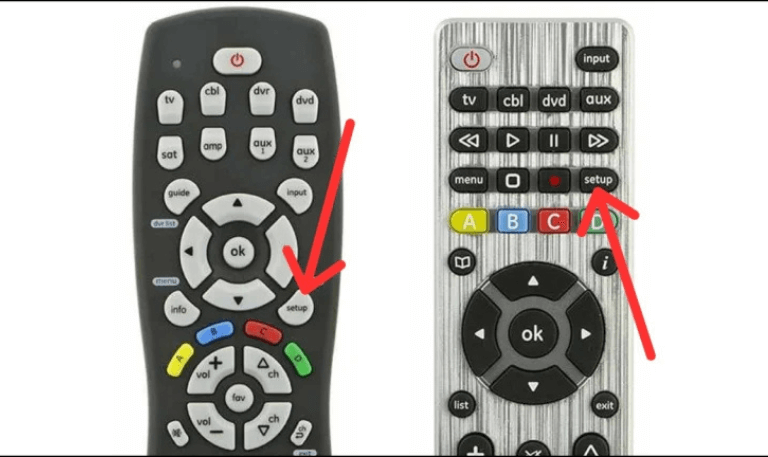
If you’ve recently set up an ONN TV and want to use a universal remote, you’ll need the right code to get everything working. Each remote brand uses different codes, and entering the correct one allows your remote to control the TV’s basic functions like power, volume, and input.
Read More: Universal Remote Codes for Sanyo TV
RCA Universal Remote Codes for ONN TV
5104
5028
11756
2434
GE Universal Remote Codes for ONN TV
4005
0944
3560
0004
Philips Universal Remote Codes for ONN TV
2002
0885
2327
3847
ONN Universal Remote Codes for ONN TV
3851
3204
2433
11756
Keep in mind that these codes might vary slightly depending on the model of your universal remote. If one code doesn’t work, try the next one on the list until you find the correct match.
How to Program ONN Remote with a Code
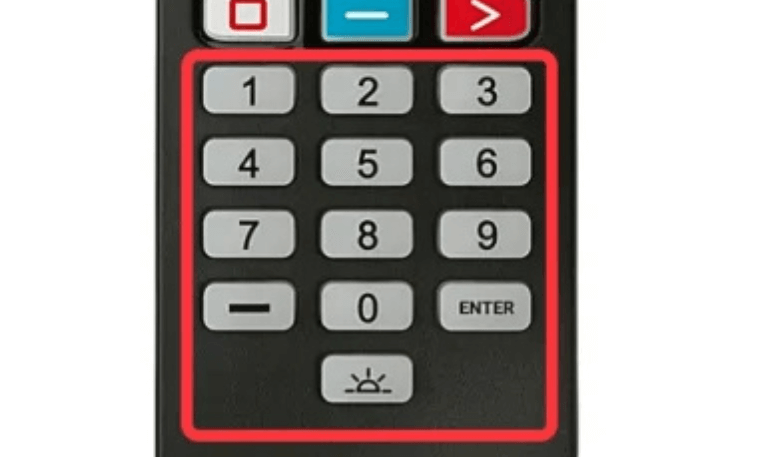
If you already have the code for your ONN TV, follow these steps to set up your universal remote:
Turn on your ONN TV manually.
Press and hold the Setup button on your universal remote until the indicator light comes on.
Press the TV button. The indicator light should stay on.
Enter the ONN TV code using the number buttons on the remote.
If the code is correct, the indicator light will blink and then turn off.
Test the remote by pressing the power, volume, or channel buttons.
If the TV responds, the programming is complete. If it doesn’t, try the next code and repeat the steps until it works.
How to Program ONN Remote Without a Code (Auto-Search Method)
Sometimes, you might not have the correct code, or none of the codes on the list seem to work. In that case, you can try the auto-search method:
- First, turn on your ONN TV.
- Next, press and hold the Setup button on your remote until the indicator light stays on. Then, press the TV button.
- After that, press and release the Power button repeatedly.
- The remote will go through the codes one by one.
- When your TV turns off, press Enter or OK to save the code.
This method can take a few minutes, but it usually works well if you don’t know the exact code for your TV.
Troubleshooting ONN Remote Code Issues
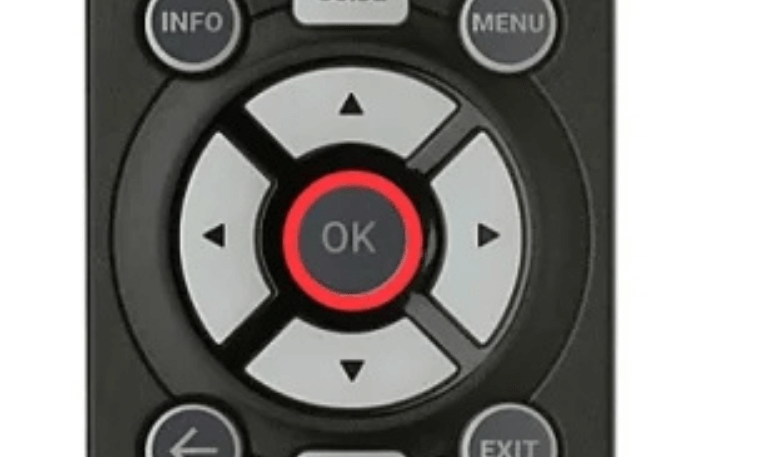
If your ONN TV doesn’t respond after entering the code, don’t worry. Here are some simple tips to help you fix it:
- First, make sure you are pointing the remote directly at the TV. Sometimes even a slight angle can prevent it from working.
- Next, check the batteries. Make sure they are fresh and installed correctly. Weak or misplaced batteries can stop the remote from sending signals.
- If it still doesn’t work, try another code from the list. Different ONN models may require different codes, so it’s worth testing a few.
- You can also reset the remote. Just remove the batteries, wait about 30 seconds, and try again. This can help the remote reconnect with your TV.
- Finally, if none of the codes work, use the auto-search method. This feature lets the remote automatically find the right code for your TV without having to guess.
- With these steps, your ONN remote should start working properly again.
Why Your ONN Remote May Stop Working
Even after setting up a remote, it can sometimes stop working. Common reasons include:
Dead or weak batteries
Interference from other electronic devices
Objects blocking the signal between the remote and the TV
Software glitches that need the code to be entered again
Hardware problems, which are rare but can happen with older remotes
Most of the time, the issue can be fixed by restarting the TV, re-entering the code, or using the remote’s auto-search feature.
Read More: How to Update Hisense TV
Tips for Managing ONN TV Remote Codes
- Keep a list of the working codes on your phone or in a notepad so you can easily refer to them later.
- If you change remotes, make sure the new one is compatible with your ONN TV.
- When testing a code, don’t just check the power button try other functions like volume, mute, and input to make sure everything works.
- If you control multiple devices, it might be worth getting a universal remote with a larger memory so you can save all your codes in one place.
ONN TV Remote Codes FAQs
Q: What is the most common ONN TV remote code?
A: The most commonly used code for ONN TVs is 11756, which works with many universal remotes. If this code doesn’t work, try a few others, as sometimes different models need different codes.
Q: Can I program an ONN remote without the setup button?
A: Yes, some ONN remotes don’t have a setup button. In that case, press and hold the device button (like TV) until the light stays on. Then, simply enter the code for your device, and your remote should be ready to use.
Q: How do I reset my ONN universal remote?
A: To reset your ONN universal remote, start by taking out the batteries. Press and hold any button on the remote for about 10 seconds. After that, put in fresh batteries. Once the remote has power again, reprogram it using the correct code for your device.
Q: Do all ONN TV models use the same codes?
A: Not always. While some codes, like 11756, work for many ONN TV models, certain models might need their own specific codes. It’s a good idea to try a few different codes to see which one works for your TV.
Q: Why isn’t my ONN remote working after programming?
A: If your TV doesn’t respond, it could be that the code you entered doesn’t match your TV model. Try another code from the list, check that the batteries are working, and make sure nothing is blocking the signal between the remote and the TV.
Q: Can I use a GE remote with my ONN TV?
A: Yes, you can use a GE universal remote with your ONN TV. To make it work, simply enter the correct GE codes for ONN TVs, such as 4005 or 0944. Once the code is entered, your remote should control your TV without any issues.
Q: Is there an app to replace an ONN remote?
A: Yes, you can use your smartphone as a remote for your ONN TV. Apps like the Amazon Fire TV app or other universal remote apps can work, but it depends on your TV model whether they are fully compatible.
Q: How do I know if the code I entered is correct?
A: After entering the code, the indicator light on your remote should blink and then turn off. To make sure it works, try using the remote to control functions like volume or switching inputs. If these work, the code is correct.
Q: What if none of the ONN TV codes work?
A: If none of the codes work, you can try the auto-search method. This method goes through all the available codes one by one until it finds the right one for your TV.
Q: Can I program my ONN TV remote to work with other devices?
A: Yes, you can. ONN universal remotes are designed to control other devices, such as DVD players, Blu-ray players, and soundbars. To do this, simply enter the correct code for each device, and your remote will be ready to use. It’s a simple way to control multiple devices without juggling different remotes.
Conclusion
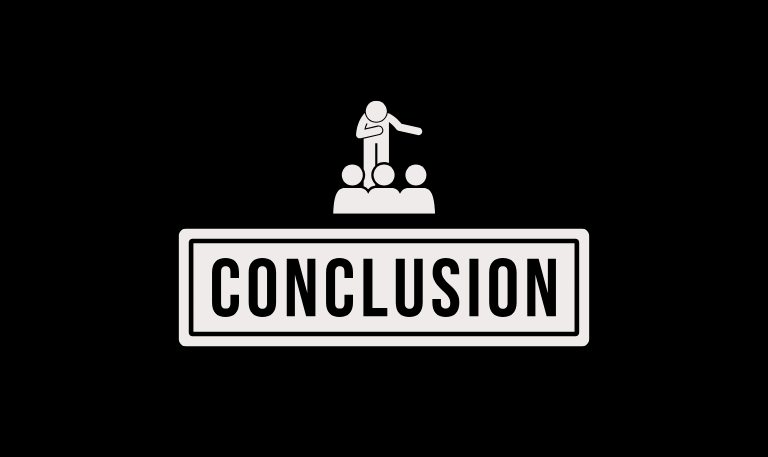
ONN TV remote codes help you connect your universal or ONN remote to your television so it works properly. You can either enter the code directly or use the auto-search method, and both are easy once you know the steps. Keeping a list of the common ONN codes can save time if you ever need to reprogram your remote.
These codes work with many remotes, including RCA, GE, Philips, and ONN universal models, as long as you enter the correct sequence. If your remote stops working, simple fixes like checking the batteries, removing obstacles, or trying the codes again usually do the trick. With this guide, you have everything you need to set up your ONN TV remote and enjoy full control without any hassle.
Pillar Post:
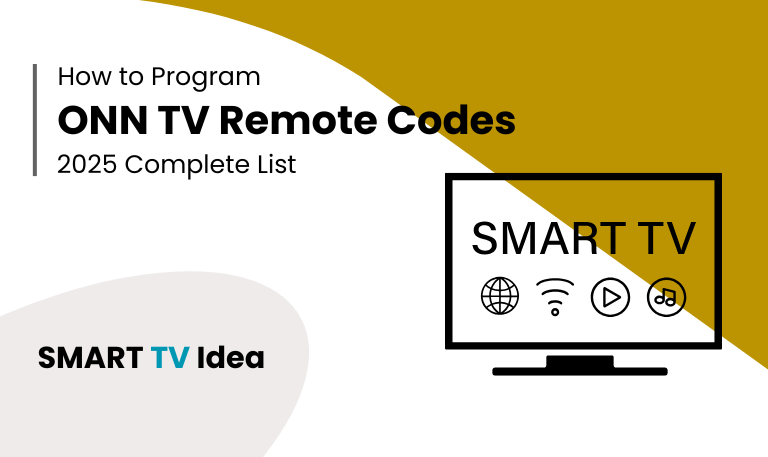
![Vizio Remote Codes | How to Program [2025 Setup Guide] 15 Vizio-Remote-Codes-How-to-Program-[2025-Setup-Guide]](https://smarttvidea.com/wp-content/uploads/2025/09/Vizio-Remote-Codes-How-to-Program-2025-Setup-Guide.png)