Hisense TVs are popular for their affordable prices, bright picture quality, and smart features. But many users run into trouble when trying to use universal remotes. Whether you’ve lost the original remote or bought a universal one, having the correct codes for your Hisense TV is important for smooth operation.
This guide will walk you through everything you need to know about Hisense TV codes. You’ll get step-by-step instructions to program your remote, tips for fixing common issues, and answers to frequently asked questions. By the end, you’ll be able to control your Hisense TV easily and without any problems.
Why You Need Codes for Hisense TV
Universal remotes are made to work with many different TV brands. To control a specific TV, the remote needs a code that tells it which device to operate. These codes make sure the remote sends the right signals so your TV can respond. If the code is wrong, the remote might not turn the TV on, change the volume, or switch channels.
Hisense TVs, like other brands, use different codes depending on the remote model and TV series. Using the correct code helps you:
Easily control power, volume, and channels
Move smoothly through menus and inputs
Avoid interference with other devices in your home
Read More: Hisense TV Problems
Common Hisense TV Codes
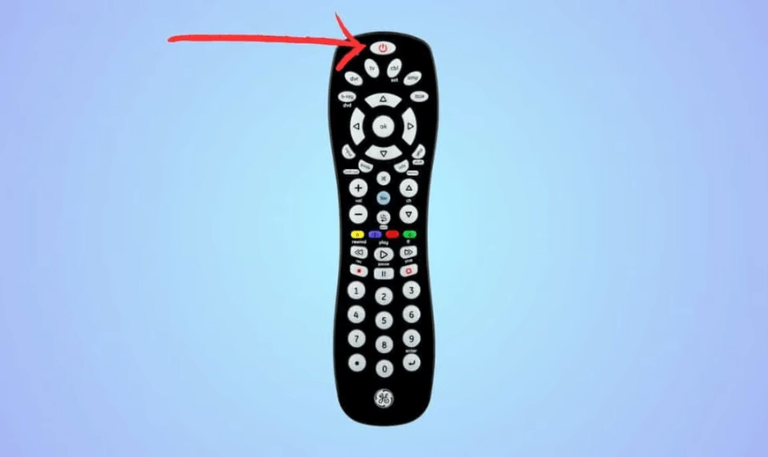
If you need to use a universal remote with your Hisense TV, here are some commonly used codes that work with most models:
10812
11136
10212
10178
10060
10810
11423
11002
10756
10179
Tip: Not all universal remotes use the same code for every Hisense TV. If one code doesn’t work, check your remote’s user manual for other available options. Trying different codes usually helps you find the one that works.
How to Program Your Universal Remote to Hisense TV

Programming a universal remote for a Hisense TV is usually simple, though the steps can vary slightly depending on the remote brand. Most remotes follow a similar process:
- First, turn on your Hisense TV using the power button on the TV itself.
- Next, press and hold the setup or code button on your universal remote until the LED light turns on. This signals that the remote is ready to be programmed.
- Then, use the number keys on the remote to enter the code for your Hisense TV. After entering the code, press the power button to see if the TV responds.
- If the TV doesn’t turn off or on, don’t worry. Try the next code on the list until you find the one that works with your model.
Many universal remotes also have an auto-search feature. This lets the remote cycle through all possible codes automatically until it finds the right one for your TV. This is especially useful if you don’t know the exact code for your Hisense TV.
Using Hisense TV With Roku Remote
Some Hisense smart TVs come with Roku built in.
- If you want to use a Roku remote to control your TV, start by checking if your remote works with the TV’s control functions.
- Next, follow the pairing instructions in the Roku menu.
- If the TV asks for a code, you can usually find it in the TV’s settings.
Once paired, the Roku remote lets you control volume, power, and switch inputs easily. It’s a simple and convenient way to manage your Hisense smart TV.
Troubleshooting Common Issues
Even after entering the correct code, you might sometimes run into problems. Here’s how to fix them:
- Remote not responding: Check the batteries and make sure there’s nothing blocking the signal between the remote and your TV.
- Volume not working correctly: Try using a different Hisense TV code or run the auto-search feature to find the right one.
- Remote controlling more than one device: Reprogram the remote or set it to control a single device only.
- TV not turning on or off: Make sure you’ve entered the correct code. Some TV models may require you to try more than once.
Alternative Methods to Control Hisense TV
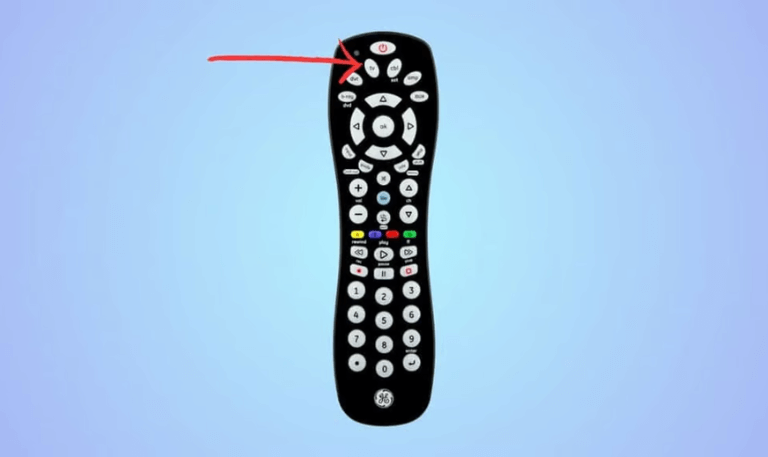
If you don’t have a universal remote or the codes aren’t working, there are still other ways to control your Hisense TV.
- Use the Hisense TV app: Many Hisense TVs work with smartphone apps that can act as a remote. You can download the official Hisense remote app from Google Play or the App Store and use your phone to control the TV.
- Try HDMI-CEC controls: By turning on HDMI-CEC on your TV, you can control it using your cable box or other connected devices. This makes it easier to switch inputs and manage your TV without a separate remote.
- Get the original remote: Ordering a replacement Hisense remote is another option. This ensures full compatibility and lets you access all the TV functions just like the original remote.
Tips for Smooth TV Operation
- Keep a list of your TV codes handy so you can use them whenever you need.
- Change the batteries in your remote from time to time to make sure it works properly.
- Make sure nothing is blocking the path between your remote and the TV.
- Update your TV’s software regularly to keep it compatible with universal remotes and apps.
- If you have a smart TV, connecting it to Wi-Fi lets you control it using mobile apps, which can be very convenient.
Read More: Hisense TV Remote App
Codes for Hisense TV FAQs
Q: How do I find the code for my Hisense TV if I lost the manual?
A: If you’ve lost your manual, don’t worry. You can look up Hisense TV codes online according to your remote’s brand. Many universal remotes also provide a list of codes for major TV brands, either in their manuals or on their official websites
Q: Can one code work for all Hisense TV models?
A: Not always. Hisense makes many different series and models, so a single code might work for some TVs but not for all. The best approach is to have a list of codes to try, so you can find the one that works for your specific model.
Q: What if my universal remote doesn’t work with the codes I tried?
A: If the codes you entered don’t work, try using the auto-search feature on your remote, if it has one. This feature automatically goes through all the available codes until it finds the right one for your TV.
Q: Can I use an app instead of a physical remote for my Hisense TV?
A: Yes, you can. Hisense TVs have official remote apps available for both Android and iOS devices. With these apps, you can control your TV’s power, volume, channels, and input settings directly from your smartphone. It works just like a regular remote, making it convenient if your physical remote is missing or hard to reach.
Q: Why does the volume sometimes control other devices instead of the TV?
A: Sometimes a universal remote can control more than one device at the same time. To fix this, make sure the remote is set to TV mode or reprogram it so it only works with your television. This will stop it from affecting other electronics.
Q: Can I use a Roku remote with my Hisense Smart TV?
A: Yes! Many Hisense smart TVs come with Roku built-in. You can pair a Roku remote with your TV to control the volume, turn it on or off, and switch between different inputs. Once paired, the remote works just like it would with a regular Roku device, making it simple and convenient to use.
Q: What to Do If Your Hisense TV Doesn’t Respond After Programming the Code
A: First, check the batteries in your remote to make sure they have enough power. Double-check that you entered the correct code for your TV model, and try programming the remote again. If your TV still doesn’t respond, you can use the Hisense smartphone app as a remote, or consider getting a replacement remote to solve the problem.
Q: Are Hisense TV codes different for older models?
A: Yes, older Hisense TVs may need different codes than newer models. Make sure to check the code list for your specific TV series to find the right one.
Q: How can I make the programming process faster?
A: To speed up the programming process, use the auto-search function if your device has one, and keep all the necessary codes within easy reach. It also helps to work in a quiet, distraction-free space so you can focus on each step without interruptions.
Q: Is it safe to enter codes from third-party websites?
A: In most cases, it is safe if the website is trustworthy and the codes match your remote’s brand. Just be careful not to download any programs or apps that look suspicious, and stick to sites you know are reliable.
Conclusion
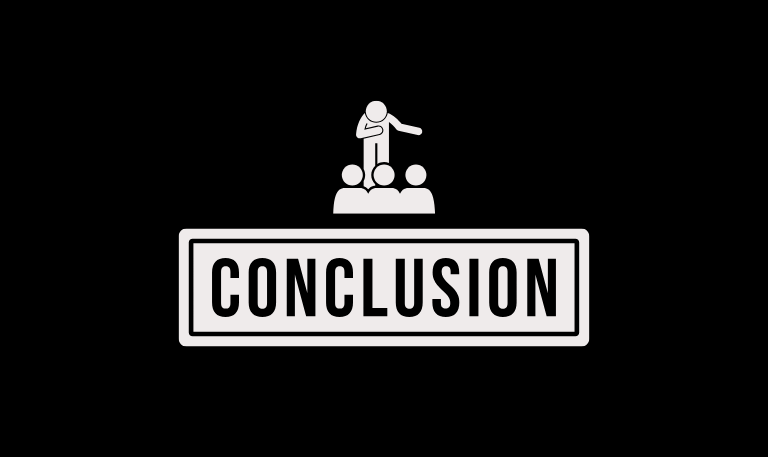
Having the right codes for your Hisense TV makes watching much easier and avoids the frustration of remotes that don’t work. Whether you are using a universal remote, a smartphone app, or the built-in Roku controller, knowing the correct codes helps your TV work smoothly. Regularly updating your TV, changing the batteries in your remote, and keeping a backup of the codes can prevent most common problems. If issues keep happening, trying other ways to control your TV or getting a replacement remote can keep your viewing uninterrupted. Following these tips makes using your Hisense TV simple and hassle-free.
Pillar Post:
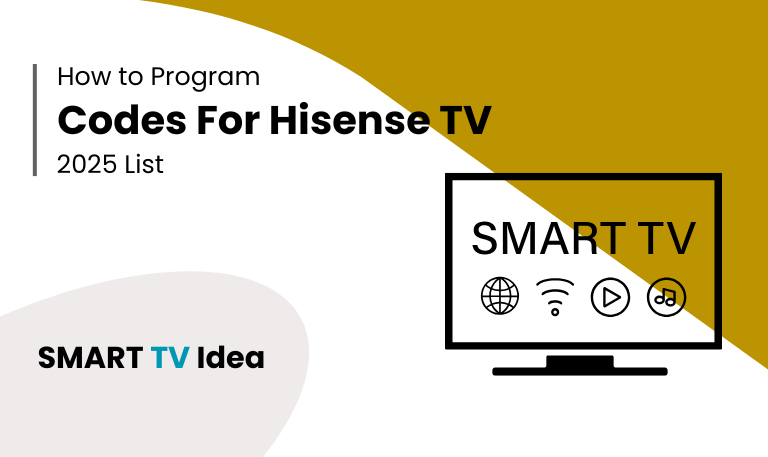
![Vizio Remote Codes | How to Program [2025 Setup Guide] 15 Vizio-Remote-Codes-How-to-Program-[2025-Setup-Guide]](https://smarttvidea.com/wp-content/uploads/2025/09/Vizio-Remote-Codes-How-to-Program-2025-Setup-Guide.png)