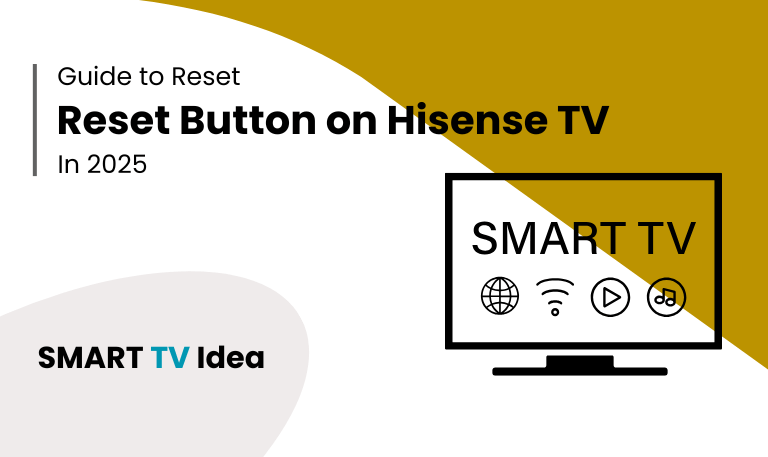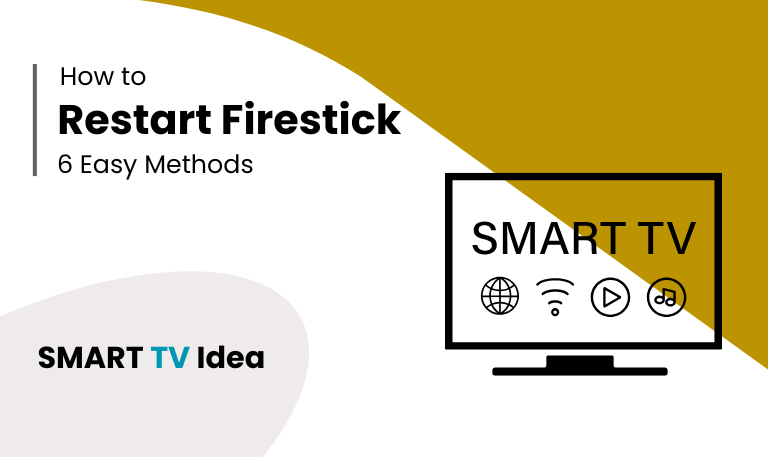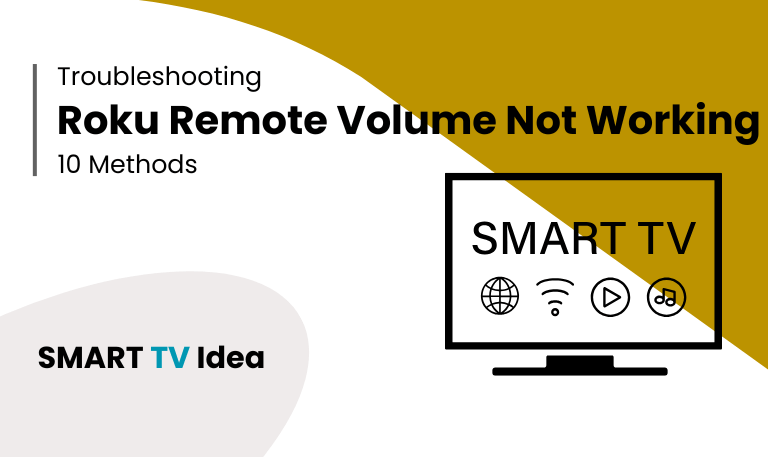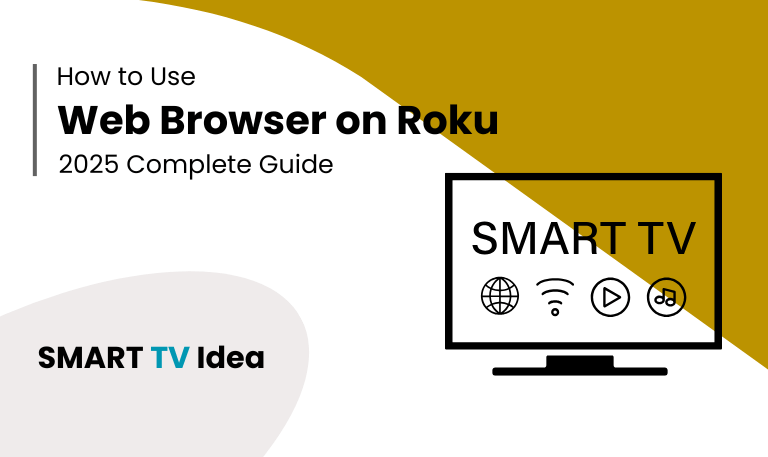Smart TVs have made watching shows and movies easier than ever, but like any electronic device, they can sometimes run into problems. Hisense TVs whether you’re using a Roku TV, Android TV, or a VIDAA model may freeze, lag, or stop responding from time to time. When that happens, the reset button on Hisense TV is often the simplest solution.
Think of it the same way you restart your phone. A quick reset clears temporary glitches, refreshes the system, and usually gets the TV working again. The tricky part is that many people don’t even realize Hisense TVs have a small reset button hidden on the back. Learning where it is and how to use it can save you a lot of stress when your TV acts up.
In this guide, we’ll walk you through everything you need to know about the Hisense TV reset button where to find it, what it does, and how to use it for both a soft reset and a full factory reset. We’ll also go over alternative methods in case the button doesn’t work or isn’t accessible.
Why Does a Hisense TV Need Resetting?
Like any smart device, TVs store temporary files, keep apps running in the background, and occasionally run into update issues. Over time, these small glitches can lead to bigger problems, such as:
Apps freezing or crashing
Trouble connecting to Wi-Fi
Sound that doesn’t match the video
Screen stuck on the logo or turning black
Remote not responding
Slow movement between menus
A reset clears out these issues and gives your TV a fresh start, making it run more smoothly again.
Read More: Vizio Remote Codes
Where is the Reset Button on a Hisense TV?
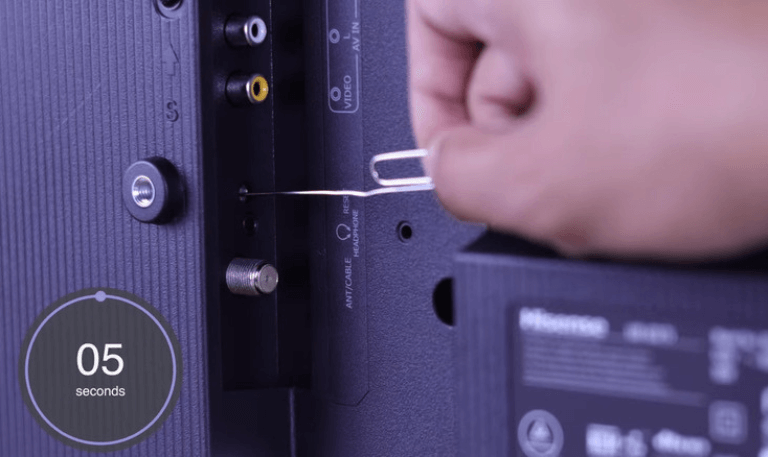
On most Hisense Smart TVs, the reset button isn’t easy to spot right away. It’s a tiny, recessed hole usually placed at the back of the TV or underneath the panel. To press it, you’ll need something thin like a paperclip, pin, or a SIM ejector tool.
The reset button is often found in one of these spots:
Near the HDMI or USB ports
Close to the power input
On the side panel, next to the physical volume or channel buttons
Since the button is hidden inside a small hole, you won’t press it by mistake while using the TV.
Method 1: Soft Reset Using the Reset Button
If your Hisense TV freezes but you don’t want to erase your data, you can try a soft reset. This process is quick and safe, and it won’t remove your apps, accounts, or Wi-Fi settings. Think of it as restarting your phone or computer.
Here’s what to do:
Make sure your TV is turned on.
Find the small reset hole on the back or side of the TV.
Insert a pin or paperclip into the hole.
Press and hold the button inside for about 10–15 seconds.
The TV will shut down and then restart automatically.
Once it powers back on, your settings and apps will still be there, but the system should be refreshed. This is often enough to fix temporary freezes or glitches without needing a full factory reset.
Method 2: Factory Reset with the Reset Button
When bigger problems show up—like forgotten passwords, corrupted apps, or serious glitches—a factory reset is usually the best solution.
Here’s how to do it:
Turn on your TV.
Find the small reset button on the back or side of the TV.
Use a paperclip to press and hold the button for about 15–20 seconds.
Keep holding until the Hisense logo appears on the screen, then release.
After the reset, your TV will go back to its original factory settings. This means all apps, accounts, and custom settings will be erased. You’ll need to set it up again just like when it was new.
Method 3: Reset from the Settings Menu
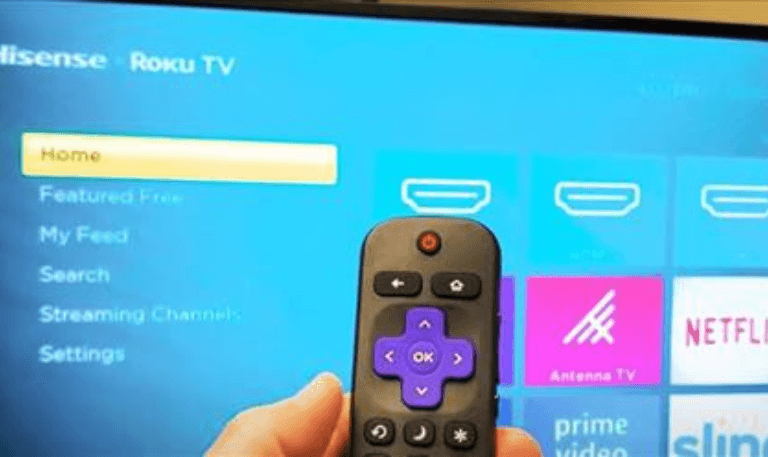
If your remote and TV menus are working properly, you can reset your Hisense TV directly from the settings. This way, you don’t need to touch the physical reset button on the TV itself.
Hisense Roku TV: Open Settings > System > Advanced System Settings > Factory Reset.
Hisense Android TV: Go to Settings > Device Preferences > Reset > Factory Data Reset.
Hisense VIDAA TV: Head to Settings > System > Reset to Initial Settings.
This option is the easiest way to reset your TV if it is still responding to the remote and menus. Once the reset is complete, your TV will return to its default factory settings, just like it was when you first set it up.
Method 4: Power Cycle Without Using Reset Button
Sometimes, you don’t need a full reset—just a quick power cycle can fix small issues.
Turn off your TV.
Unplug it from the wall outlet.
Wait for about 1–2 minutes.
Plug it back in and turn it on.
This simple step clears minor glitches without deleting any of your settings or data.
When Should You Use the Reset Button?
The reset button isn’t meant to be the first fix for every minor problem. It should only be used when bigger issues show up, such as:
The TV is frozen and doesn’t respond to the remote.
You’ve forgotten your PIN or password and can’t get into the settings.
The screen is stuck on the logo or a black screen.
Wi-Fi keeps disconnecting even after you’ve tried basic fixes.
Apps continue to crash after updates.
For smaller problems, like a single app acting up, a simple restart or unplugging the TV for a minute is usually enough.
Pros and Cons of Using the Reset Button
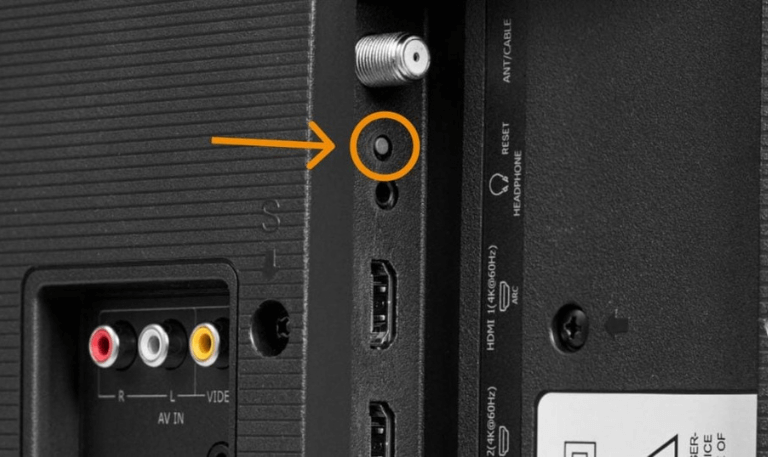
When your Roku isn’t working the way it should, a factory reset can seem like the easiest fix. Like any solution, it comes with both advantages and drawbacks. Here’s what you should know before you try it:
Pros
A quick and straightforward way to solve serious issues.
Restores smooth performance right away.
Helpful when the remote stops responding or the menu freezes.
Cons
Erases all apps, accounts, and saved data.
You’ll need to reconnect to Wi-Fi and sign back into your streaming apps.
Won’t fix problems caused by hardware damage.
Read More: Plex on Firestick
Tips to Avoid Frequent Resets
To get the best performance from your smart TV, a little care and maintenance go a long way. Here are some simple practices that can help:
- Keep the software up to date: Always install the latest firmware updates. These updates fix bugs, improve security, and sometimes add new features to your TV.
- Limit unnecessary apps: Having too many apps installed can slow down your TV. Keep only the ones you actually use and remove the rest.
- Restart your TV regularly: A quick restart once a week helps clear the memory and keeps the system running smoothly.
- Avoid unsafe third-party apps: Stick to official app stores. Third-party apps from unknown sources may harm your TV or cause performance issues.
- Use the right power and internet setup: Always use the original power adapter and make sure your internet connection is stable. This prevents crashes and streaming problems.
By following these simple steps, you’ll extend the life of your TV and enjoy a better viewing experience every day.
Reset Button on Hisense TV FAQs
Q: Where exactly is the reset button on my Hisense TV?
A: On most Hisense TVs, the reset button is a small pinhole located on the back of the TV. You’ll often find it near the HDMI or USB ports. On some models, it may be closer to the power input or along the side panel. To press it, you’ll usually need a paperclip or a similar thin object. Hold it down for a few seconds until the TV restarts.
Q: Do all Hisense TVs have a reset button?
A: Not all Hisense TVs come with a physical reset button. Some older models may have one on the back or side panel, while many of the newer versions rely on a reset option in the settings menu instead. If you own a Hisense Roku TV or an Android TV model, you’ll usually find a small pinhole reset button near the ports.
Q: What is the Difference Between a Soft Reset and a Factory Reset?
A: A soft reset is a simple restart of your TV. It clears temporary memory and refreshes the system, but it does not delete your apps, accounts, or settings. Think of it as turning your device off and back on to fix small glitches.
Q: How long should I press the reset button?
A: If you want to do a soft reset, press and hold the reset button for about 10 seconds. This will restart the TV without deleting your settings. For a full factory reset, hold the button for 15 to 20 seconds. Keep holding it until the TV restarts and the Hisense logo appears on the screen. This will erase all your settings and return the TV to its original state.
Q: Will resetting delete my apps and accounts?
A: Yes. A factory reset clears all the data on your TV. This includes installed apps, saved Wi-Fi networks, and any accounts you’ve signed in with. After the reset, you’ll need to set up your TV again as if it were new.
Q: Can I reset my Hisense TV without the button?
A: Yes, you can. One way is by using the settings menu on your TV. Go to the system settings, find the reset option, and follow the steps on-screen. Another simple way is the power cycle method: unplug your TV from the wall, wait a minute, and then plug it back in. On Roku and Android Hisense models, the reset option in the software menu is usually the easiest way to do it.
Q: My Hisense TV won’t respond to the remote, what should I do?
A: If your Hisense TV doesn’t respond to the remote, the first thing to check is the batteries. Replace them with fresh ones and see if that fixes the issue. If the problem continues, try resetting the TV using the reset button, usually found on the back or side of the set. You can also use the Hisense RemoteNOW app on your smartphone as an alternative remote to control the TV.
Q: Does resetting fix Wi-Fi problems?
A: Often, yes. Resetting clears the saved network settings and gives the TV a fresh connection. In many cases, this solves the issue. If the Wi-Fi still doesn’t work, try restarting your router or updating the TV’s software.
Q: Can the reset button fix a black screen issue?
A: Yes, sometimes a reset can solve the problem if the black screen is caused by a software error. Resetting refreshes the system and may bring the display back to normal. But if the black screen is due to a hardware problem, such as a damaged screen or faulty internal parts, a reset will not fix it.
Q: How often should I use the reset button?
A: You should only use the reset button when it’s truly needed, such as when the TV freezes or faces a serious system error. For normal upkeep, you don’t need to reset it. A simple restart about once a week is enough to keep things running smoothly.
Conclusion
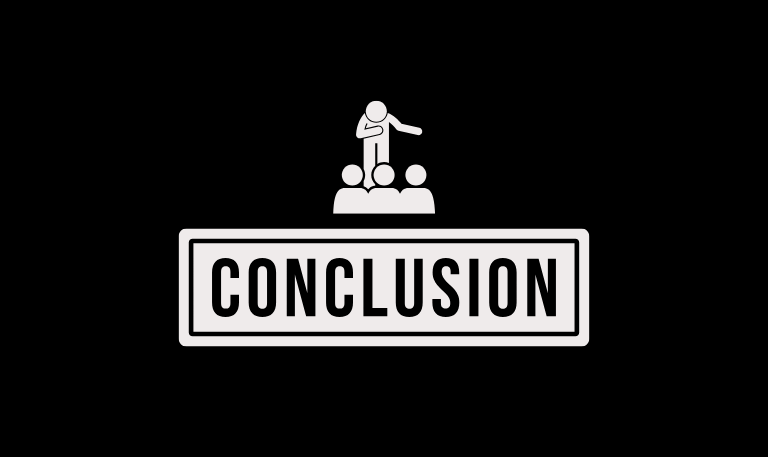
The reset button on a Hisense TV may be small, but it plays a big role in solving problems. If your screen freezes or the internet stops working, pressing this button can quickly get things back to normal. You can use a soft reset for small issues or a factory reset when nothing else works. Knowing how and when to reset saves time and avoids unnecessary stress. Along with regular software updates, a stable power connection, and careful app use, this simple step helps your Hisense TV run smoothly for years.
Pillar Post: