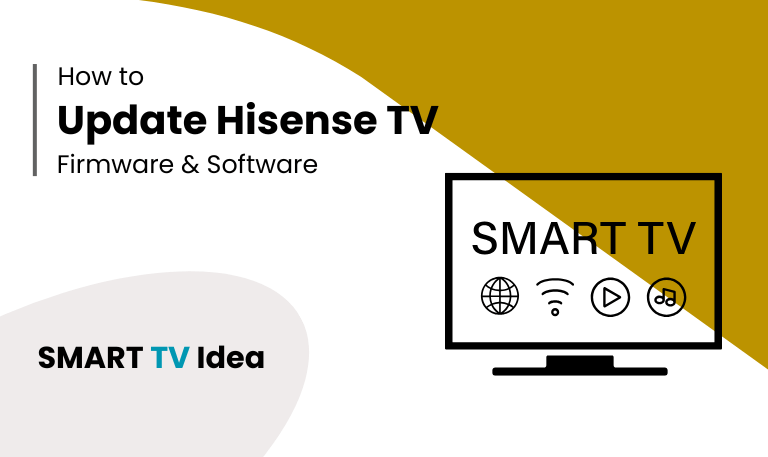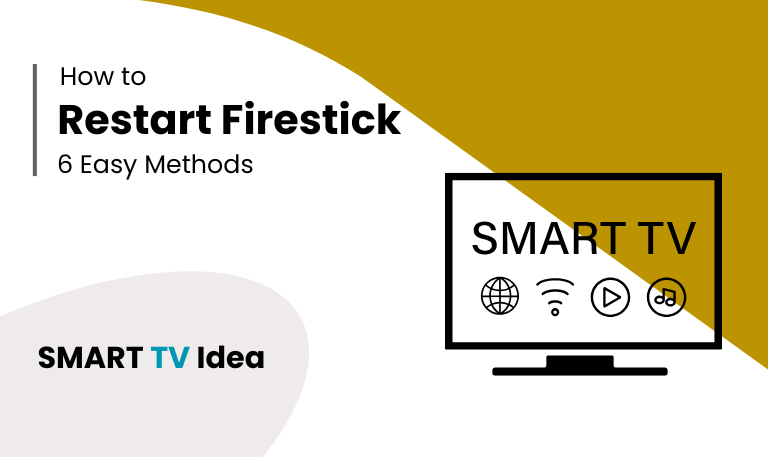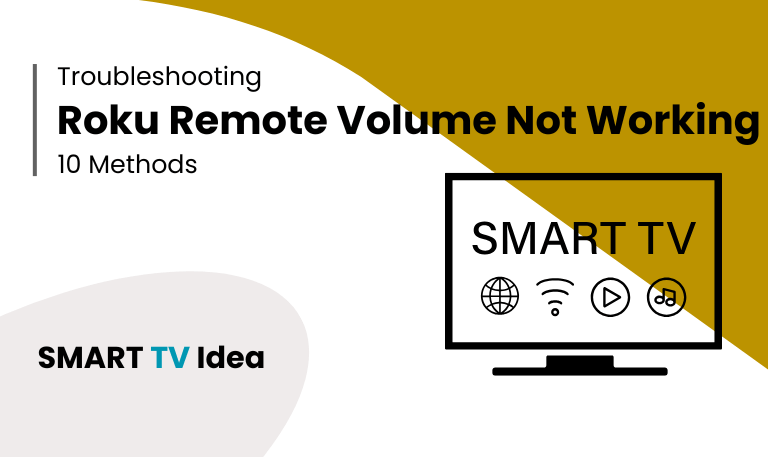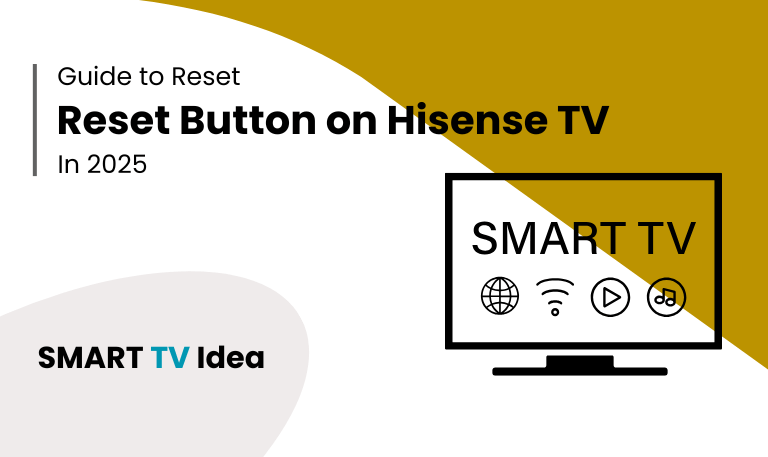Roku has changed the way people watch sports. With plenty of apps, affordable streaming choices, and an easy-to-use setup, many fans no longer need cable to follow their favorite teams. Whether it’s the NFL, NBA, soccer, cricket, or MMA, Roku gives access to almost every sport. By picking the right apps, keeping a steady internet connection, and making sure your device is updated, you can enjoy smooth streaming without interruptions. From local matches to international tournaments, Roku helps you catch every moment of the action. In this article, we’ll also look at how to update Hisense TV so you can keep your system running at its best.
Why Updating Your Hisense TV is Important
Updating your TV might seem unnecessary when everything looks fine, but it’s actually important for several reasons.
- Better Performance: Updates often make your TV run faster and reduce lag.
- Stronger Security: Just like phones and laptops, TVs also need protection from security risks, and updates take care of that.
- Fixing Problems: Issues like apps freezing, black screens, or Wi-Fi not connecting are often solved through software updates.
- New Features: Updates can add improvements to apps, bring in new streaming options, or refresh the TV’s interface.
- App Compatibility: Many apps such as Netflix, YouTube, and Disney+ need the latest software to work properly.
If you skip updates, your Hisense TV could miss out on new features and might start running into problems with streaming or connectivity. Keeping it updated ensures smooth performance and access to everything your TV has to offer.
Method 1: Update Hisense TV Automatically (OTA Updates)
Most Hisense Smart TVs can update themselves automatically when they’re connected to the internet. If you want to check for updates manually, here’s what to do:
Turn on your TV and make sure it’s connected to Wi-Fi.
Open the Settings menu.
Go to Support or System Update (this may vary by model).
Choose Check for Updates.
If an update is found, select Download and Install.
Once the update finishes, your TV will restart. Keeping your Hisense TV updated this way is simple and ensures you always have the latest features and fixes.
Read More: Live Sports on Roku
Method 2: Manual Update via Settings
If you want to update your Hisense TV manually, here’s how to do it:
Go to the Settings menu on your Hisense TV.
Select About TV or Support, then choose System Update.
Click on Check for Updates.
If a new update is available, confirm and install it.
This method comes in handy when you think your TV hasn’t updated on its own.
Method 3: Update Hisense TV Using a USB Drive
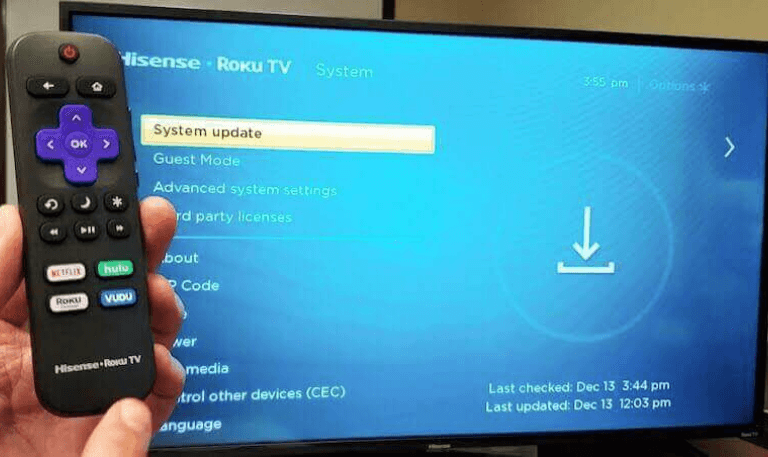
Some older Hisense TVs, or those with an unstable internet connection, may need to be updated using a USB drive. Here’s how you can do it:
Visit the official Hisense support website.
Enter your TV’s model number and download the latest firmware.
After downloading, extract the file and copy it onto a USB drive.
Insert the USB drive into your Hisense TV.
On your TV, go to Settings > Support > System Update > Local Update.
Select the firmware file from the USB and confirm the update.
Your TV will restart once the update is finished.
This process ensures your Hisense TV runs the latest software even if it can’t update directly through the internet.
Method 4: Update Hisense Roku TV
If you have a Hisense Roku TV, updating it is simple but slightly different from other models.
- Start by pressing the Home button on your Roku remote.
- From there, go to Settings and select System.
- Under System, choose System Update.
- Finally, click Check Now.
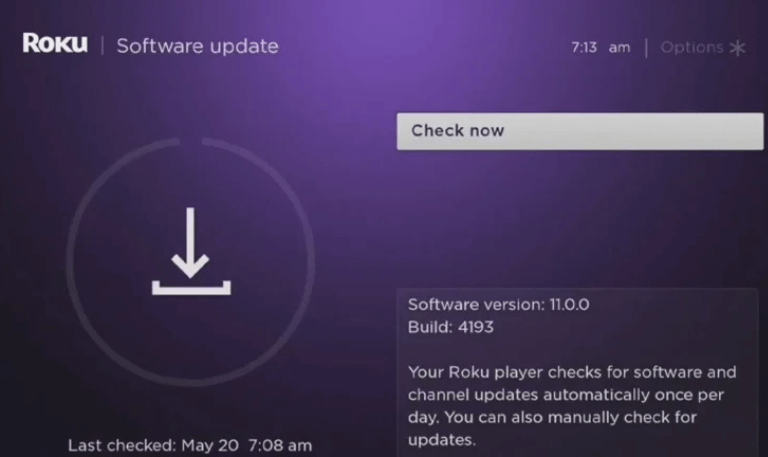
Your Roku TV will then look for any available updates. If an update is found, it will download and install it automatically. This ensures your Hisense Roku TV always runs smoothly with the latest features and fixes.
Method 5: Update Hisense Android or Google TV
If you’re using a Hisense TV with Android or Google TV, updating the system is quick and easy. Here’s how you can do it:
On your remote, press the Home button.
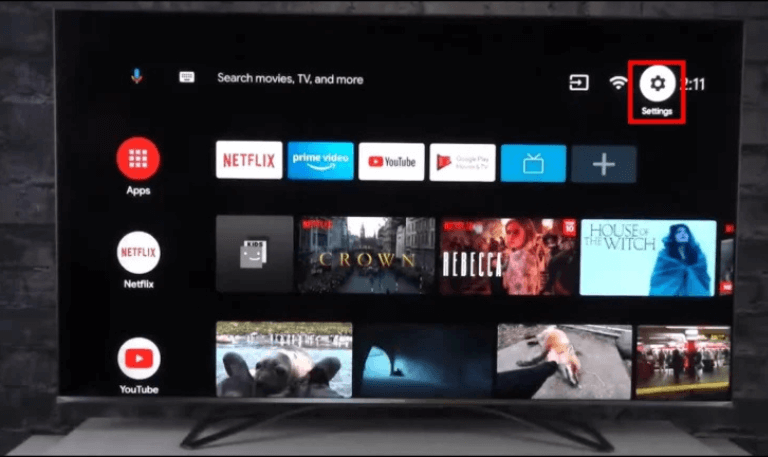
Go to Settings and select Device Preferences.
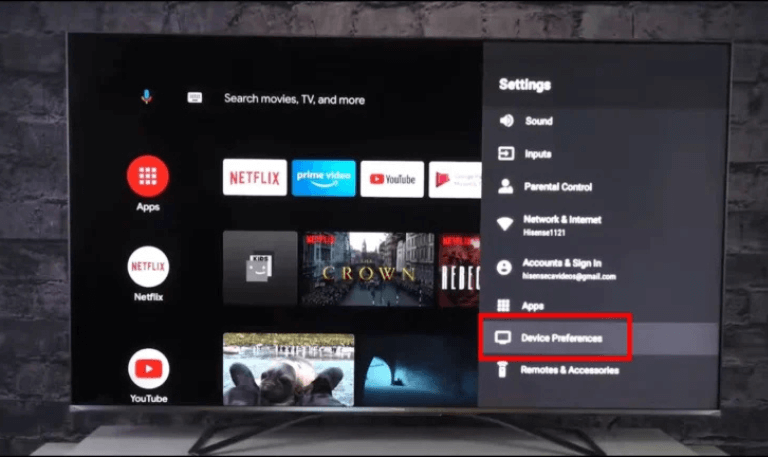
Choose About, then click on System Update.
Follow the steps shown on your screen to complete the update.
These models usually get updates more often because Android and Google release regular patches to fix issues and improve performance.
Method 6: Update Hisense VIDAA TV
VIDAA is the smart TV platform developed by Hisense, and like most smart systems, it receives updates from time to time. These updates are important because they improve the interface, fix bugs, and make sure regional apps work smoothly. Updating a Hisense TV that runs on VIDAA is simple:
- Start by pressing the Settings button on your remote.
- From there, go to Support, then select System Update.
- Choose Check for Updates, and if a new version is available, download and install it.
- The process usually takes a few minutes, depending on your internet connection.
Once the update is installed, your TV will restart and apply the changes automatically. Keeping your TV updated ensures you get the best performance and access to the latest features without interruptions.
Troubleshooting Update Issues on Hisense TV
Sometimes software updates don’t go smoothly, and it can be frustrating when your TV doesn’t respond the way it should. Here are a few common problems you might run into and how to fix them:
- Update won’t install: First, check that your TV is connected to a steady internet connection. If the update still fails, you can try installing it manually using the USB method.
- TV freezes during the update: If your screen gets stuck, unplug the TV from the power outlet, wait about a minute, and then plug it back in. After that, restart the update process.
- No update available: In some cases, your TV may already be running the latest version. To be sure, visit the Hisense website and enter your TV’s model number to check for updates.
- Apps still not working after the update: If a particular app is giving you trouble, clear its cache or reinstall it. This usually solves the problem.
Read More: Apollo Group TV on Roku
Tips to Keep Your Hisense TV Updated
To get the best performance from your smart TV, a little maintenance goes a long way. Here are a few easy habits that can help keep everything running smoothly.
- First, make sure your TV stays connected to Wi-Fi. This way, it can automatically download and install software updates. These updates often improve performance, fix bugs, and add new features.
- It’s also a good idea to restart your TV every couple of weeks. Just like a computer or phone, a quick restart clears temporary files and helps apps work better.
- If you notice certain apps freezing or not loading properly, check for updates manually. Sometimes, the system may need a little push to grab the latest version.
- When your TV is updating, avoid unplugging it. Interrupting the process can cause errors or even damage the software.
- Lastly, don’t forget about the remote. Keep fresh batteries in it, as some updates may require you to confirm actions with your remote before finishing.
With these simple steps, your smart TV will stay reliable, updated, and ready whenever you want to sit back and watch.
How to Update Hisense TV FAQs
Q: How often should I update my Hisense TV?
A: Hisense TVs are designed to check for updates on their own, so most of the time you don’t need to worry about it. Still, it’s a good habit to manually check for updates every couple of months. This way, you can be sure your TV is running the latest firmware, which often includes bug fixes, security patches, and sometimes new features. Keeping your TV updated helps it run smoothly and gives you the best viewing experience.
Q: Can I update a Hisense TV without the internet?
A: Yes, it’s possible. You can update your Hisense TV using a USB drive. First, download the correct firmware file for your TV model from the official Hisense website onto a computer. Then copy the file to a USB stick. Insert the USB into your TV and select the Local Update option from the settings menu. The TV will detect the file and start the update process.
Q: How do I know if my Hisense TV is up to date?
A: To check if your Hisense TV has the latest software, grab your remote and go to Settings > Support > System Update. Select Check for Updates. If an update is available, the TV will guide you through installing it. If you see a message that no update is found, it means your TV is already running the most recent version.
Q: What happens if I don’t update my Hisense TV?
A: If you don’t update your Hisense TV, you could miss important improvements. Updates often bring new features, fix software bugs, and add security protections. Without them, your TV might run into problems apps may stop working correctly, the system could become slow, or you might face glitches that an update would have solved.
Q: How long does a Hisense TV update take?
A: A typical Hisense TV update usually takes about 5 to 15 minutes. The exact time depends on two things: the size of the update and the speed of your internet connection. Larger firmware files or slower internet may take longer, while smaller updates on a fast connection will finish quickly.
Q: Can I use my Hisense TV while it’s updating?
A: No, you can’t use your Hisense TV during an update. When the update starts, the TV will restart on its own, and you won’t be able to watch anything until the installation finishes. Once the process is complete, the TV will turn back on and you can continue using it normally.
Q: Why is my Hisense TV not finding updates?
A: If your Hisense TV can’t find any updates, it usually means one of two things. Either the TV already has the latest software installed, or the internet connection is not working properly. Make sure your Wi-Fi is stable and connected. If the issue continues, you can try updating the TV manually using a USB drive.
Q: Do all Hisense TVs support automatic updates?
A: Most new Hisense Smart TVs can update automatically when connected to the internet. However, some older models don’t have this feature and may need you to update them manually. In those cases, the update can usually be done by downloading the software to a USB drive and installing it through the TV’s settings.
Q: Will updating delete my apps and settings?
A: No. Updating only changes the software to a newer version. Your apps, accounts, and settings will stay the same, so you won’t lose anything after the update.
Q: My Hisense TV keeps asking for updates repeatedly. What should I do?
A: If your Hisense TV keeps asking for updates over and over, it usually means the last update didn’t install properly. To fix this, you can try updating the TV manually through the settings. If that doesn’t work, use the USB update method provided by Hisense. Once the update installs correctly, the TV should stop asking for it again.
Conclusion
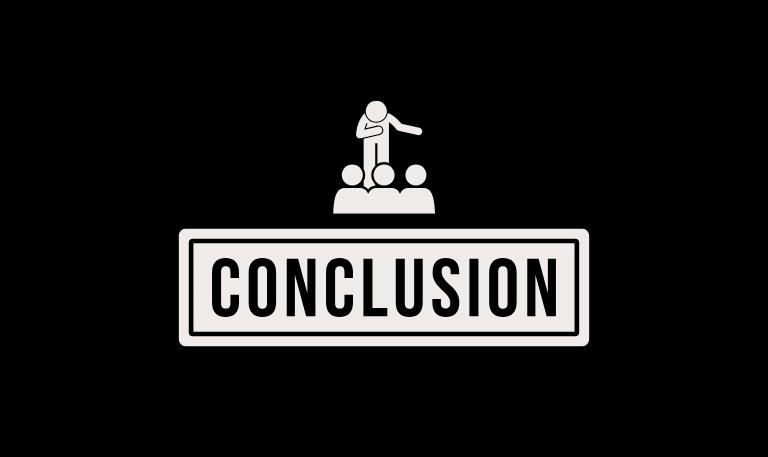
Keeping your Hisense TV up to date is important if you want smooth performance, stronger security, and hassle-free streaming. No matter which model you own Android, Google, Roku, or VIDAA the update process is straightforward and only takes a few minutes. You can set your TV to update automatically over Wi-Fi, or, if needed, install updates manually using a USB drive.
If your TV starts freezing, buffering, or if apps crash often, the first thing you should do is check for updates. Many of these issues can be fixed with the latest software. By keeping your Hisense TV updated, you make sure your streaming runs without interruptions and your device stays reliable over time.
Pillar Post: