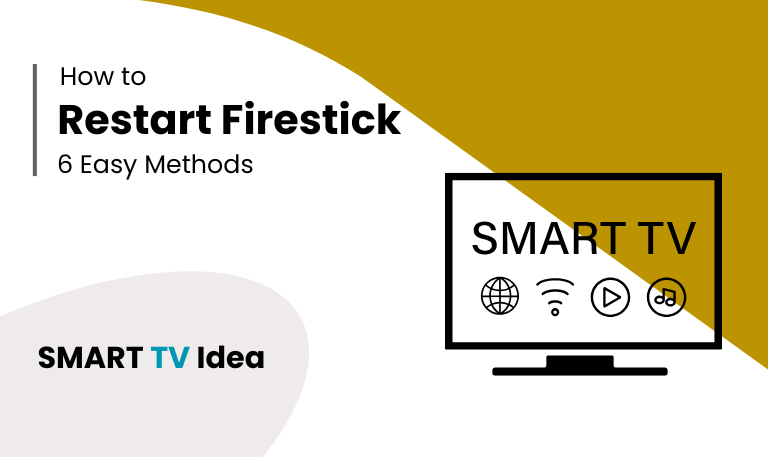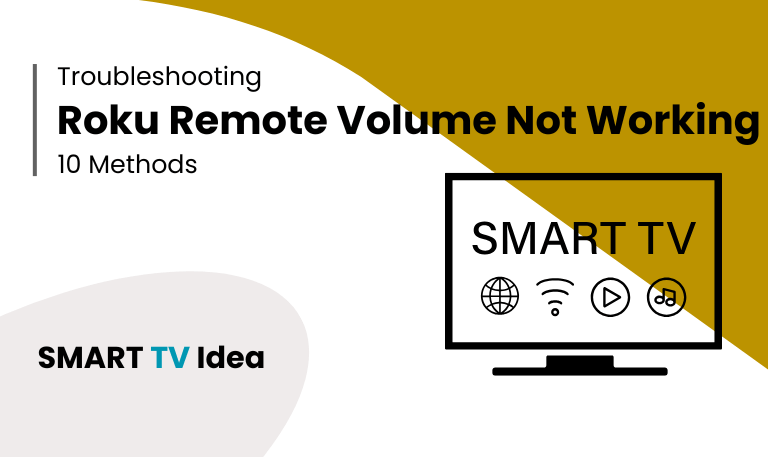If your Amazon Firestick starts to slow down, freeze, or crash while using apps, restarting it can usually fix the issue. Like any smart device, the Firestick sometimes needs a quick reboot to clear its memory, close background apps, and get back to smooth performance. You don’t always need the remote in hand to restart, it can be done in a few simple ways. Whether you use the settings menu, the Firestick remote, or even unplug the device directly, restarting is quick and easy.
In this guide, we’ll cover:
Different ways to restart your Firestick
Why a restart helps with common problems
Simple fixes for issues like lagging or frozen screens
Answers to common questions about rebooting a Firestick
By the end, you’ll know how to restart Firestick whenever it stops working properly, so you can get back to streaming without frustration.
Why Restarting a Firestick Matters
Many Firestick users are surprised at how often a simple restart can fix issues. The reason is in the way streaming devices work.
- Over time, apps keep running in the background and use up memory, which slows the device down.
- Sometimes, network settings also get stuck, causing buffering or Wi-Fi disconnections.
- In other cases, system updates may not install correctly until the device is restarted.
- A quick reboot clears these temporary problems and gives your Firestick a clean start.
If you notice freezing menus, apps that lag, or even a black screen while streaming, the first thing you should try is restarting your Firestick. It’s a simple step that often solves the problem before you move on to more complicated fixes.
Method 1: Restart Firestick Using the Remote
If your Firestick is running slow, freezing, or an app isn’t working properly, a quick restart often solves the problem. The easiest way to restart your Firestick is by using the remote.
Here’s what to do:
Press and hold the Select button (the center circle) and the Play/Pause button together.
Keep holding them for about 5–10 seconds.
Your Firestick will then restart automatically.
This shortcut works on most Firestick models, including Fire TV Stick Lite, Fire TV Stick 4K, and Fire TV Stick Max. It’s a simple fix that doesn’t require going into the settings menu.
Read More: Disney Plus on Roku
Method 2: Restart Firestick from the Settings Menu
If your Firestick remote is working but the device feels slow, you can restart it through the settings menu:
From the Firestick home screen, open Settings.
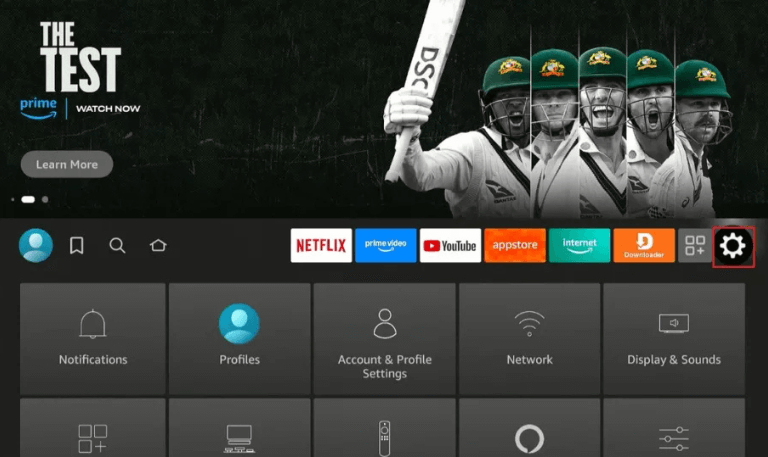
Go to My Fire TV (on some devices it may appear as Device & Software).
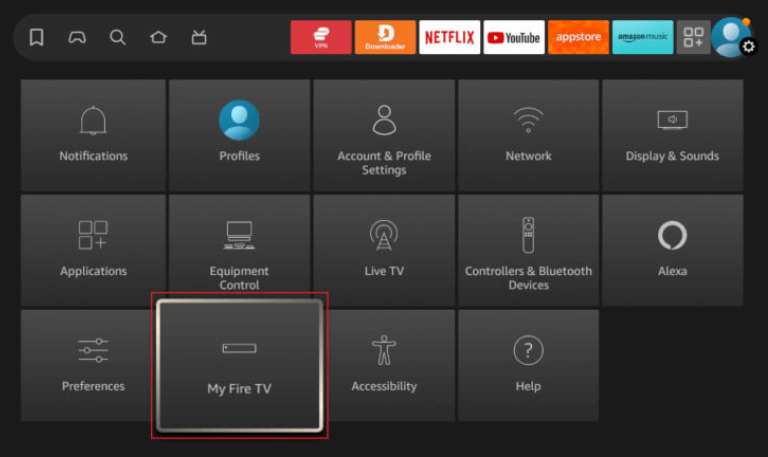
Scroll down and select Restart.
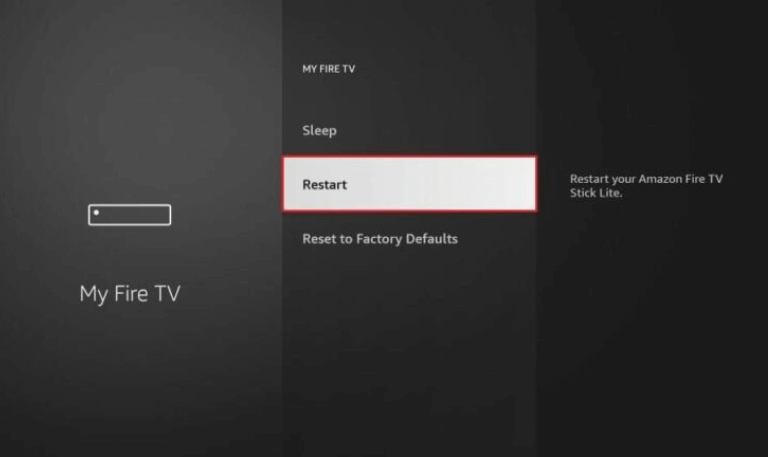
When asked, confirm by choosing Restart again.
The screen will turn black for a few seconds, and then your Firestick will start up again.
Method 3: Unplugging the Firestick
If your Firestick is completely frozen and not responding, the simplest way to fix it is to restart it by cutting the power.
- Unplug the Firestick from both the TV’s HDMI port and the power source.
- Wait for about 30 – 60 seconds.
- Plug it back in and let it restart.
This hard reset clears any stuck processes and gives the Firestick a fresh start.
Method 4: Restart Firestick Without a Remote
Lost your Firestick remote? Don’t worry—you can still restart your device with a few simple tricks.
1. Use the Fire TV App: Download the Amazon Fire TV app on your smartphone and make sure your phone is connected to the same Wi-Fi network as your Firestick. The app works like a virtual remote. Once it’s set up, open the settings menu on your Firestick through the app and choose the restart option.
2. Use HDMI-CEC Controls: Most modern TVs come with HDMI-CEC support, which lets you control connected devices with your TV remote. If your TV has this feature turned on, you can use your TV remote to control the Firestick. Go to the settings menu and restart the device directly.
Method 5: Restart with Alexa Voice Command
If you have an Alexa device like the Echo Dot or Echo Show, you can restart your Firestick without touching the remote.
- First, make sure your Firestick and Alexa device are signed in to the same Amazon account. Once they’re connected, just say:
- “Alexa, restart Fire TV.”
- Your Firestick will automatically reboot.
This method is especially useful when your Firestick remote isn’t nearby or isn’t working properly. With Alexa, restarting becomes quick and hands-free.
Method 6: Restart Firestick After Update
Sometimes after a system update, the Firestick may become slow or even freeze. This usually happens because the update hasn’t finished properly. The simplest fix is to restart the device, which helps finalize the update.
Here’s how you can restart your Firestick:
Go to Settings > My Fire TV > Restart.
If the device isn’t responding, unplug the power cable from the Firestick and plug it back in after a few seconds.
A restart often clears small glitches and gets your Firestick running smoothly again.
Troubleshooting: When Restart Doesn’t Work
If restarting doesn’t solve the problem, there are a few other steps you can try.
- Clear the cache: Go to Settings > Applications > Manage Installed Applications. Choose the app that’s causing issues and select Clear Cache.
- Check your internet connection: Restart your Wi-Fi router or disconnect and reconnect your Firestick to the network.
- Factory reset: If the device is still not working properly, you can reset it to its original settings. Go to Settings > My Fire TV > Reset to Factory Defaults.
- Update Fire OS: Make sure your Firestick is running the latest version. Updating the system often helps improve performance and fix small glitches.
Tips to Keep Your Firestick Running Smoothly
Restart your Firestick every couple of weeks. This clears small glitches and helps it run faster.
Remove apps you don’t use. It frees up storage and makes the device more responsive.
Always use the original power adapter instead of plugging it into the TV’s USB port. This gives stable power and prevents random restarts.
Try not to install too many third-party apps. Many of them keep running in the background and can slow down the device.
How to Restart Firestick FAQs
Q: How often should I restart my Firestick?
A: If you use your Firestick every day, restarting it once a week or once every two weeks is a good habit. Restarting clears temporary files and stops background tasks that can slow the device over time. It’s a simple step that helps your Firestick run faster and reduces app crashes or freezing.
Q: Can I Restart Firestick Without Unplugging It?
A: Yes, you can restart your Firestick without unplugging it from the power source. Amazon has built-in options that let you restart the device easily. This is helpful when the device is running slow, apps are freezing, or you just want to refresh the system.
Q: What’s the difference between restart and reset on Firestick?
A: Restart just turns your Firestick off and on again. It fixes small glitches but keeps all your apps, accounts, and settings safe. Reset is different, It takes the Firestick back to its factory settings. That means all apps, accounts, and personal preferences are erased, and you’ll need to set it up from scratch.
Q: Why Does My Firestick Freeze So Often?
A: If your Firestick keeps freezing, there are a few common reasons. Sometimes apps use up too much memory and slow the device down. Overheating can also cause it to stop working smoothly. Another big reason is a weak or unstable internet connection, which interrupts streaming.
Q: Will restarting delete my apps and settings?
A: No. Restarting only refreshes your Roku system. All your apps, downloads, and login details will stay the same. The only way everything gets erased is if you perform a factory reset.
Q: Can I Restart Firestick with My TV Remote?
A: Yes, you can restart your Firestick using your TV remote, but only if your TV supports a feature called HDMI-CEC and it is turned on. This feature lets your TV remote control devices connected through the HDMI port, like the Firestick.
Q: Does restarting fix buffering issues?
A: Haan, aksar karta hai. Jab aap device restart karte ho, to wo memory clear kar deta hai aur network connection refresh hota hai. Isse buffering kam ho sakti hai. Lekin agar internet speed slow ho, to sirf restart karna problem solve nahi karega.
Q: How long does it take for Firestick to restart?
A: Most of the time, a Firestick restarts in under two minutes. If it’s taking longer, try unplugging it from the power source and plugging it back in. This usually helps it restart properly.
Q: Can I Restart Firestick with Alexa on My Echo Dot?
A: Yes, you can. If your Firestick and Echo Dot are connected to the same Amazon account, restarting is very simple. Just say: “Alexa, restart Fire TV.”
Q: My Firestick won’t restart, what should I do?
A: Agar aapka Firestick normally restart nahi ho raha, to sabse pehle usay power source se unplug karke kam se kam 30 seconds tak wait karein. Phir dobara plug in karke check karein ke device theek se chal raha hai ya nahi.
Conclusion
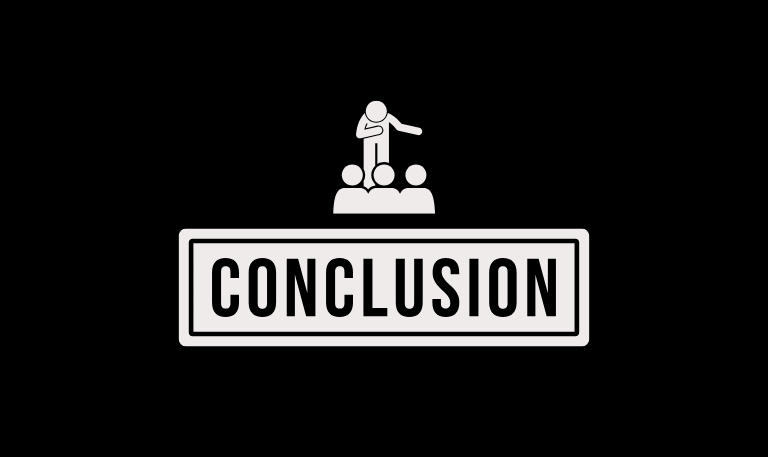
Restarting your Firestick is an easy way to fix common problems. If the device slows down, freezes, or an app won’t open, a quick restart often solves it. You can do this in different ways using the remote shortcut, going through the settings menu, asking Alexa, or simply unplugging the Firestick and plugging it back in. Restarting clears small glitches and helps the apps run better. It also refreshes the system so streaming stays smooth without interruptions. Making restarts a habit every now and then can keep your Firestick working at its best.