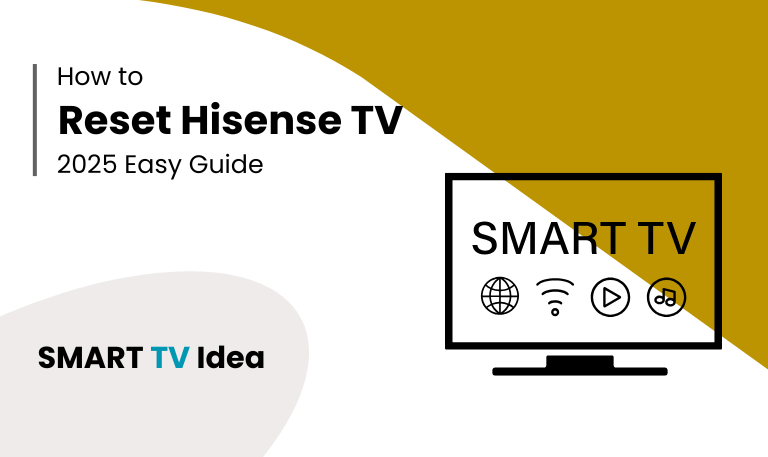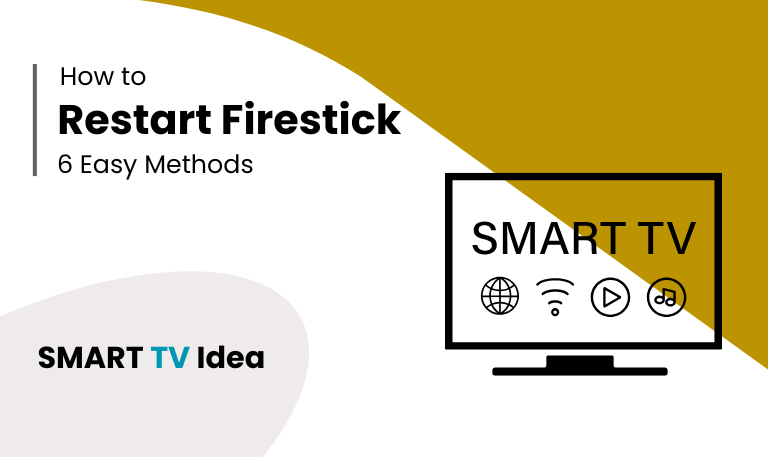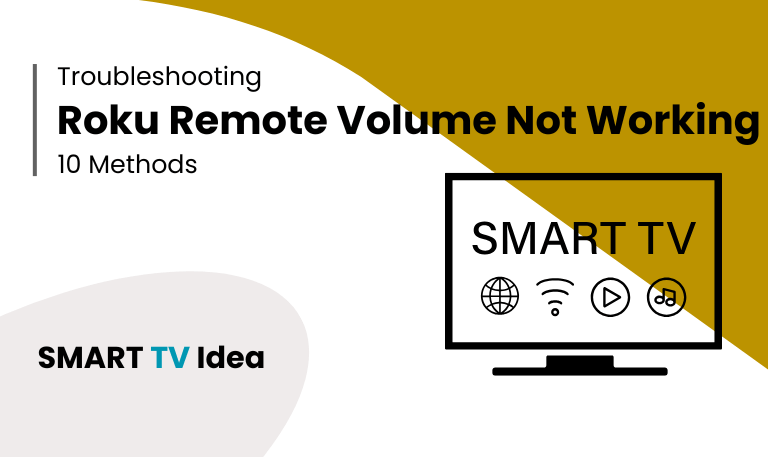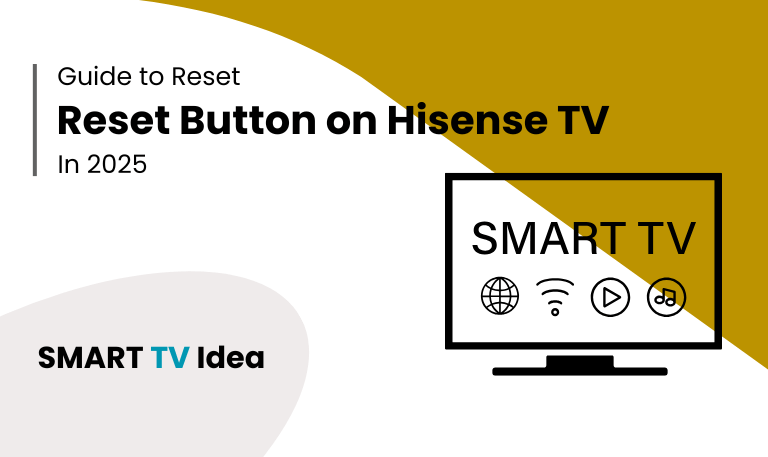Hisense TVs are a favorite for many households because they’re affordable, deliver solid picture quality, and come with easy-to-use features. But like any smart TV, they sometimes run into problems maybe the screen freezes, the system feels slow, or certain apps just won’t work properly. In most cases, a simple reset can get things running smoothly again.
This guide covers everything you need to know about how to reset Hisense TV. We’ll go through soft resets, factory resets, and the different ways you can do them whether you’re using the remote, the buttons on the TV itself, or the built-in system options. The steps apply to Hisense models running Roku TV, Android TV, Google TV, or Vidaa OS.
Why You Might Need to Reset Your Hisense TV
A reset often clears out the glitches that build up over time. Here are some common situations where it can help:
The TV keeps freezing or lagging.
Apps won’t load, or they crash again and again.
The internet won’t connect even though your Wi-Fi is fine.
Audio or video problems appear after an update.
You forgot your PIN or parental control password.
You’re getting the TV ready to sell or give away.
A reset works by clearing temporary data and restarting system processes. With a factory reset, everything goes back to its original settings just like it was when you first took the TV out of the box.
Read More: Hisense TV Black Screen
Types of Resets on Hisense TV
Hisense TVs give you two main reset options:
- Soft reset (power cycle): This simply restarts the TV without deleting your settings. It’s handy for fixing small glitches.
- Factory reset (hard reset): This wipes everything apps, logins, and custom settings and restores the TV to its original state. Use this if bigger problems don’t go away.
How to Perform a Soft Reset (Power Cycle)
A soft reset is simple and safe. Here’s what to do:
- Turn off your Hisense TV with the remote or the power button.
- Unplug it from the wall.
- Wait about a minute (a little longer if the TV is frozen).
- Plug it back in and turn it on.
This clears the memory and refreshes the power board, which often fixes small issues right away.
How to Factory Reset a Hisense TV (Using Remote)

If a soft reset doesn’t solve the issue, you might need to do a factory reset. Here’s how to reset your TV with the remote:
For Roku OS Models:
Press the Home button.
Go to Settings > System > Advanced System Settings > Factory Reset.
Enter the code shown on the screen.
Confirm and wait for the reset to finish.
For Android/Google TV Models:
Press the Home button.
Go to Settings > Device Preferences > Reset.
Select Factory Data Reset.
Confirm your choice.
For Vidaa OS Models:
Press the Menu button.
Go to Support > Self Diagnosis > Reset.
Enter your PIN (default is usually 0000).
Confirm and wait for the process to complete.
How to Reset Hisense TV Without a Remote
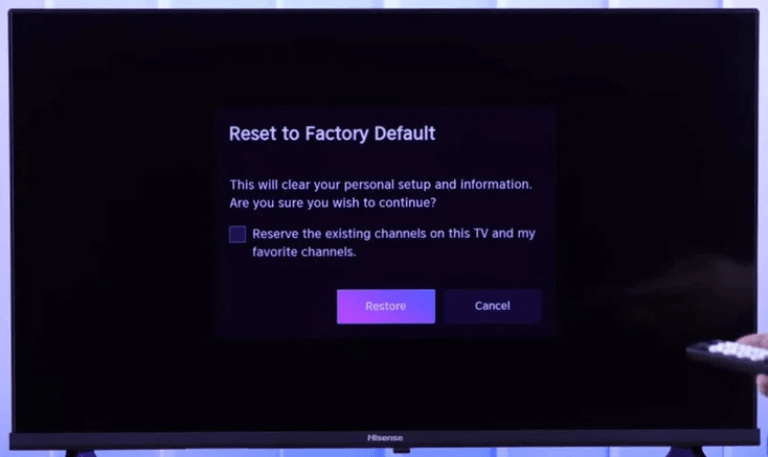
If You’ve Lost Your Remote or It’s Not Working
Find the physical buttons on your Hisense TV. They’re usually on the back or along the bottom edge.
Press and hold the Power and Volume Down buttons together for about 15 seconds.
Let go once the TV restarts.
On some models, you’ll see a small reset pinhole marked RESET. Press it with a paperclip for 10–15 seconds.
If you’d rather use your phone, try the Hisense RemoteNOW app or the Roku/Google TV apps to control the TV and reach the reset settings.
How to Reset Hisense TV with a Black Screen
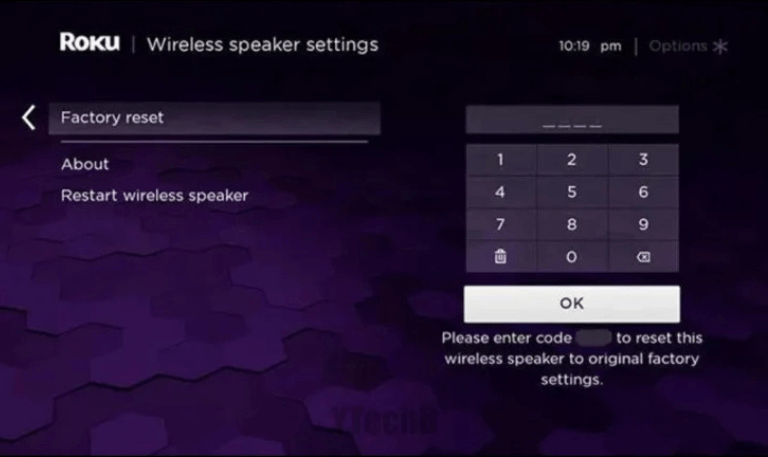
If the screen is black but you can still hear sound (or the other way around), try this:
Turn off the TV and unplug it for at least 2 minutes.
Plug it back in, then press and hold the Power button for 15 seconds.
If your model has a reset pinhole, use it the same way as above.
If the screen is still black after resetting, the problem is likely hardware-related, and you may need professional repair.
How to Reset Network Settings on Hisense TV
Sometimes you don’t need to do a full factory reset. Just resetting the network can fix connection problems:
Press Home > Settings > Network > Reset Network Settings
Confirm to clear saved Wi-Fi details
Reconnect to your Wi-Fi
Resetting Picture and Sound Settings Only
If your apps and accounts are fine but you want to restore the default picture or sound settings:
Go to Settings > Device Preferences (or Display/Audio) > Reset Picture Settings or Reset Sound Settings
This won’t erase your apps or data, only the display or audio settings
Read More: ESPN on Roku
Using the Service Menu (Advanced Users)
Hisense TVs also have a hidden service menu. It allows deeper resets, but use it carefully — the wrong changes can damage your TV or void the warranty.
With the TV off, press a certain key sequence on the remote (varies by model, often Menu + 9 + 1 + 4)
Navigate to find options like Factory Reset or EEPROM Reset
Only try this if nothing else works, or leave it to a technician
Preventive Tips After Resetting
- Update the Firmware: Go to Settings > Support > Software Update and install any available updates.
- Reinstall Apps One at a Time: This can help you find out if a specific app is causing the issue.
- Use a Surge Protector: Power spikes or drops can sometimes crash the TV.
- Improve Wi-Fi: Move your router closer or connect with an Ethernet cable for a steadier connection.
- Check Remote Batteries: A lot of problems come down to weak or dead batteries in the remote.
Troubleshooting If Reset Doesn’t Work
If resetting the TV doesn’t solve the problem:
Try a different HDMI cable or plug into another HDMI port.
Test the TV with another wall outlet or surge protector.
Unplug all external devices and restart the TV.
If you think the issue might be hardware-related, reach out to Hisense support or an authorized technician.
How to Reset Hisense TV FAQs
Q: Will resetting my Hisense TV delete my apps?
A: Yes. A factory reset removes all apps, accounts, and settings, restoring the TV to its original setup. A soft reset doesn’t erase anything—it only restarts the system.
Q: How long does a factory reset take?
A: Usually between 2 and 5 minutes, depending on the model. Once it’s done, the TV will restart on its own.
Q: What is the default PIN for Hisense TVs?
A: Most models use “0000.” If you changed it and forgot, a factory reset will restore it to the default.
Q: Can I reset my Hisense TV without unplugging it?
A: Yes. A factory reset can be done through the on-screen settings. For a soft reset, unplugging the TV is better because it clears out any leftover power.
Q: Does resetting fix Wi-Fi or Bluetooth issues?
A: Often it does. Resetting clears network settings, which can solve many connection problems. If not, try resetting only the network from the settings menu.
Q: Why does my Hisense TV keep restarting after a reset?
A: It could be due to firmware problems, a weak power supply, or a faulty main board. Update the firmware first. If the issue continues, you may need professional repair.
Q: How do I reset a Hisense Roku TV?
A: Go to Settings > System > Advanced System Settings > Factory Reset and follow the steps. You can also press and hold the physical reset button on the TV for about 15 seconds.
Q: Will a factory reset improve picture or sound?
A: It can if your settings were off. A reset restores the default picture and sound profiles, which are usually well-balanced. But it won’t fix hardware problems like a damaged screen.
Q: Can I undo a factory reset?
A: No. Once done, all data is erased. You’ll need to set up your apps and preferences again.
Q: What’s the difference between rebooting and resetting?
A: Rebooting (soft reset) just restarts the TV without deleting anything. Resetting (factory reset) wipes all data and returns the TV to its original state.
Conclusion
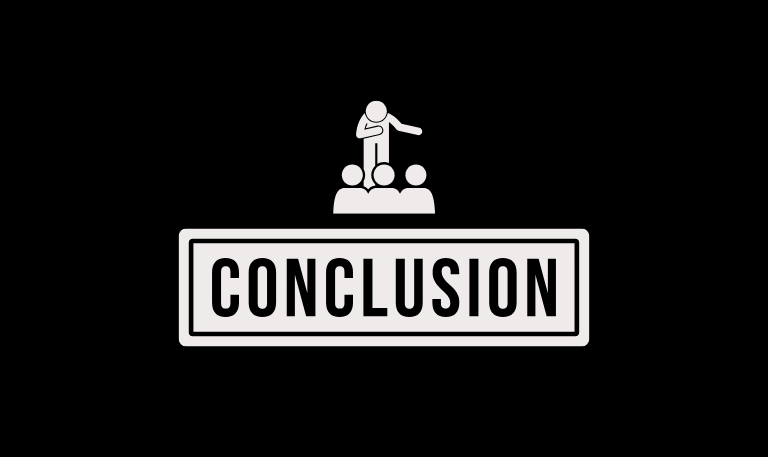
Resetting your Hisense TV can help solve performance and connection issues. Start with a soft reset to clear minor glitches. If that doesn’t work, try a factory reset using the settings menu or the reset button on the TV. Afterward, update your firmware, reinstall apps, and adjust your preferences. If the TV still has problems, it’s best to reach out to Hisense support or a repair technician.
Pillar Post: