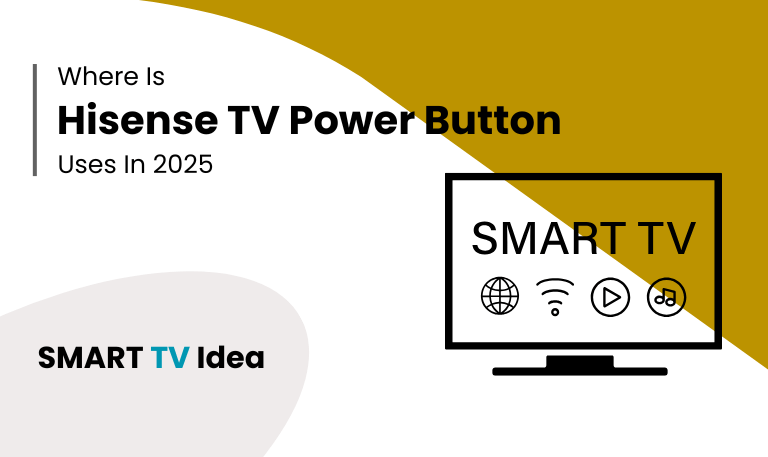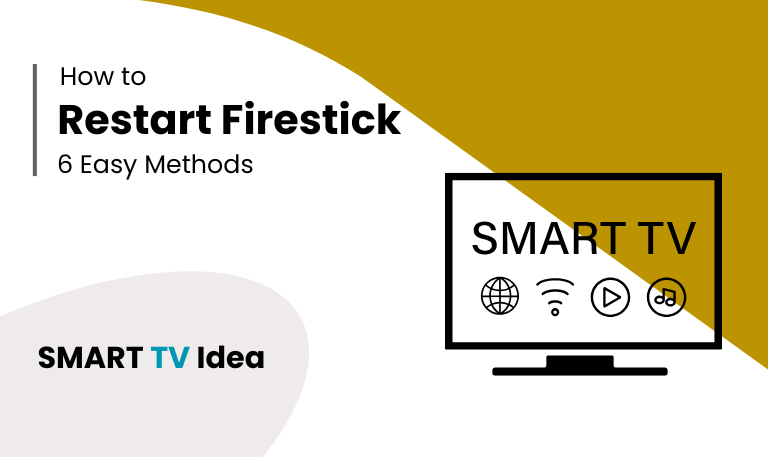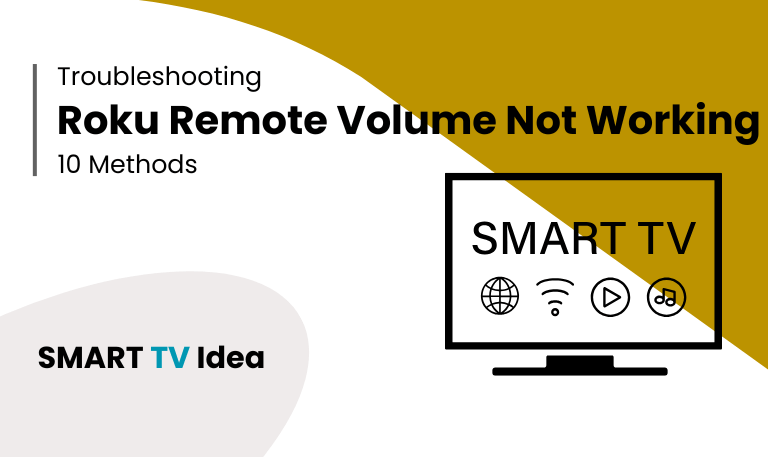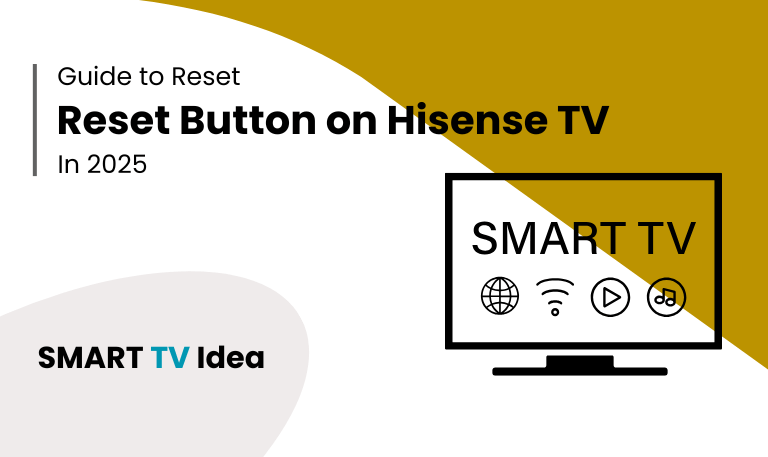Hisense TVs have become a popular choice for families across the world. They’re affordable, reliable, and deliver a solid smart TV experience with sharp picture quality. But for many new owners, one small question creates a bit of confusion: where is the Hisense TV Power Button?
On older TVs, the power button was usually easy to spot right at the front. Modern Hisense TVs, however, are built with a sleek and minimalist design. To keep the look clean, the physical buttons are often hidden out of sight. While this design choice makes the TV look stylish, it can be frustrating when your remote stops working or goes missing. Suddenly, something as simple as turning the TV on or off feels like a mystery.
In this guide, we’ll walk through everything you need to know about the Hisense TV power button. You’ll learn where to find it on different models, how it works, and what to do if you can’t locate it. We’ll also look at other ways to turn your TV on without a remote, tips for troubleshooting, and answers to the most common questions Hisense owners have. By the end, you’ll feel confident about managing your Hisense TV, even without a working remote in hand.
Why the Power Button Still Matters on Smart TVs
Even though most people use their remote or voice control to operate a Hisense TV, the power button is still an important feature.
- It comes in handy when your remote’s batteries die, or when the remote itself goes missing.
- On some models, the power button can also be used to reset or troubleshoot the TV.
- And if the software freezes or an app stops responding, it gives you a way to regain basic control.
- Knowing where the power button is located means you’ll never be completely locked out of your TV.
Read More: Turn Up Volume on Roku
Where is the Power Button on a Hisense TV?

The power button on a Hisense TV isn’t always in the same spot it depends on the model and design. Here are the most common places you’ll find it:
- Bottom Center of the Frame: On many Hisense TVs, the power button is placed right under the logo at the bottom of the screen. Sometimes it’s a simple round button, and other times it’s part of a small joystick-style control panel.
- Back of the TV – Lower Right Corner: Some models keep the button on the back of the TV, usually in the lower-right corner when you’re facing the screen. You might have to run your hand along the back to feel where it is.
- Left or Right Edge of the Frame: Certain models hide the button along the side edge of the TV. It’s often flush with the frame, giving the TV a cleaner, slimmer look.
- Underneath the TV Near the Ports: A few models place the button under the panel, close to the HDMI or USB ports. This placement is less obvious and might take a moment to find.
If you can’t locate the button right away, don’t worry it’s there. Check the user manual for your specific model, as Hisense sometimes hides the power button for a sleeker design.
How to Use the Power Button on Hisense TVs
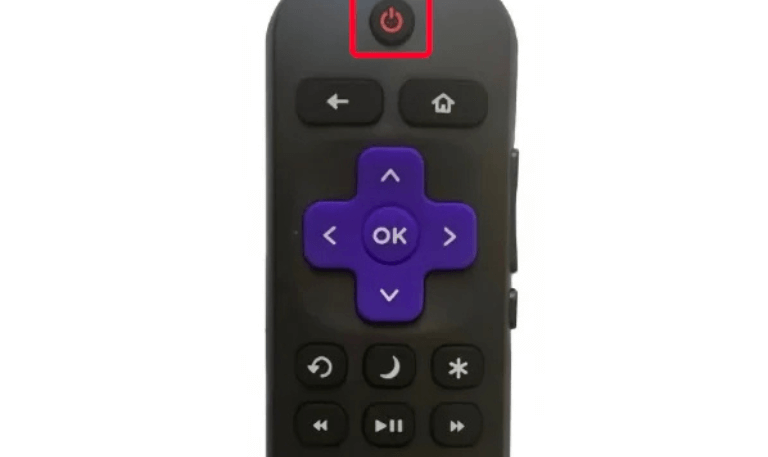
Most Hisense TVs today come with a single power button that handles multiple functions instead of having several separate buttons. The way it works depends on how you press it:
Short press: Turns the TV on or off.
Long press: On some models, it brings up extra menu options.
Joystick-style movement: If the button is designed like a joystick, you can move it in different directions to navigate menus, adjust the volume, or switch input sources.
This one-button design keeps the TV clean and simple, but it can feel a little unusual if you’re used to the traditional setup with separate buttons.
How to Turn On Hisense TV Without Remote
If your Hisense TV remote is lost or not working, you can still turn on and control the TV using other methods. Here are some simple options:
- Use the Power Button: Every Hisense TV has a physical power button. Press it once to switch the TV on.
- Hisense Mobile App: Download the Hisense RemoteNOW app or use the Google TV app on your phone. Both apps can turn your phone into a working remote.
- HDMI-CEC Feature: If HDMI-CEC is enabled, you can control your Hisense TV with other connected devices, such as a gaming console or streaming device.
- Universal Remote: You can also program a universal remote to work with your Hisense TV.
These methods make it easy to operate your TV, even if the original remote is missing or broken.
Troubleshooting: Power Button Not Working
Sometimes, the power button on a TV may stop responding. If that happens, there are a few simple checks you can try before calling for repair.
- First, make sure the power cable is securely connected to the TV and the wall outlet. A loose plug is often the cause of the issue.
- Next, test the outlet itself by plugging in another device to confirm that it’s working.
- On some TV models, the power button needs to be held down for a few extra seconds before it responds.
- Try pressing and holding it a little longer.
- If that doesn’t help, unplug the TV from the power source, wait about a minute, and then plug it back in.
- This restart can often clear minor glitches.
- In certain cases, if the software is completely unresponsive, holding the power button for an extended time may force the TV to reset to its factory settings.
- Be aware that this will erase saved preferences and settings.
If none of these steps solve the problem, the power button itself may be damaged and might need professional repair.
Safety Tips When Using the Power Button
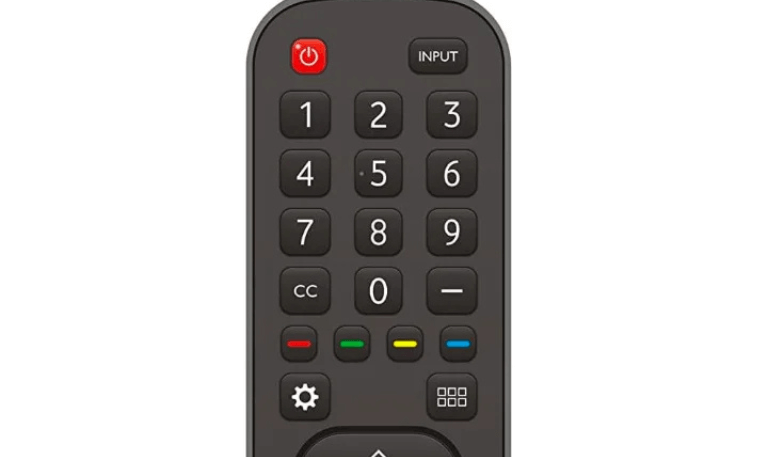
The power button on your TV may look simple, but it’s important to handle it with care. A few small habits can keep your TV running smoothly and prevent problems later.
- First, avoid pressing the button too hard. It’s designed for light use, so a gentle touch is enough. Pushing it forcefully can wear it out faster than expected.
- Second, never unplug the TV while pressing the power button. Doing both at the same time can interfere with the system and may even cause software issues.
- It’s also a good idea to keep the area around the button clean. Dust and dirt can build up and make the button stick, which can be frustrating when you just want to turn the TV on or off.
- Finally, if children use the TV, take a moment to explain the difference between switching it off with the button and unplugging it. Teaching them the right way helps protect the TV and makes sure everyone knows how to use it properly.
By following these simple steps, you’ll keep the power button in good condition and your TV safe for everyday use.
Read More: ONN TV Remote Codes
Smart Alternatives to the Power Button
Modern Hisense TVs come with features that make it easier to manage power without always using the physical button.
Voice Assistants: Many models work with Google Assistant or Alexa, so you can turn the TV on or off using simple voice commands.
Power Scheduling: In the settings menu, you can set timers to automatically power the TV on or off at specific times.
Smart Home Integration: By connecting your Hisense TV to smart plugs or a smart home system, you can control power remotely.
The power button is still there when you need it, but these tools give you more convenient ways to manage your TV.
Hisense TV Power Button FAQs
Q: Where is the power button on Hisense TVs?
A: The location of the power button depends on the model you own. On some Hisense TVs, it is right below the Hisense logo at the bottom center. On others, you’ll find it at the back near one of the lower corners, or along the side edge of the screen. If you’re not sure, the user manual for your specific model is the quickest way to find the exact location.
Q: Can I Turn On My Hisense TV Without the Power Button?
A: Yes, it’s possible to turn on your Hisense TV without using the power button. One of the easiest ways is to use the Hisense RemoteNOW app, which turns your smartphone into a remote control. If your TV is connected through HDMI-CEC, you can also power it on using another device, like a gaming console or streaming stick.
Q: Why is my Hisense TV power button not working?
A: If the power button on your Hisense TV isn’t working, there are a few possible reasons. Sometimes the power cable may be loose or the wall outlet isn’t providing power. In other cases, the TV system might be frozen and just needs a reset. A simple way to check is to unplug the TV from the outlet, wait about a minute, and then plug it back in. If the button still doesn’t respond, it could mean the button itself is damaged, and you may need to have it repaired by a technician.
Q: How do I reset a Hisense TV using the power button?
A: On most Hisense TVs, you can reset the device by pressing and holding the power button on the TV itself for about 15 seconds. The screen may turn off and back on, signaling that the reset is in progress. If this method doesn’t work on your model, you can try resetting the TV through the on-screen settings menu, provided you have the remote available. Both methods help restart the system and clear out temporary glitches.
Q: Can the power button control volume and channels?
A: On some Hisense TVs, the power button works as a small joystick. This lets you move through menus, change inputs, and even adjust the volume. However, most Hisense models only allow the button to turn the TV on or off and handle basic navigation.
Q: What should I do if I lose my Hisense TV remote?
A: If you’ve lost your Hisense TV remote, there are still a few ways to control your TV. Most Hisense TVs have a power button that lets you turn the TV on and off and sometimes adjust basic settings. You can also download the RemoteNOW app on your smartphone, which works as a virtual remote and gives you access to many of the same features.
Q: Do all Hisense TVs have a physical power button?
A: Yes, every Hisense TV has a power button. On some models, it may be hard to find because of the slim design, but it’s always there. Even the thinnest Hisense TVs come with a built-in manual button for turning the TV on or off.
Q: Can I use Alexa or Google Assistant instead of the power button?
A: Yes, you can. Most newer Hisense smart TVs work with Alexa and Google Assistant. Once you set up the connection, you can turn the TV on or off with simple voice commands, so you don’t have to rely on the physical power button.
Q: Is it safe to turn off my Hisense TV by unplugging it instead of using the button?
A: Unplugging your Hisense TV will shut it down, but it isn’t the best way to turn it off. Cutting the power directly can sometimes cause software issues and, over time, may reduce the TV’s lifespan. For daily use, it’s safer to power it down with the remote or the TV’s power button.
Q: How do I quickly find the power button on my Hisense TV?
A: Start by checking right below the Hisense logo on the front of your TV, as many models place the power button there. If it’s not in that spot, look along the lower back corners or the side edges. Still can’t find it? The quickest way is to check your TV’s manual or look up the exact model online for the button’s location.
Conclusion
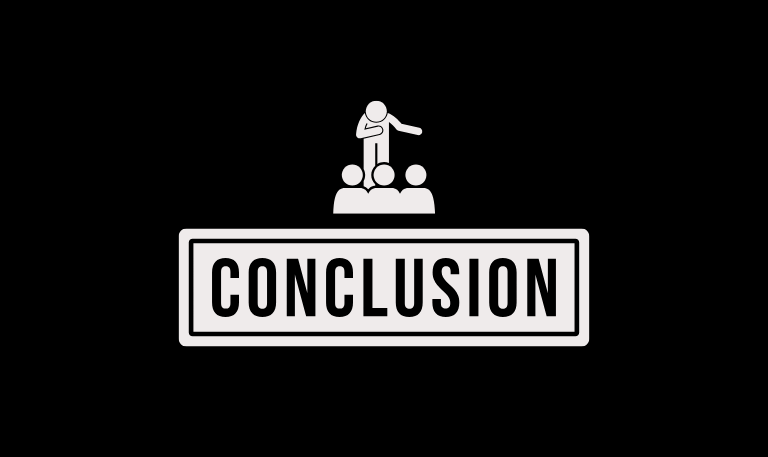
The power button on a Hisense TV might not get much attention compared to the remote or smart features, but it becomes essential when the remote goes missing, the batteries run out, or the TV stops responding. Every Hisense TV includes a power button, though its placement depends on the model. You’ll usually find it along the bottom edge, the side, or sometimes at the back of the frame. Knowing where it is and how to use it means you’re never completely locked out of your TV.
Some people rely mostly on apps or voice assistants to control their TV, while others prefer the simplicity of a physical button. Either way, the built-in power button serves as a reliable backup. It provides reassurance that even if your remote fails, you can still switch on, turn off, or reset your Hisense TV without any extra hassle.
Pillar Post: