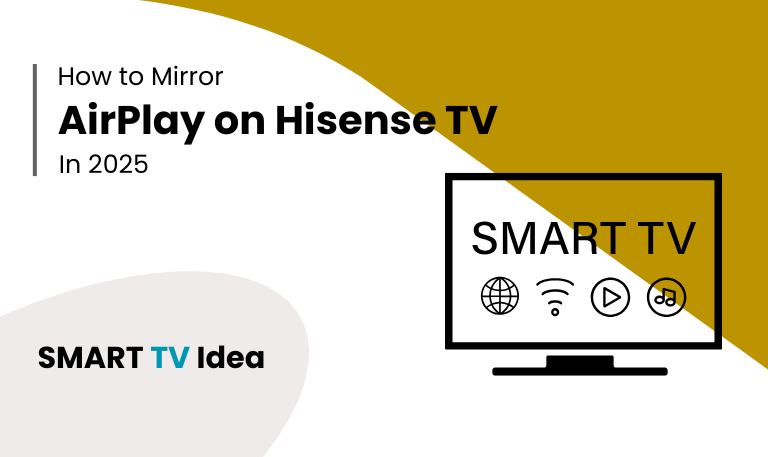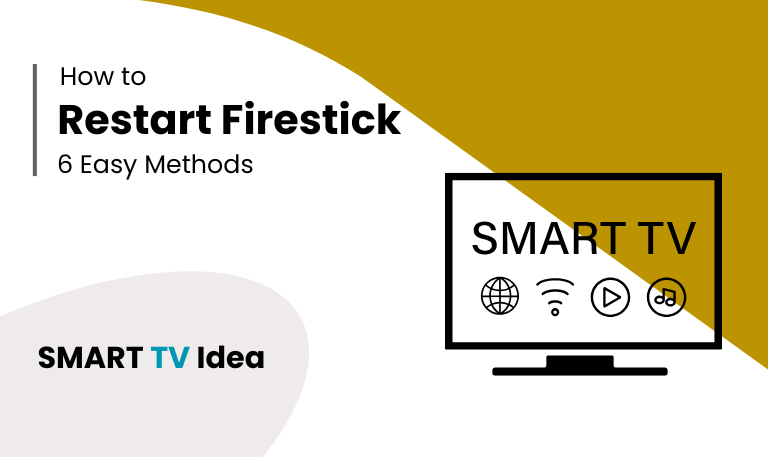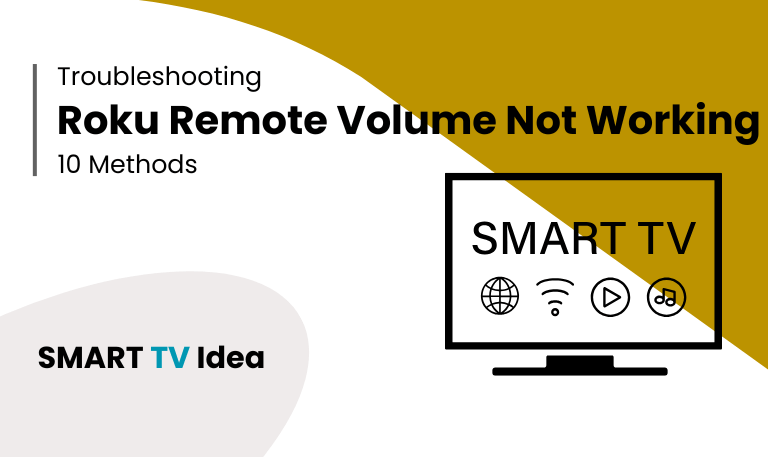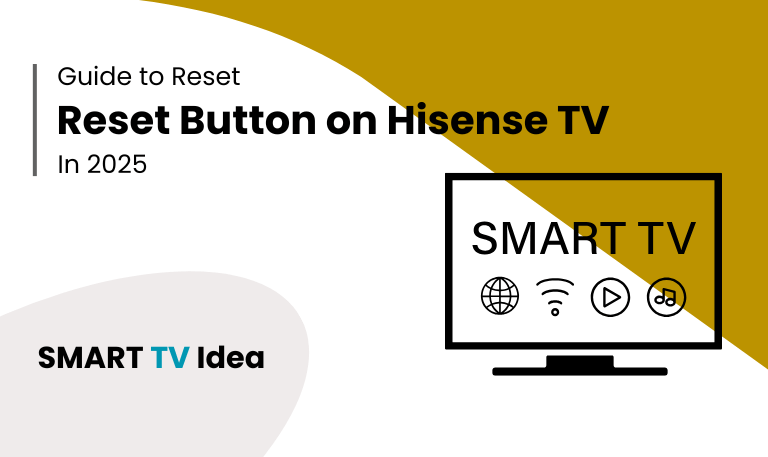Smart TVs are no longer limited to cable or streaming apps. Today, they serve as a hub for wireless casting and screen mirroring. One of the most popular tools for this is Apple AirPlay, which allows iPhone, iPad, and Mac users to share photos, videos, music, and even their entire screen directly to a compatible TV.
If you own a Hisense Smart TV, you may be asking: Does it support AirPlay? How do you set it up? And what can you do if AirPlay stops working? This guide will walk you through everything you need to know about using AirPlay on Hisense TVs from turning the feature on to troubleshooting common problems. By the end, you’ll know how to connect your Apple device to your Hisense TV quickly and without the need for extra equipment.
What is AirPlay?
AirPlay is Apple’s wireless streaming feature that lets you share media or mirror your screen on other devices. It started out as a way to connect with Apple TV but is now supported by many smart TVs, including Hisense.
With AirPlay on a Hisense TV, you can:
Stream music from apps like Apple Music or Spotify through your TV’s speakers.
Mirror your iPhone or iPad screen, which is useful for presentations, gaming, or browsing.
Play videos from apps like YouTube or Netflix on your phone and watch them on the big screen.
Show photos, slideshows, or even FaceTime calls directly on your TV.
Many Hisense TVs, especially those running VIDAA OS or Android TV, come with AirPlay built in. This means you don’t need extra cables or devices your iPhone, iPad, or Mac can connect straight to your TV. All it takes is making sure both devices are on the same Wi-Fi network, then selecting your Hisense TV from the AirPlay menu.
Read More: Codes for Hisense TV
Does Hisense TV Support AirPlay?

Not every Hisense TV comes with AirPlay built in. Whether your TV supports it depends on the model and the operating system it uses.
- Newer Hisense ULED and UHD models that run on VIDAA OS usually include AirPlay 2, making it easy to stream content directly from your Apple devices.
- If you have a Hisense Android TV or Google TV, AirPlay may not be available by default. However, you can still share content using the built-in Chromecast feature or with the help of third-party apps.
- Older Hisense TVs don’t typically support AirPlay, but you can add it by connecting an external device like an Apple TV, Roku, or Firestick.
To be sure, check your TV’s specifications in the “Network & Sharing” section, or look through the settings menu for an option labeled “AirPlay.”
How to Enable AirPlay on Hisense TV
Before you can start screen mirroring, you need to turn on AirPlay on your Hisense TV.
- First, switch on your Hisense Smart TV and go to the Settings menu from the home screen.
- Look for Connection Settings or Apple AirPlay & HomeKit (the option may be slightly different depending on your TV model).
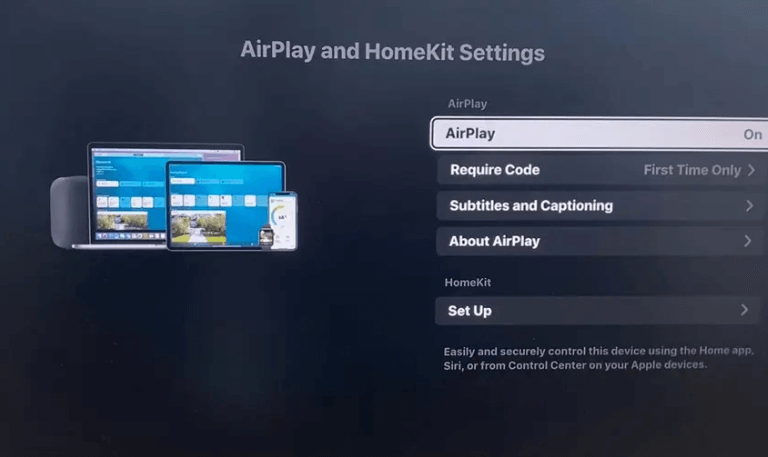
- Turn AirPlay to ON.
- Make sure your Hisense TV and your Apple device are connected to the same Wi-Fi network.
Once AirPlay is enabled, your TV will automatically appear as a device option when you try to connect from your iPhone, iPad, or Mac.
How to AirPlay iPhone or iPad to Hisense TV
Using AirPlay on your iPhone or iPad makes it easy to share your screen with a Hisense TV. Just follow these steps:
Swipe down from the top-right corner of your iPhone or iPad to open the Control Center.
Tap Screen Mirroring.
From the list of available devices, choose your Hisense TV.
If your TV shows an AirPlay code, enter it on your iPhone or iPad.
Your screen will now appear on the Hisense TV.
When you’re finished, open Control Center again and tap Stop Mirroring to disconnect.
How to AirPlay from Mac to Hisense TV

AirPlay isn’t just for iPhones and iPads it works just as well on MacBooks and iMacs. Setting it up is quick and easy:
On your Mac, click the Control Center icon in the top menu bar.
Select Screen Mirroring.
Choose your Hisense TV from the list.
If a code appears on your TV, type it into your Mac.
That’s it. Your Mac screen will now appear on the TV. You can mirror your desktop, play videos, or even run a Keynote presentation right on the big screen.
How to Stream Specific Content via AirPlay
You don’t always need to mirror your whole screen. Sometimes you just want to play a video or a song on your TV. Here’s how to do it:
Open YouTube, Apple Music, or any other app that supports AirPlay.
Tap the AirPlay icon (a rectangle with an arrow).
Select your Hisense TV from the list.
Your content will start playing on the big screen.
This way, you can watch a movie or listen to music on your TV while still using your phone for other things.
Common Issues with AirPlay on Hisense TV
AirPlay is usually simple to use, but sometimes it doesn’t work the way it should. If you’re trying to stream from your iPhone or iPad to a Hisense TV and run into issues, here are some common problems and quick fixes:
1. Hisense TV not showing in the AirPlay list
Make sure your iPhone or iPad and the TV are connected to the same Wi-Fi network. If the TV still doesn’t appear, restart your Wi-Fi router and try again.
2. AirPlay keeps disconnecting
A weak Wi-Fi signal is often the reason for this. Place your router closer to the TV or remove anything blocking the signal to keep the connection steady.
3. No sound when using AirPlay
If the video plays but there’s no sound, open the Control Center on your iPhone, go to AirPlay Audio, and select your Hisense TV as the audio output.
4. Lag or stuttering during playback
Close apps you’re not using on your iPhone to free up resources. It also helps to reduce heavy internet use in the background, such as downloads or online gaming.
5. AirPlay not supported on older Hisense TVs
Some older models don’t support AirPlay. In this case, you can connect an Apple TV or a Roku device to your TV for AirPlay support.
Alternatives to AirPlay for Hisense TV
If your Hisense TV doesn’t come with AirPlay support, there are still simple ways to use it.
Chromecast Built-in: Many Hisense Android TVs already include Chromecast, which works smoothly with the Google Home app.
Third-Party Apps: Apps like AirScreen or ApowerMirror can add AirPlay compatibility to your TV.
Streaming Devices: You can also connect a device like Apple TV, Roku, or Firestick. These devices support AirPlay and make screen casting easy.
Read More: Hisense TV Problems
Tips for a Smooth AirPlay Experience
To get the best performance when using AirPlay with your Hisense TV, it helps to follow a few simple steps.
- First, make sure your Hisense TV firmware and your Apple device software are always up to date.
- Updates often fix bugs and improve compatibility, so keeping both devices current is important.
- For a stable connection, connect your TV and iPhone to the 5GHz Wi-Fi band instead of 2.4GHz. The 5GHz band is faster and less crowded, which makes streaming smoother.
- It’s also a good idea to restart both your TV and iPhone from time to time. This clears temporary memory and can solve small glitches that build up with regular use.
- Lastly, try not to overload your Wi-Fi network. If too many devices are connected at once, it can slow things down. Keeping the network clear will give your TV and iPhone a stronger connection for AirPlay.
AirPlay on Hisense TV FAQs
Q: Does every Hisense TV have AirPlay built-in?
A: No, not every Hisense TV includes AirPlay. Most of the newer Hisense models that run on the VIDAA OS, as well as some models that support AirPlay 2, have it built-in. If you own an older Hisense TV, you won’t find AirPlay as a default feature. In that case, you’ll need to use an external device like an Apple TV or another streaming adapter to mirror or cast content from your iPhone, iPad, or Mac.
Q: Can I AirPlay to a Hisense TV without Wi-Fi?
A: AirPlay normally needs a Wi-Fi connection to work. Without Wi-Fi, it won’t stream directly to most Hisense TVs. Apple does offer a peer-to-peer AirPlay option that lets an iPhone connect with an Apple TV, but this method doesn’t work with Hisense TVs on their own. If you want to use AirPlay on a Hisense TV, make sure both the TV and your iPhone are connected to the same Wi-Fi network.
Q: Why isn’t my Hisense TV showing up on AirPlay?
A: If your Hisense TV doesn’t appear when you try to use AirPlay, the most common reason is that your iPhone and TV are connected to different Wi-Fi networks. AirPlay only works when both devices are on the same network. Another reason could be that AirPlay is turned off in your TV’s settings. To fix this, make sure AirPlay is enabled on your Hisense TV and confirm that both devices are on the same Wi-Fi. Restarting your iPhone and TV can also help clear small connection glitches and usually gets AirPlay working again.
Q: Can I AirPlay Netflix to my Hisense TV?
A: Yes, but there are some limits. Netflix usually blocks direct screen mirroring, so you might run into problems if you try that. The better option is to use the Netflix app that comes pre-installed on most Hisense TVs. If your TV supports AirPlay, you can also stream directly from your iPhone using the AirPlay video option.
Q: How do I fix lag when AirPlaying to my Hisense TV?
A: If you notice lag while AirPlaying, the most common cause is a weak or crowded Wi-Fi connection. Try switching your device to a 5GHz network instead of 2.4GHz, as it handles streaming more smoothly. It also helps to close unused apps running in the background on your iPhone, since they can slow things down. Finally, keep your Wi-Fi router as close to the TV as possible for a stronger signal. These small adjustments usually reduce lag and make AirPlay run more smoothly.
Q: Does AirPlay on Hisense TV support audio only?
A: Yes. AirPlay lets you stream music directly to your Hisense TV speakers without sharing the screen. You can play songs from Apple Music, Spotify, or other music apps and enjoy them through the TV’s sound system.
Q: Can I use AirPlay with an iPad on Hisense TV?
A: Yes, you can. The steps are the same as on an iPhone. Open the Control Center on your iPad, tap on Screen Mirroring, and choose your Hisense TV from the list. Your iPad screen will then appear on the TV.
Q: Do I need an Apple TV device to use AirPlay on Hisense?
A: You don’t need an Apple TV box if your Hisense TV already supports AirPlay 2. In that case, you can stream directly from your iPhone, iPad, or Mac to the TV. But if your Hisense model doesn’t support AirPlay 2, then you’ll need an Apple TV device to get full AirPlay features.
Q: Is AirPlay better than Chromecast on Hisense TVs?
A: It really depends on the devices you use. If you own an iPhone, iPad, or Mac, AirPlay works more smoothly because it’s designed for Apple products. On the other hand, if you use Android phones or other Google services, Chromecast may be the better choice. Both options work well, but the best one is the one that fits your daily devices.
Q: Why does AirPlay keep disconnecting from my Hisense TV?
A: AirPlay may disconnect from your Hisense TV for a few common reasons. The most frequent issue is an unstable Wi-Fi connection, which causes interruptions while streaming. Outdated TV firmware can also create problems, as older software may not fully support AirPlay. Another factor is interference from nearby devices that share the same network.
Conclusion
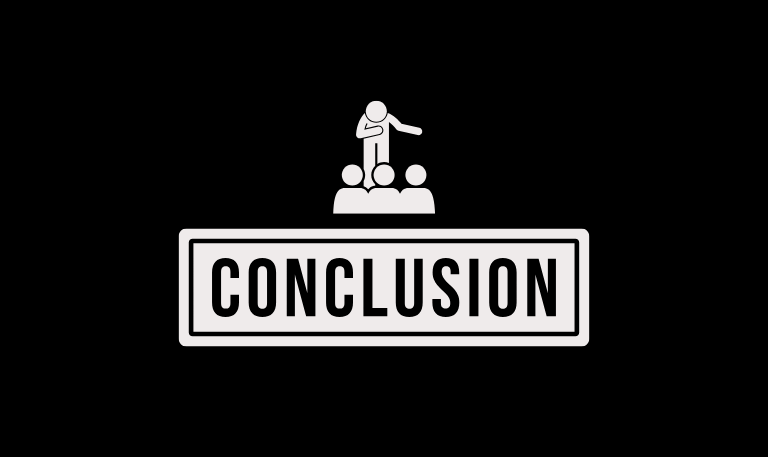
AirPlay on Hisense TV makes it simple for Apple users to share and enjoy content on a bigger screen. You can mirror your iPhone, iPad, or Mac, stream music, or watch movies without needing extra equipment. Not every Hisense TV has AirPlay built in, but many newer models with VIDAA OS or Android TV support it directly. For older models, you can still use an external streaming device to get the same feature. As long as you have a solid Wi-Fi connection, AirPlay turns your Hisense TV into an easy extension of your Apple devices. Whether you want to show vacation photos, listen to Apple Music, or give a presentation, AirPlay on Hisense makes the process quick and smooth.
Pillar Post: