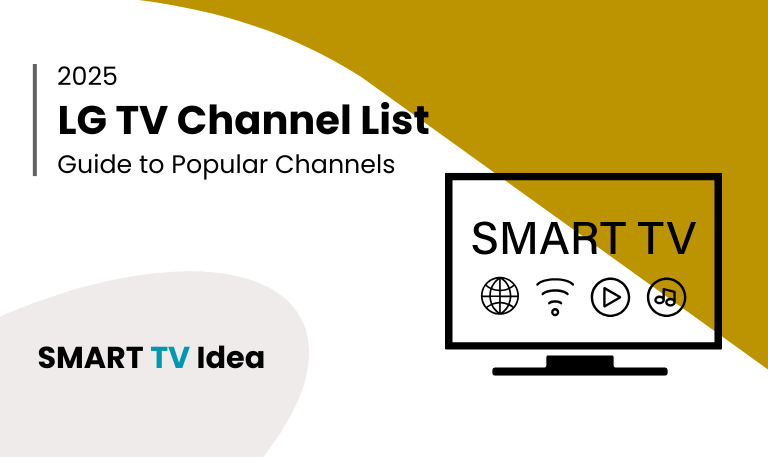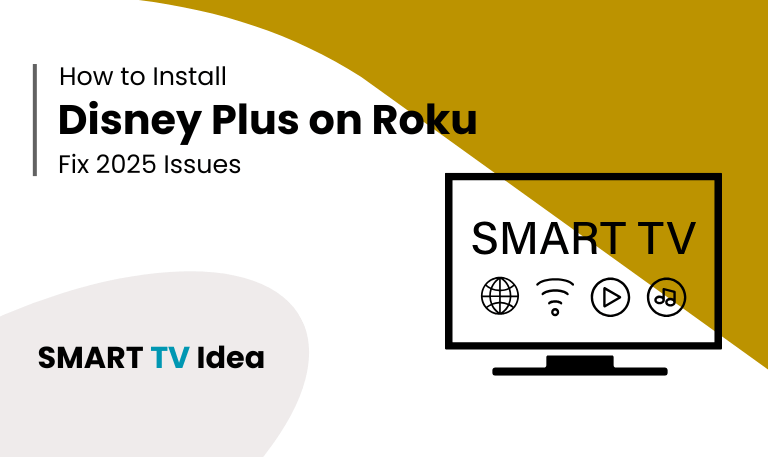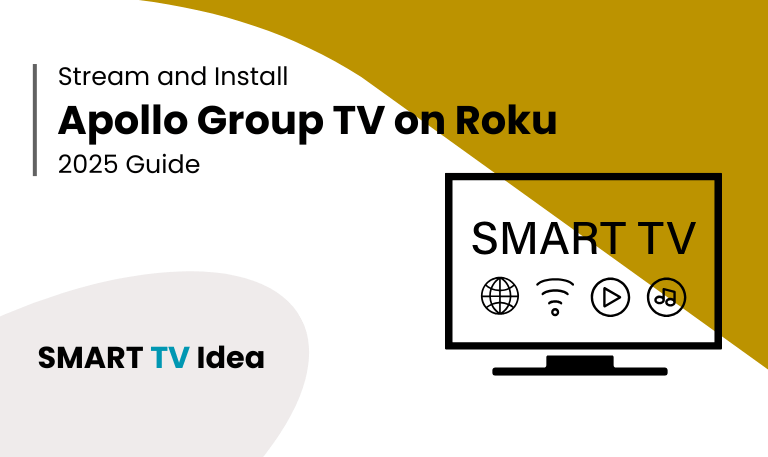LG Smart TVs have changed the way we watch television, giving easy access to hundreds of channels and streaming apps. Whether you’ve cut the cord, love sports, or enjoy binge-watching your favorite series, knowing your LG TV channel list can make your viewing experience much easier and more enjoyable. In this guide, we’ll look at all the main channels available on LG TVs, how to access them, set up your favorites, solve common channel problems, and get the most out of your TV. By the end, you’ll have a clear understanding of the LG TV channels and tips to make your viewing experience truly your own.
Why Knowing Your LG TV Channel List Matters
Knowing your LG TV channel lineup can make your viewing experience much better.
- First, it helps you get the most out of your entertainment. When you know which channels are available, you won’t miss your favorite shows, movies, or sports events.
- It also saves time. Instead of scrolling through every option, you can go straight to the channel or app you want.
- If a channel is missing, having the full list makes it easier to figure out the problem. You can quickly check if it’s due to a regional restriction, a subscription issue, or a technical glitch.
- Another benefit is that you can organize your favorites. Creating a favorites list gives you fast access to the channels you watch the most.
- LG TVs support both traditional broadcast channels and smart TV apps. This means you can watch live TV, stream on-demand content, and access your favorite apps all from one device.
Knowing your channel lineup makes watching TV simpler, faster, and more enjoyable.
Read More: Roku Secret Menu
Popular LG TV Channels
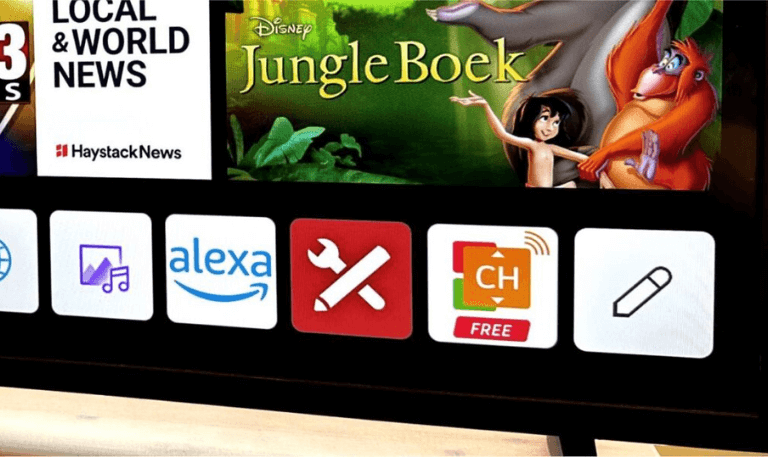
LG TVs give you access to a mix of free-to-air channels and streaming apps, making it easy to enjoy news, sports, entertainment, and more. Some of the popular channels you can watch include:
- News Channels: CNN, BBC, Al Jazeera, Fox News, Sky News
- Sports Channels: ESPN, Star Sports, Fox Sports, NBC Sports, Eurosport
- Entertainment Channels: HBO Max, Netflix, Amazon Prime Video, Disney+, Hulu
- Kids Channels: Cartoon Network, Nickelodeon, Disney Channel, PBS Kids
- Lifestyle and Educational Channels: National Geographic, Discovery Channel, History Channel, Food Network
You can watch these channels through cable or satellite, or directly on your LG TV using the LG Content Store and other streaming apps. This makes it simple to switch between live TV and your favorite on-demand shows whenever you like.
How to Access the LG TV Channel List
Accessing the channel list on your LG TV is simple.
- Start by pressing the Home button on your LG remote.
- Then go to Live TV or Broadcast, depending on your TV model.
- Use the Up and Down arrows to scroll through the available channels.
- If you want to see a full guide, press the Guide button.
- This shows all channels along with their time slots and program schedules.
You can also make your channel list easier to use by marking your favorite channels, hiding the ones you don’t watch, or creating custom groups. This helps you find what you want faster and keeps your list organized.
How to Add and Remove Channels

Adding or removing channels on your LG TV depends on whether you’re using an antenna, cable, or a streaming service.
- Antenna or Cable Channels: Go to Settings > Channels, then choose Auto Tuning or Manual Tuning to add new channels. To remove channels you don’t want, simply edit the list.
- Streaming Apps: You can download apps from the LG Content Store. Open the app to see the available channels, and note that most apps may require a subscription for premium content.
Organizing your channels can make a big difference. It helps you find your favorite shows faster and makes your overall viewing experience smoother.
Free vs Paid Channels
LG TVs give you access to both free and paid channels:
- Free Channels: You can watch networks like ABC, NBC, CBS, PBS, and local stations. These are available through an antenna or free streaming apps.
- Paid Channels: Premium services such as HBO Max, Netflix, Disney+, and some sports channels usually need a subscription.
Knowing which channels are free and which require payment can help you plan your entertainment and avoid extra charges.
LG TV Channel Settings
LG TVs let you customize your channel experience in a few easy ways:
- Picture and Sound Settings: You can adjust the picture quality and audio for each channel to suit your preferences.
- Channel Lock: Protect specific channels with a PIN so that others cannot access them.
- Channel Guide Preferences: Organize your channel list by number, alphabetical order, or mark your favorites for quick access.
- Automatic Updates: Keep your channels and app guides up to date automatically, so you always have the latest listings.
Troubleshooting Missing or Disappearing Channels
Sometimes, channels may not show up or might disappear from your LG TV channel list. There are a few common reasons this can happen.
- Signal Issues: A weak antenna or cable signal can cause some channels to be missing. Make sure your connections are secure and the signal strength is good.
- Software Updates: If your TV’s firmware is outdated, it can affect the channel guide. Checking for and installing updates can often solve the problem.
- Regional Restrictions: Some channels are only available in certain countries. If you’ve recently moved or your settings don’t match your location, some channels may not appear.
- Subscription Problems: Paid channels require an active subscription. If your subscription has expired or isn’t properly linked, those channels will not show up.
To fix these issues, try re-scanning for channels, checking your subscriptions, updating your TV’s software, and confirming that your region settings are correct. Following these steps usually brings back missing channels and ensures your LG TV guide works as expected.
LG TV Streaming Channels
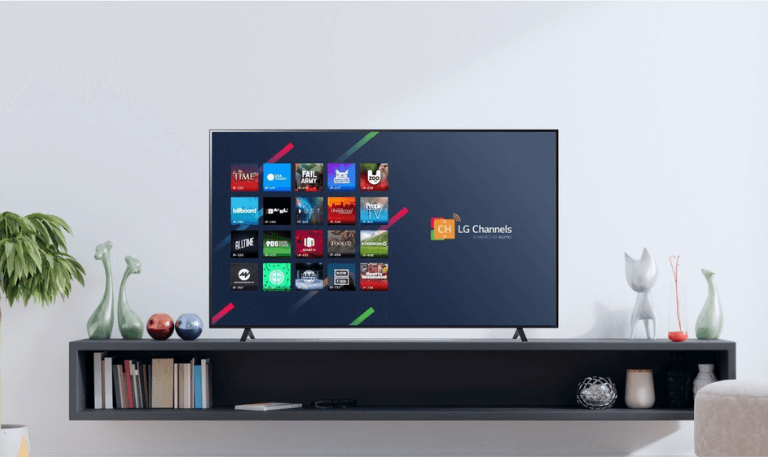
Besides regular broadcast channels, LG Smart TVs also offer a wide range of streaming apps that work like extra channels:
Netflix: Watch movies and TV shows on demand.
Disney+: Access exclusive content from Disney, Pixar, Marvel, and Star Wars.
Amazon Prime Video: Stream movies, TV series, and original shows.
Hulu: Enjoy both live TV and on-demand content.
YouTube TV: Watch live streams from multiple channels.
By using these apps along with traditional channels, you get a flexible viewing experience and can watch the latest shows and movies whenever you want.
Tips to Organize Your LG TV Channel List
- Create a Favorites List: Add the channels you watch most often so you can access them quickly.
- Hide Unused Channels: Remove channels you rarely use to make navigation simpler.
- Use Parental Controls: Lock channels that aren’t suitable for children to keep your family safe.
- Keep Your TV Updated: Regular updates ensure all your channels and apps work properly.
Taking a little time to organize your channels not only makes using your Roku easier but also saves time when browsing through all your options.
Read More: Soap2Day on Roku
LG TV Channel List FAQs
Q: How can I see the full channel list on my LG TV?
A: To see all the channels on your LG TV, press the Home button on your remote, go to Live TV, and then press the Guide button. This will show you the full list of channels along with their program timings.
Q: Why Are Some Channels Missing on My LG TV?
A: Sometimes, channels can disappear from your LG TV. This can happen because of a weak signal, a recent software update, regional restrictions, or an expired subscription. In many cases, simply re-scanning for channels or updating your TV’s firmware can bring them back.
Q: Can I add new channels manually?
A: Yes, you can. Just go to Settings > Channels > Manual Tuning. From there, you can either enter the channel frequency directly or scan for new channels. Once done, the new channels will be added to your list.
Q: Are all channels free on LG TV?
A: No, not all channels on LG TVs are free. LG TVs offer a mix of free and paid channels. Free channels include networks like ABC, NBC, and PBS. However, premium services such as Netflix and HBO Max need a separate subscription to watch.
Q: How do I organize my LG TV channels?
A: You can organize your LG TV channels by creating a favorites list, hiding the ones you don’t use, and sorting them either by number or alphabetically. This makes it easier to find and switch between your favorite channels.
Q: How do I update my LG TV channel list?
A: To update your channel list, go to Settings > Channels > Auto Update or Auto Tuning. This will automatically add any new channels and keep program schedules up to date.
Q: Can I watch streaming channels like traditional ones?
A: Yes, you can. Apps such as Netflix, Disney+, Hulu, and Amazon Prime Video work like regular TV channels and can be accessed directly from the LG Content Store.
Q: How to Lock Certain Channels for Kids
A: If you want to make sure kids can’t access certain channels, Roku makes it easy. Go to Settings, then select Channel Lock. From there, you can set a PIN and choose the channels you want to restrict. Once set, anyone trying to open those channels will need to enter the PIN. This helps you control what kids can watch and keeps things safe.
Q: Why Do Channels Freeze or Buffer on LG TV?
A: Channels on your LG TV may freeze or buffer if your internet connection is slow or unstable. It can also happen if your TV’s software is outdated or if other apps are running in the background and using up resources. A quick fix is to restart your TV and check your network connection. This often solves the problem and helps channels play smoothly.
Q: Can I watch local channels on LG Smart TV?
A: Yes, you can watch local channels on an LG Smart TV using an antenna or a cable connection. Once connected, you can scan for available channels and save them to your channel list, making it easy to access them anytime.
Conclusion
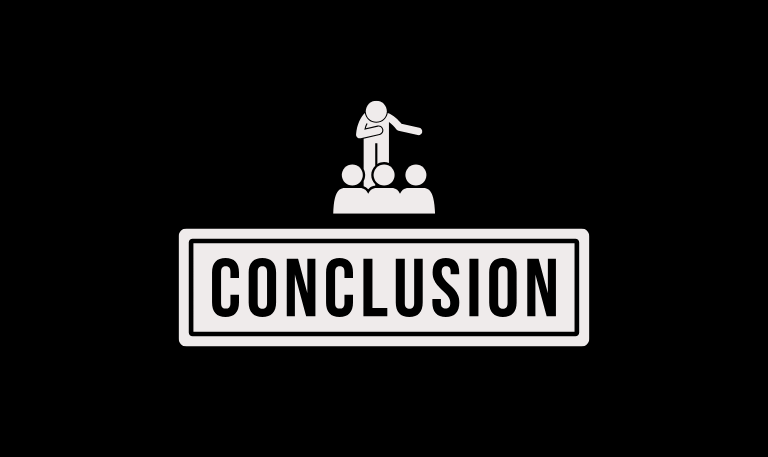
Knowing the LG TV channel list can make your viewing experience much better. Whether you watch free local channels, premium networks, or streaming apps, understanding what’s available helps you organize your content, fix small issues, and enjoy your shows without interruptions. By checking the settings, keeping apps up to date, and using parental controls, you can customize your TV for family-friendly or adult viewing. Updating the channel list regularly and organizing your favorite channels makes using your LG Smart TV simple and enjoyable.
Pillar Post: