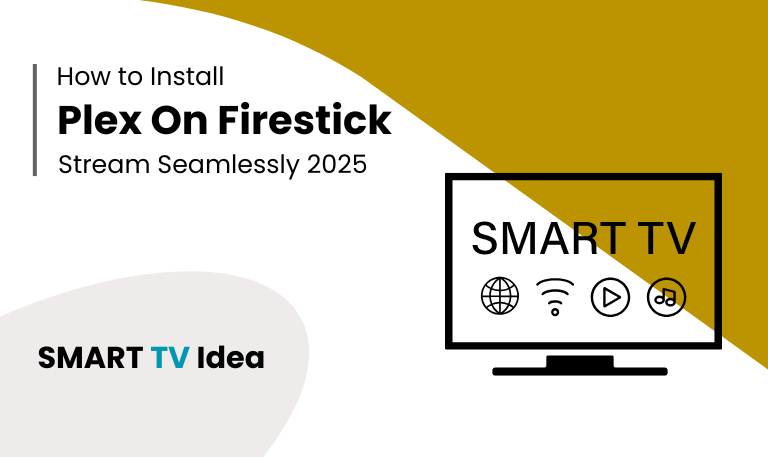Smart TVs have completely changed the way we watch television, and LG has been a major player in this shift. But no matter how advanced a TV is, it still depends on one small device the remote. The problem is, remotes often disappear between couch cushions, batteries run out at the worst time, or buttons stop responding after years of use. That’s where the LG TV Remote App becomes useful. It turns your smartphone into a reliable TV controller.
Picture this: you’re settled in to watch a movie, but the remote is missing. Instead of searching under the sofa, you pick up your phone, open the app, and with a quick tap you’re able to adjust the volume, switch channels, or browse through Netflix. It’s quick, simple, and saves you from frustration. That’s why so many LG Smart TV owners now rely on the remote app as part of their everyday viewing.
In this guide, we’ll cover everything you need to know about the LG TV Remote App. You’ll learn how to install it, set it up, explore its best features, and solve common issues. By the end, you’ll be able to use the app with confidence and enjoy a smoother, more convenient TV experience.
What is the LG TV Remote App?
The LG TV Remote App is a free tool from LG Electronics that lets you control your smart TV with your smartphone or tablet. It works on both Android and iOS devices and offers almost everything a regular remote can do—plus a little more.
With the app, you can:
Turn your TV on or off
Adjust the volume
Switch between apps or inputs
Navigate menus with a simple touchpad
Type quickly using your phone’s keyboard
What makes the app stand out is that it’s not just a replacement for the physical remote. It actually improves the way you use your TV. Tasks like searching for movies, entering passwords, or moving between apps become faster and easier with your phone in hand.
Read Also: Roku Remote Volume Not Working
How to Download and Install the LG TV Remote App
![LG TV Remote App | How to Control [2025 Complete Guide] 7 LG-TV-Remote-App (2)](https://smarttvidea.com/wp-content/uploads/2025/09/LG-TV-Remote-App-2.png)
Getting started is simple, but the steps may vary depending on your device.
- If you’re using an Android phone, open the Google Play Store.
- For iPhone users, go to the Apple App Store.
- In the search bar, type “LG TV Remote” or “LG ThinQ,” which is the newer app designed for the latest LG Smart TVs.
- Download the app by tapping Install and wait until the process is complete.
- After installation, make sure your phone is connected to the same Wi-Fi network as your LG TV.
- Next, open the app and follow the instructions shown on the screen to connect it with your TV.
Once the pairing is complete, your smartphone will work as a fully functional remote control for your LG TV.
Key Features of the LG TV Remote App
What makes the app truly useful isn’t just the convenience—it’s the variety of features it brings to your TV experience.
Full Remote Control: Every button from your regular remote is right there on your phone.
Touchpad Navigation: Swipe and tap like you would on a smartphone to move through menus quickly.
Quick App Switching: Jump between Netflix, YouTube, Prime Video, and other apps without delay.
Voice Commands: Use your phone’s microphone to search or control your TV with simple voice instructions.
Smart Keyboard: Type text directly on your TV, which makes searches and logins much easier.
Screen Mirroring: Share photos, videos, or music from your phone straight to your LG TV.
Benefits of Using the LG TV Remote App
![LG TV Remote App | How to Control [2025 Complete Guide] 8 LG-TV-Remote-App](https://smarttvidea.com/wp-content/uploads/2025/09/LG-TV-Remote-App.png)
- Losing or breaking a TV remote is frustrating, but with the LG TV Remote App, you don’t have to worry about that anymore.
- The app makes navigation easier by letting you use touch gestures instead of the usual arrow buttons.
- Typing is also much faster since you can use your phone’s keyboard to search for shows, enter passwords, or browse apps.
- Because your phone is always with you, the experience feels more personal and convenient.
- Another plus is that the app supports multiple LG TVs, which is perfect for families or homes with more than one television.
Hidden Tricks and Advanced Controls
Most people stick to the basics when using the app, but it actually offers some handy features you might not know about:
Custom Shortcuts: Add your favorite apps so you can open them with a single tap.
Universal Device Control: On certain models, you can manage devices like soundbars or Blu-ray players without needing extra remotes.
Smart Notifications: The app can send you alerts about software updates or connection problems.
Power Scheduling: Set specific times for your TV to turn on or off automatically.
Troubleshooting Common Problems
![LG TV Remote App | How to Control [2025 Complete Guide] 9 LG-TV-Remote-App (3)](https://smarttvidea.com/wp-content/uploads/2025/09/LG-TV-Remote-App-3.png)
Like any app, the LG TV Remote App may run into problems from time to time. Here are some simple fixes for the most common issues:
- App not connecting to TV: Make sure your phone and TV are on the same Wi-Fi network. If the problem continues, try restarting your router.
- TV not showing up in the device list: Check that your LG TV is compatible with the app and updated to the latest firmware version.
- Slow or unresponsive controls: Close any apps running in the background on your phone to free up memory and improve performance.
- Frequent app crashes: Reinstall the app or clear its cache in your phone’s settings to resolve this issue.
Alternative Remote Apps for LG TVs
If the official LG TV remote app doesn’t work for you, there are other options available. Several third-party apps can also control LG TVs and work as reliable alternatives. Some of the most popular ones are:
AnyMote – a universal remote app that supports many smart devices.
Peel Smart Remote – a simple and user-friendly choice.
Unified Remote – great for managing different devices along with your TV.
These apps can be handy backups if the LG official app gives you trouble or doesn’t have the features you need.
Read Also: Disney Plus on Roku
Tips for the Best Experience
- Make sure your phone and TV are running the latest software updates to avoid glitches and enjoy smoother performance.
- If you have devices like a Firestick, Roku, or a soundbar, connect them and manage everything from the app whenever it’s supported.
- For the best streaming experience, use a Wi-Fi connection instead of mobile hotspots, since Wi-Fi is usually faster and more reliable.
- Take a moment to explore the app settings and adjust the remote layout so it feels comfortable and easy for you to use.
LG TV Remote App FAQs
Q: Is the LG TV Remote App free to use?
A: Yes. The official LG TV Remote App is free to download and use on both Android and iOS devices. You don’t have to pay any subscription or hidden charges to use it. Just install the app from the Google Play Store or Apple App Store, connect it to your LG TV, and you’re ready to go.
Q: Can I use the LG TV Remote App without Wi-Fi?
A: No, you can’t. The app only works when your phone and LG TV are connected to the same Wi-Fi network. It won’t function over mobile data or Bluetooth.
Q: Does the app work on older LG TV models?
A: It depends on which model you have. The latest LG ThinQ app is designed for LG TVs that run on WebOS. If your TV is an older NetCast model, some features may not work, or the app may not support it at all.
Q: Can more than one phone use the LG TV Remote App?
A: Yes. You can install the app on multiple smartphones and connect them to the same LG TV. This is especially handy for families, since everyone can have their own remote on their phone.
Q: Can you turn the TV on with the app?
A: Yes, you can, but only if your LG TV supports the Wake on LAN (WOL) feature. In that case, the app can power on your TV directly. If your model doesn’t support WOL, the app will only work once the TV has been turned on manually.
Q: Why isn’t my phone connecting to the TV?
A: Most of the time, this happens because of a network issue. Check that your phone and TV are connected to the same Wi-Fi. If they are, but it’s still not working, restart your Wi-Fi router and try again.
Q: Can I control other devices with the LG TV Remote App?
A: In some versions of the app, you can control devices like soundbars, set-top boxes, or Blu-ray players. However, support varies, so not every device will work with it.
Q: Does the LG TV Remote App support voice control?
A: Yes. The app has a voice control feature that lets you use your phone’s microphone to search for shows, open apps, or change settings on your TV.
Q: What is the difference between the LG TV Remote and the LG ThinQ app?
A: The LG TV Remote app was the earlier version designed mainly for controlling LG smart TVs. It worked as a basic remote, letting you change channels, adjust the volume, and navigate menus.
Q: Is the LG TV Remote App safe to use?
A: Yes. As long as you download it from the official App Store (for iPhone) or Google Play Store (for Android), the app is safe to use. These platforms check apps for harmful software, so you don’t need to worry about security.
Conclusion
![LG TV Remote App | How to Control [2025 Complete Guide] 10 LG-TV-Remote-App (4)](https://smarttvidea.com/wp-content/uploads/2025/09/LG-TV-Remote-App-4.png)
The LG TV Remote App isn’t just a replacement when you lose your remote it’s a smarter way to manage your TV. You can move through menus quickly, use voice commands, cast content from your phone, and even set up shortcuts for your favorite features. These small upgrades make watching TV easier and more personal compared to using the standard remote.
Like any app, it may run into the occasional glitch, but most problems are simple to fix. Overall, the convenience it offers makes those minor issues worth overlooking. If you own an LG Smart TV, this app can turn your daily viewing into a smoother and more enjoyable experience.
![LG TV Remote App | How to Control [2025 Complete Guide] 5 LG-TV-Remote-App-How-to-Control-[2025-Complete-Guide]](https://smarttvidea.com/wp-content/uploads/2025/09/LG-TV-Remote-App-How-to-Control-2025-Complete-Guide.png)
![Best Apps on Roku TV | For Streaming in 2025 [Easy Guide] 15 Best Apps on Roku TV | For Streaming in 2025 [Easy Guide]](https://smarttvidea.com/wp-content/uploads/2025/09/Best-Apps-on-Roku-TV-For-Streaming-in-2025-Easy-Guide.png)