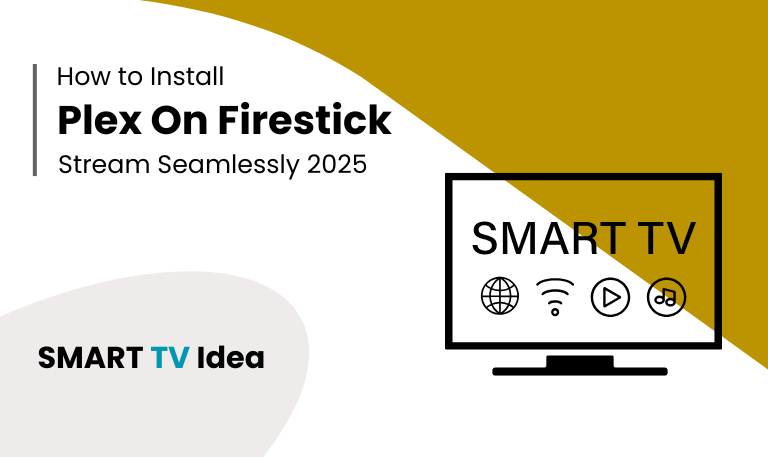If you’re into party games, chances are you’ve already heard of Jackbox. With favorites like Quiplash, Fibbage, Drawful, and the Jackbox Party Packs, these games are built to get everyone laughing and competing right in the living room. Jackbox on Roku, on the other hand, is one of the easiest and most affordable ways to turn any regular TV into a smart one. The only downside? Jackbox doesn’t have a native Roku app at least not yet. But that hasn’t stopped people from playing. Every weekend, thousands of players use Roku to enjoy Jackbox by streaming or mirroring from another device. This guide shows you how to do the same.
Why Jackbox Isn’t on Roku
Jackbox develops its games mainly for platforms like Steam (Windows and Mac), Nintendo Switch, Xbox, PlayStation, Apple TV, and Amazon Fire TV. Roku works differently. It’s designed for streaming apps like Netflix, Disney+, or Hulu, and it doesn’t have an official Jackbox app in its store. That doesn’t mean you’re out of luck. It just means you’ll need a simple workaround. By casting, screen mirroring, or connecting a secondary device, you can still enjoy Jackbox on your Roku-connected TV.
Read More: Hisense TV Not Turning On
Ways to Play Jackbox on Roku
![How to Play Jackbox on Roku | Games on Your TV [2025 Guide] 7 Jackbox-on-Roku](https://smarttvidea.com/wp-content/uploads/2025/09/Jackbox-on-Roku.png)
Here are some reliable methods, starting from the simplest to more advanced ones:
1. Screen Mirroring from Your Phone or Tablet
The quickest way is to mirror your mobile device to Roku:
Make sure your Roku and phone/tablet are on the same Wi-Fi network.
On Roku: go to Settings → System → Screen Mirroring → Prompt/Always Allow.
On iPhone/iPad: use AirPlay. On Android: use Cast or Smart View (depends on the brand).
Open Jackbox on your device, then start mirroring to Roku.
It’s simple, but the quality depends on your Wi-Fi speed and your phone’s performance.
2. Casting from a Windows PC
If you own Jackbox on Steam, you can share your PC screen:
On Windows 10/11, press Win + K to open the Cast menu.
Select your Roku device.
Once connected, launch Jackbox on Steam.
Everyone can still use their phone as the controller.
This usually feels smoother than casting from a phone.
3. Connecting with HDMI from a Laptop
![How to Play Jackbox on Roku | Games on Your TV [2025 Guide] 8 Jackbox-on-Roku (3)](https://smarttvidea.com/wp-content/uploads/2025/09/Jackbox-on-Roku-3.png)
For the most stable and lag-free option, connect your laptop directly to the TV:
Plug an HDMI cable from your laptop to the TV.
Switch your TV input to the HDMI source.
Open Jackbox on your laptop.
Other players join through their phone browser at jackbox.tv.
This skips Roku but still uses your Roku TV screen.
4. AirPlay for Apple Devices
If you have an iPhone, iPad, or Mac, AirPlay is a solid choice:
On Roku: go to Settings → Apple AirPlay and HomeKit → turn AirPlay on.
On your Apple device: open Control Center → tap Screen Mirroring.
Select your Roku device.
This method tends to be very reliable for Apple users.
5. Playing on a Game Console
If your TV already has an Xbox, PlayStation, or Nintendo Switch, you can buy the Jackbox Party Packs directly for those systems. It doesn’t use Roku, but you’ll still be playing on the same TV. This is often the easiest way for big party nights.
Choosing the Right Jackbox Party Pack for Roku Streaming
![How to Play Jackbox on Roku | Games on Your TV [2025 Guide] 9 Jackbox-on-Roku (2)](https://smarttvidea.com/wp-content/uploads/2025/09/Jackbox-on-Roku-2.png)
Not every Jackbox Party Pack runs the same way on Roku. Some need more players, while others work fine on slower connections. Here’s a quick look at the most popular packs for Roku:
- Party Pack 3 – Includes classics like Quiplash 2, Guesspionage, and Tee K.O.. It runs smoothly on most setups and is great for beginners.
- Party Pack 7 – Brings in Quiplash 3, The Devils and the Details, and Champ’d Up. The visuals are sharper, but it still works well without heavy system demands.
- Party Pack 10 (latest) – The newest pack with fresh games designed for cross-platform play.
If your internet isn’t the fastest, it’s better to pick games that don’t rely on quick animations.
Tips for a Smooth Jackbox Experience on Roku
Even with a good pack, a few tweaks can make game night much smoother:
Use a wired Ethernet connection if you can. It cuts down lag.
Keep your Roku updated: Settings → System → System Update.
Close extra apps on your phone or computer before casting.
Place your Wi-Fi router close to the TV for stronger signal.
Match your device’s display settings to your TV 1080p usually works best.
Read More: Samsung TV Volume Stuck
Playing Jackbox with Friends Remotely Using Roku
You can still enjoy Jackbox with friends online using your Roku. Here’s a simple way to set it up:
Start the Jackbox game on your PC or console.
Open a Zoom or Discord call and share your screen.
Cast that call to your Roku TV.
Everyone joins the game through jackbox.tv on their phones.
This setup works well for virtual game nights.
Advanced Setup: Dedicated Streaming Device
If you host Jackbox parties often, you might want to use a dedicated mini PC or streaming stick connected to your TV’s HDMI port. That way, you can run Steam or Epic Games directly on the device and skip casting. It gives you smoother performance, though it does cost more.
Common Issues and Fixes
Audio Out of Sync: Lower your streaming resolution or use HDMI.
Laggy Gameplay: Switch from Wi-Fi to Ethernet.
Controllers Not Connecting: Ensure everyone is on the same Wi-Fi and using the correct room code.
No Sound on Roku: Check Roku audio settings → ensure correct HDMI or TV speakers.
Connection Drops Mid-Game: Restart your router and devices, then reconnect.
Jackbox on Roku FAQs
Q:Can I download Jackbox directly on my Roku?
A: No, Roku doesn’t have an official Jackbox app. To play, you’ll need to use screen mirroring, casting, or connect another device with an HDMI cable.
Q: Does mirroring Jackbox to Roku cause lag?
A: It can. The speed of your Wi-Fi and the device you’re using both matter. For the smoothest play, connect a PC or console to your TV with HDMI.
Q: Do I need a controller to play Jackbox on Roku?
A: Nope. Jackbox games let players use their phones or tablets as controllers. Just open a browser and go to jackbox.tv.
Q: Can I buy Jackbox Party Packs on Roku?
A: No, purchases have to be made on platforms like Steam, PlayStation, Xbox, or Nintendo Switch. Once bought, you can stream or cast the game to your Roku.
Q: Is AirPlay supported for Jackbox on Roku?
A: Yes, if your Roku supports AirPlay 2. With an iPhone, iPad, or Mac, you can AirPlay to Roku, which usually works better than basic mirroring.
Q: How many players can join a Jackbox game on Roku?
A: That depends on the game itself, not Roku. Most allow 2–8 players, plus an audience that can join in by voting.
Q: Will Jackbox ever release a Roku app?
A: Nothing has been announced yet as of 2025. With Roku’s popularity, it might happen someday, but for now, there’s no official word.
Q: Can I play Jackbox on Roku without Wi-Fi?
A: You’ll need Wi-Fi for player devices to connect and for casting. Without it, the only option is to connect a laptop directly with HDMI and set up a local hotspot.
Q: Is Jackbox better on Fire TV or Apple TV than on Roku?
A: Yes, in some ways. Fire TV and Apple TV have better integration and native apps, so setup is easier. Roku takes more steps, but if your connection is strong, the experience is still solid.
Q: How do I improve picture quality while casting Jackbox to Roku?
A: Set your phone or PC to at least 1080p, make sure you have a strong Wi-Fi signal (or Ethernet), close background apps, and adjust Roku’s display settings to match your source.
Conclusion
![How to Play Jackbox on Roku | Games on Your TV [2025 Guide] 10 Jackbox-on-Roku (4)](https://smarttvidea.com/wp-content/uploads/2025/09/Jackbox-on-Roku-4.png)
Jackbox Games and Roku go hand in hand for parties once you set them up. Roku doesn’t have a dedicated Jackbox app, but you can still play by using screen mirroring, casting, or simply plugging in through HDMI. Whether it’s family night, a group of friends at home, or even a virtual party with people miles away, Roku brings the big screen while Jackbox brings the fun.
Pillar Post:
![How to Play Jackbox on Roku | Games on Your TV [2025 Guide] 5 How-to-Play-Jackbox-on-Roku-Games on-Your-TV-[2025-Guide]](https://smarttvidea.com/wp-content/uploads/2025/09/How-to-Play-Jackbox-on-Roku-Games-on-Your-TV-2025-Guide.png)
![LG TV Remote App | How to Control [2025 Complete Guide] 15 LG-TV-Remote-App-How-to-Control-[2025-Complete-Guide]](https://smarttvidea.com/wp-content/uploads/2025/09/LG-TV-Remote-App-How-to-Control-2025-Complete-Guide.png)
![Best Apps on Roku TV | For Streaming in 2025 [Easy Guide] 16 Best Apps on Roku TV | For Streaming in 2025 [Easy Guide]](https://smarttvidea.com/wp-content/uploads/2025/09/Best-Apps-on-Roku-TV-For-Streaming-in-2025-Easy-Guide.png)