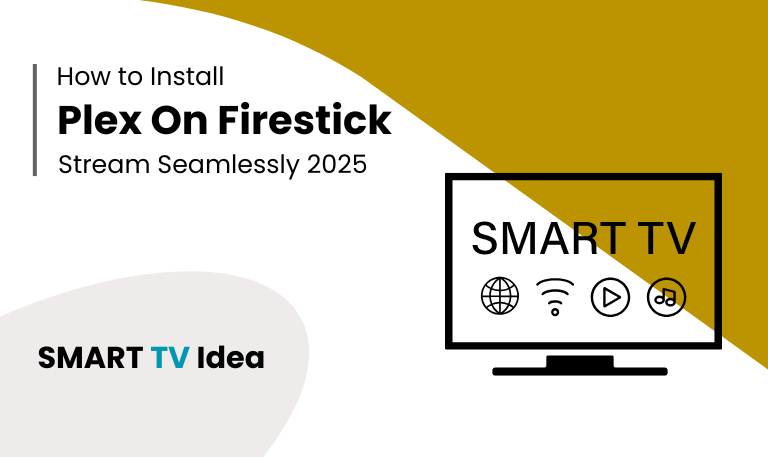Insignia TVs are a popular choice for people who want a smart television that’s affordable but still dependable. They offer a good mix of price, picture quality, and everyday features. Still, one thing that often causes frustration is the remote. It can get lost, the batteries may die, or sometimes it just stops working when you need it most. That’s where the Insignia TV Remote App comes in handy.
This app lets you use your smartphone as a remote. With it, you can control your Insignia TV without worrying about dead batteries or misplaced remotes. The app works with different Insignia models, including the standard Smart TVs, the Fire TV Edition, and Insignia Roku TVs. In this guide, we’ll walk through how the Insignia TV Remote App works, how to set it up, and the main features it provides. We’ll also explain which devices are supported, what alternatives you can try if the app isn’t an option, and some simple troubleshooting steps in case it doesn’t respond as expected.
Why Use the Insignia TV Remote App?
Traditional TV remotes often create small problems that turn into big frustrations. They get lost easily, batteries run out at the worst times, and typing with arrow keys can feel painfully slow. The Insignia TV Remote App solves these issues by turning your smartphone into a working remote.
- One of its main advantages is that you no longer need to search for a missing remote. Since your phone is usually nearby, you can open the app and control your TV right away no more digging through cushions or checking under the furniture.
- The app also removes the need for batteries. Instead of keeping extra AA or AAA batteries at home, the remote runs directly from your phone, making it easier and more reliable.
- Navigation becomes much quicker too. When searching for movies or shows, you can use your phone’s keyboard instead of slowly scrolling with arrow keys. This saves time and makes the viewing experience smoother.
- Voice commands add even more convenience. With supported apps, you can simply say what you want whether that’s opening Netflix, adjusting the volume, or playing a specific show.
- Some third-party Insignia remote apps offer universal control, allowing you to manage more than one device. This means you can use a single app for your TV, soundbar, or streaming box instead of juggling multiple remotes.
- In short, the Insignia TV Remote App takes the hassle out of everyday TV use. It replaces the common problems of traditional remotes with a modern, practical, and efficient way to control your entertainment.
Read More: AirPlay on Hisense TV
Types of Insignia TVs and Their Remote Apps
![Insignia TV Remote App | Control Your Smart TV [2025 Guide] 7 Insignia-TV-Remote-App (2)](https://smarttvidea.com/wp-content/uploads/2025/09/Insignia-TV-Remote-App-2.png)
Insignia offers several types of smart TVs, and each one works with a different remote app. Knowing which app to use depends on the kind of Insignia TV you have. Here’s a simple breakdown:
Insignia Fire TV Edition: If you own an Insignia Fire TV, you can use the Amazon Fire TV Remote App. This app lets you navigate menus, search with your phone’s keyboard, and even use voice commands.
Insignia Roku TV: For Insignia Roku TVs, the Roku Mobile App is the right choice. Available on both iOS and Android, it works just like a physical Roku remote and also adds extras like private listening and quick access to channels.
Insignia Standard Smart TVs: Some Insignia models are smart TVs but don’t run Fire TV or Roku. For these, you can use third-party apps such as Peel, AnyMote, or dedicated Insignia remote apps from the Google Play Store. These apps allow you to change channels, adjust volume, and control basic functions.
Insignia TVs with IR Support: If your Insignia TV works with infrared (IR), you can use an infrared remote app on phones that have an IR blaster. Many Android devices support this feature, allowing you to use your phone like a traditional remote.
Using the right remote app makes it easier to control your TV, especially when the original remote is lost or the batteries die. With these apps, you can turn your smartphone into a convenient backup remote and keep enjoying your Insignia TV without interruptions.
How to Download and Set Up the Insignia TV Remote App
![Insignia TV Remote App | Control Your Smart TV [2025 Guide] 8 Insignia-TV-Remote-App (3)](https://smarttvidea.com/wp-content/uploads/2025/09/Insignia-TV-Remote-App-3.png)
The steps for setting up the Insignia TV Remote App depend on the model you have. Here’s how to do it.
For Insignia Fire TV Edition
Download the Amazon Fire TV Remote App from the Google Play Store or Apple App Store.
Connect your phone and Insignia Fire TV to the same Wi-Fi network.
Open the app and choose your Insignia Fire TV from the device list.
Enter the code that appears on your TV screen to complete the pairing.
Once paired, you can use your phone as a remote to navigate, search, and control playback on your TV.
For Insignia Roku TV
Download and install the Roku Mobile App on your smartphone.
Make sure your phone is connected to the same Wi-Fi network as your Insignia Roku TV.
Open the app, tap on Devices, and choose your TV from the list.
After it connects, you can use your phone just like a remote to control your TV.
For Standard Insignia Smart TVs
If you don’t have your Insignia TV remote handy, a universal remote app can be a quick solution. The setup is simple and only takes a few minutes.
First, download a universal remote app such as Universal TV Remote Twinone or AnyMote from your phone’s app store.
Open the app and choose Insignia from the list of TV brands during the initial setup.
Pair your phone with the TV. Some phones use Wi-Fi, while others rely on infrared (IR), depending on your hardware.
Once paired, test the basic controls like power on/off, volume, and input selection to make sure everything works properly.
With these steps, your phone can work as a replacement remote, making it easier to control your Insignia TV when the original remote isn’t available.
Features of the Insignia TV Remote App
The Insignia TV Remote App makes it easier to control your TV without relying on the physical remote. Here are some of its most useful features:
Touchscreen navigation: Instead of pressing buttons, you can swipe and tap on your phone’s screen to move around menus.
Keyboard input: Typing search terms is quick and simple. You don’t have to select letters one by one with the on-screen keyboard.
Voice control: Depending on your model, the app works with Alexa (Fire TV) or Roku’s voice search. Just speak to find shows or open apps.
App launcher: Open Netflix, Prime Video, YouTube, or Hulu with a single tap.
Multi-device support: If you own more than one Insignia TV, you can connect and control them all from the same app.
Channel shortcuts: Save your favorite apps or channels so you can get to them faster.
Troubleshooting Common Issues
![Insignia TV Remote App | Control Your Smart TV [2025 Guide] 9 Insignia-TV-Remote-App](https://smarttvidea.com/wp-content/uploads/2025/09/Insignia-TV-Remote-App.png)
Even reliable apps can run into problems, and the Insignia TV Remote App is no different. If you’re having trouble, here are some quick fixes that usually solve the issue:
- App not connecting: Make sure your phone and TV are using the same Wi-Fi network. If the problem continues, restart both devices and try again.
- Remote app feels slow: If the app lags, close other apps running in the background on your phone. This frees up memory and makes the remote respond faster.
- Voice commands not working: Check that your TV model actually supports voice control. If it does, update the app to the latest version and test again.
- TV not showing up: If the app doesn’t detect your TV, uninstall and reinstall it. Resetting your Wi-Fi router can also refresh the connection.
- IR-based remote apps failing: Some phones don’t have an infrared (IR) blaster. If yours doesn’t, only Wi-Fi–based remote apps will work with your TV.
Alternatives to the Insignia TV Remote App
If the official or universal remote apps don’t work on your Insignia TV, you can try other options. Some reliable alternatives include:
Amazon Fire TV App – works with Insignia Fire TV models.
Roku Mobile App – for Insignia Roku TVs.
Peel Smart Remote – supports many smart TVs.
AnyMote Universal Remote – a flexible option for different devices.
Lean Remote – a lightweight universal app for Android users.
These apps give you basic remote functions and, in some cases, extra features like keyboard input or voice control, depending on your TV model.
Read More: Codes for Hisense TV
Insignia TV Remote App FAQs
Q: Can I use the Insignia TV Remote App without Wi-Fi?
A: No, you usually cannot. The Insignia TV Remote App needs both your phone and TV to be on the same Wi-Fi network to work. If your phone has an infrared (IR) blaster, you might be able to use certain universal remote apps to control the TV without Wi-Fi, but the official Insignia app itself will not work that way.
Q: Does the Insignia Fire TV have its own app?
A: Yes. Insignia Fire TV models work with the Amazon Fire TV Remote App. This app lets you control your TV from your phone, use voice search, navigate menus, and open apps quickly.
Q: Can I use the Roku app with Insignia Roku TV?
A: Yes, you can. The Roku Mobile App works smoothly with Insignia Roku TVs. With it, you can control playback, open channels, search for content, and even use private listening so the sound plays through your phone and headphones instead of the TV speakers.
Q: What if my Insignia TV is not detected by the app?
A: If your TV isn’t showing up in the app, first check that your phone and TV are connected to the same Wi-Fi network. Restart your Wi-Fi router if needed. Then, restart both your TV and your smartphone. In most cases, this will fix the problem and allow the app to detect your TV.
Q: Is the Insignia TV Remote App free?
A: Yes. The official Fire TV and Roku remote apps are completely free to download and use. If you choose a third-party universal remote app, some may show ads or offer extra features for a fee, but the basic controls you need are free.
Q: Can I control multiple Insignia TVs with one app?
A: Yes. If each Insignia TV is connected to the same Wi-Fi network, the app will detect them. You can then switch between the TVs in the app and control each one separately.
Q: Will the remote app work on older Insignia TV models?
A: Most older, non-smart Insignia TVs don’t support Wi-Fi remote apps. If you have one of these models, the regular Insignia app won’t work. Instead, you’ll need a universal remote app that uses infrared (IR). Keep in mind that this only works if your phone has an IR blaster.
Q: Can I use voice commands with the Insignia TV Remote App?
A: Yes. If your Insignia TV works with the Amazon Fire TV app or the Roku app, you can use voice commands. This lets you search for shows, open apps, or control playback just by speaking.
Q: What should I do if the app keeps disconnecting?
A: If the app keeps dropping its connection, first check that your Wi-Fi is steady. Try restarting your router or, if possible, connect to a 5GHz network for better stability. If the issue continues, uninstall and reinstall the app, this often clears up connection problems.
Q: Can I use the Insignia TV Remote App on iPhone?
A: Yes. If your Insignia TV runs on Fire TV or Roku, you can use their official apps on an iPhone. Just go to the Apple App Store, download the Fire TV app (for Fire TV models) or the Roku app (for Roku models), and connect it to your Insignia TV. Once paired, your iPhone works as a full remote for the TV.
Conclusion
![Insignia TV Remote App | Control Your Smart TV [2025 Guide] 10 Insignia-TV-Remote-App (4)](https://smarttvidea.com/wp-content/uploads/2025/09/Insignia-TV-Remote-App-4.png)
The Insignia TV Remote App is a handy tool for anyone who owns an Insignia Smart TV. Whether you have an Insignia Fire TV Edition, an Insignia Roku TV, or another smart model, there’s an app that lets you use your smartphone as a remote. It makes everyday use easier with features like voice control, quick typing, and smooth navigation. You can launch apps, control playback, and avoid the hassle of searching for a lost remote. With basic troubleshooting tips, backup options, and answers to common questions, you’ll always have a simple way to manage your Insignia TV from your phone.
Pillar Post:
![Insignia TV Remote App | Control Your Smart TV [2025 Guide] 5 Insignia-TV-Remote-App-Control-Your-Smart-TV-[2025-Guide]](https://smarttvidea.com/wp-content/uploads/2025/09/Insignia-TV-Remote-App-Control-Your-Smart-TV-2025-Guide.png)
![LG TV Remote App | How to Control [2025 Complete Guide] 15 LG-TV-Remote-App-How-to-Control-[2025-Complete-Guide]](https://smarttvidea.com/wp-content/uploads/2025/09/LG-TV-Remote-App-How-to-Control-2025-Complete-Guide.png)
![Best Apps on Roku TV | For Streaming in 2025 [Easy Guide] 16 Best Apps on Roku TV | For Streaming in 2025 [Easy Guide]](https://smarttvidea.com/wp-content/uploads/2025/09/Best-Apps-on-Roku-TV-For-Streaming-in-2025-Easy-Guide.png)