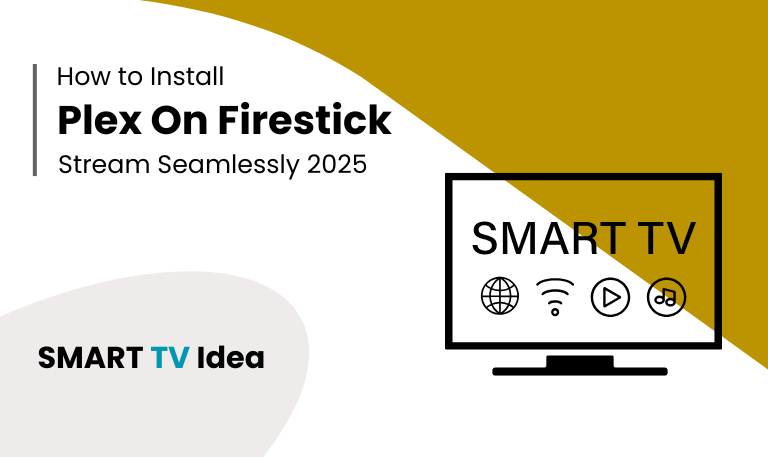Roku TV has changed the way we enjoy entertainment at home, turning any regular TV into a smart hub. It gives you access to thousands of apps, from popular streaming services like Netflix and Disney+ to smaller, specialized platforms. The real benefit comes from knowing which apps to use, how to install them, manage them, and fix any issues that come up.
This guide will cover everything you need to know about apps on Roku TV. We’ll look at the top apps to have, how to add and organize channels, update your apps, solve common problems, and more. By the time you finish reading, you’ll know how to get the most out of your Roku TV and turn it into a complete entertainment center.
What Are Apps on Roku TV?
Apps on Roku TV, often called “channels,” are streaming applications that let you watch movies, TV shows, live sports, news, and even play games. Roku offers both free and paid apps, so there’s something for every viewer.
The benefits of using apps on Roku TV are clear:
Wide variety of content: You can watch everything from blockbuster movies to niche documentaries.
Easy to use: The interface is simple to navigate, with personalized recommendations and smooth streaming.
Regular updates: Apps are updated often to improve performance and add new features.
Whether you’ve cut the cord or just want more choices beyond cable, Roku TV apps open the door to endless entertainment right on your TV.
Read Also: LG TV Remote App
How to Install Apps on Roku TV
nstalling apps on Roku TV is simple, and there are a few ways to do it.
Method 1: Using Roku Home Screen
- Press the Home button on your Roku remote.
![Best Apps on Roku TV | For Streaming in 2025 [Easy Guide] 8 Apps-on-Roku-TV](https://smarttvidea.com/wp-content/uploads/2025/09/Apps-on-Roku-TV.png)
- Go to Streaming Channels to open the Roku Channel Store.
![Best Apps on Roku TV | For Streaming in 2025 [Easy Guide] 9 Apps-on-Roku-TV (3)](https://smarttvidea.com/wp-content/uploads/2025/09/Apps-on-Roku-TV-3.png)
- You can browse different categories like Movies & TV, Sports, News, or Kids to find what you want.
![Best Apps on Roku TV | For Streaming in 2025 [Easy Guide] 10 Apps-on-Roku-TV (2)](https://smarttvidea.com/wp-content/uploads/2025/09/Apps-on-Roku-TV-2.png)
- When you find the app you like, select it and click Add Channel.
![Best Apps on Roku TV | For Streaming in 2025 [Easy Guide] 11 Apps-on-Roku-TV (4)](https://smarttvidea.com/wp-content/uploads/2025/09/Apps-on-Roku-TV-4.png)
- The app will then appear automatically on your Roku home screen, ready to use.
Method 2: Using Roku Website
You can also add apps to your Roku remotely using the Roku website.
- First, log in to your Roku account on the website.
- Then, go to the Channel Store and find the app you want to add.
- Click on “Add Channel” and choose your Roku device.
- The app will appear on your Roku TV within a few minutes.
Method 3: Using Search
If you already know the app you want, follow these steps:
- Press the Home button on your Roku remote and go to Search.
- Type the name of the app and select it from the suggestions.
- Then click Add Channel to install it right away.
Most apps are free to install, but some, like Netflix, Hulu, or HBO Max, may need a subscription to use after installation.
Top Apps on Roku TV You Should Have
Roku TV offers thousands of apps, but some stand out because of their content quality, ease of use, and reliability. Here’s a list of apps that many users find essential:
- Netflix – Watch movies, TV shows, and documentaries, with recommendations tailored to your tastes.
- Disney+ – Enjoy Disney classics, Marvel movies, Star Wars, and Pixar content all in one place.
- HBO Max / Max – Stream popular series, blockbuster films, and exclusive originals.
- YouTube – Access unlimited videos, live streams, and music content.
- Hulu – Known for its TV shows, live channels, and original programming.
- Peacock – Offers a mix of free and paid content, including sports, news, and movies.
- Pluto TV – Free live TV streaming with hundreds of channels.
- Tubi – Watch on-demand movies and TV shows without paying.
- Sling TV – Live TV streaming with options to customize your channel lineup.
- Spotify – Stream music, podcasts, and playlists directly on your TV.
These apps are popular because they deliver reliable content and smooth streaming. Depending on your preferences, you can combine free and paid apps to create the perfect viewing experience for your Roku TV.
Managing Apps on Roku TV
Once you’ve installed apps on your Roku TV, it’s important to manage them so your device stays organized and runs smoothly.
- Move Apps: Select the app you want to move, press the Options button on your remote, and choose “Move Channel” to place it wherever you like.
- Remove Apps: To delete an app, highlight it, press the Options button, and select “Remove Channel.”
- Update Apps: Most apps update automatically, but you can check for updates manually by going to Settings > System > System Update.
Taking a little time to manage your apps regularly helps keep your Roku TV clutter-free and prevents slowdowns, making your viewing experience much better.
Common Issues with Roku TV Apps
Even the best streaming apps can run into problems sometimes. Here’s how to fix some common issues on Roku:
- App Not Opening: Try restarting your Roku TV or reinstalling the app.
- Buffering or Lag: Check your internet connection and make sure other devices aren’t using too much bandwidth.
- App Crashes: Clear the app’s cache if you can, or make sure the app is updated to the latest version.
- Login Issues: Make sure your subscription is active and that your username and password are correct.
- App Missing: Use the search function or add the channel from the Roku Channel Store.
Knowing these tips can help you quickly fix problems and keep your streaming experience smooth and uninterrupted.
Using Private Channels on Roku
Private channels are apps that aren’t listed in the official Roku Channel Store. They often offer niche content, beta features, or channels from other countries. If you want to try a private channel, here’s how you can add one:
Log in to your Roku account on the Roku website.
Go to Manage Account and then select Add Channel with Code.
Enter the channel code given by the developer.
Confirm, and the channel will be added to your Roku device.
Keep in mind that private channels may not be as stable as official ones, and support can be limited. Still, they are a great way to discover new content and expand what you can watch on your Roku.
Read Also: Roku Remote Volume Not Working
Apps on Roku TV FAQs
Q: Are all apps on Roku TV free?
A: Not all apps on Roku are free. While Roku has many free apps like Pluto TV and Tubi, popular streaming services such as Netflix, Hulu, and Disney+ need a paid subscription. Even some free apps may show ads or offer in-app purchases.
Q: How to Uninstall Apps from Roku TV
A: Removing apps from your Roku TV is quick and simple. First, go to your home screen and highlight the app you want to remove. Press the Options button on your remote, then choose Remove Channel. Confirm your choice, and the app will be deleted from your Roku.
Q: Why Isn’t My Roku App Updating?
A: Roku apps usually update on their own, so you don’t have to do anything. If an app isn’t updating, there are a few simple things you can try. First, make sure your Roku is connected to the internet. Then, try restarting your device. If that doesn’t work, you can update the app manually by going to Settings > System > System Update. This should get your apps up to date and running smoothly.
Q: Can I use mobile apps on Roku TV?
A: Yes, you can. Many popular mobile apps, such as YouTube, Spotify, and Plex, are available on Roku. To use them on your TV, you just need to install their dedicated Roku channels. Once installed, you can enjoy the same features you get on your phone, right on the big screen.
Q: How to Rearrange Apps on Roku TV
A: To move an app on your Roku TV, first highlight the app you want to rearrange. Press the Options button on your remote, then select Move Channel. Use the remote to move the app to the spot you want, and press OK to set it in place.
Q: Can I access international content on Roku?
A: Yes, you can watch international content on Roku using VPNs or private channels. Just make sure to follow the rules and licensing requirements for each region.
Q: What are the best free apps on Roku TV?
A: There are several free apps you can enjoy on Roku TV. Some of the most popular ones are Pluto TV, Tubi, Crackle, The Roku Channel, and YouTube. These apps let you watch movies, TV shows, and even live channels without needing a subscription. They are easy to use and a great way to enjoy entertainment without paying anything.
Q: Why Do Some Apps Freeze on Roku TV?
A: Apps on Roku TV may freeze for a few common reasons. It could be due to low memory, a slow internet connection, or using an outdated version of the app. Most of the time, simply restarting your Roku device or updating the app can fix the problem and get everything working smoothly again.
Q: How do I find new apps on Roku TV?
A: Finding new apps on Roku is easy. Just open the Roku Channel Store on your TV. You can browse through different categories or use the search bar to look for specific apps. The store also highlights popular and trending channels, so you can see what other users are enjoying.
Q: Can I install apps without the Roku remote?
A: Yes! Even if you don’t have your Roku remote, you can still add channels and manage apps. Use the Roku mobile app on your phone or log in to the Roku website, and you’ll be able to control your device and install apps easily.
Conclusion
![Best Apps on Roku TV | For Streaming in 2025 [Easy Guide] 12 Apps-on-Roku-TV (5)](https://smarttvidea.com/wp-content/uploads/2025/09/Apps-on-Roku-TV-5.png)
Apps on Roku TV have changed the way we enjoy entertainment, making it easier and more convenient than ever. You can stream movies and TV shows, watch free live channels, or listen to music all from one device. Knowing how to install and manage apps, and how to fix small issues, helps you get the most out of your Roku TV. Whether you watch casually or enjoy exploring new shows and channels, Roku’s app collection lets you build a personalized entertainment setup right in your living room. By keeping your apps updated and managing them well, you can ensure your Roku TV stays a reliable source of fun and entertainment for years to come.
![Best Apps on Roku TV | For Streaming in 2025 [Easy Guide] 6 Best Apps on Roku TV For Streaming in 2025 Easy Guide](https://smarttvidea.com/wp-content/uploads/2025/09/Best-Apps-on-Roku-TV-For-Streaming-in-2025-Easy-Guide.png)
![LG TV Remote App | How to Control [2025 Complete Guide] 18 LG-TV-Remote-App-How-to-Control-[2025-Complete-Guide]](https://smarttvidea.com/wp-content/uploads/2025/09/LG-TV-Remote-App-How-to-Control-2025-Complete-Guide.png)