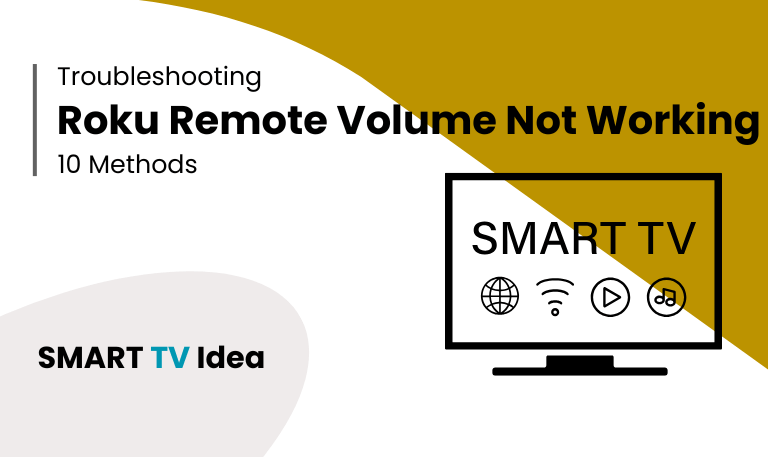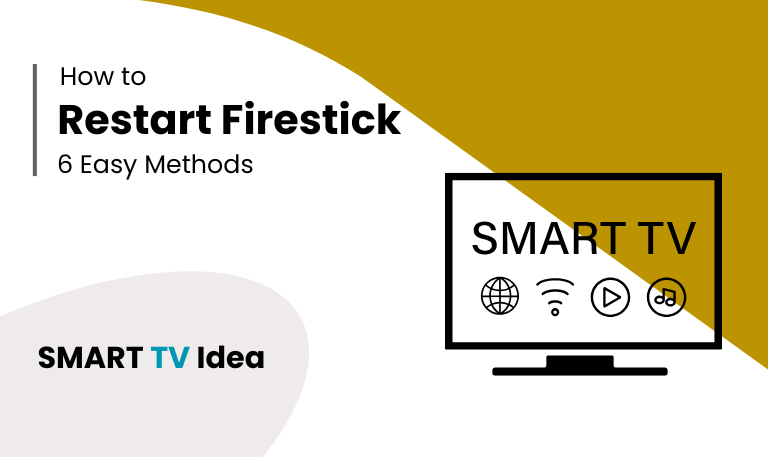Few things are more annoying than sitting down for a movie night and realizing the Roku remote volume not working. Maybe the sound is stuck, the buttons don’t respond, or the audio cuts out without warning. It happens more often than you might expect.
The good part is that this problem is usually easy to fix. In most cases, it’s not a broken remote but something simple like weak batteries, a pairing issue, incorrect TV settings, or a small software bug. With a few quick checks, you can usually get the volume buttons working again in just a few minutes. This guide explains the most common reasons why the Roku remote volume stops working and shows you step-by-step solutions. By the end, you’ll know exactly how to bring the sound back without stress or confusion.
Why Does Roku Remote Volume Stop Working?
Before trying to fix the problem, it’s important to know what usually causes it. Here are some common reasons why the Roku remote volume might not work:
The remote batteries are weak or completely dead.
The remote isn’t paired correctly with the Roku TV or streaming device.
TV audio settings or HDMI-CEC settings are creating a conflict.
Roku software has an update issue.
You’re using a remote model that doesn’t support volume control.
Audio is set to external speakers instead of the TV’s built-in speakers.
Finding the real cause first saves time. That way, you don’t have to waste effort trying random fixes without knowing what’s actually wrong.
Read Also: Disney Plus on Roku
Method 1: Check the Remote Batteries

It might seem simple, but weak batteries are one of the most common reasons why the volume buttons stop working. The remote may still turn the TV on or move through menus, yet the volume controls don’t respond.
- Start by replacing both batteries with a new set.
- Double-check that they’re placed in the correct direction inside the remote.
- If you normally use rechargeable batteries, try swapping them with alkaline ones just to test.
A battery that doesn’t have enough power can still run the basic navigation buttons but might fail to send a strong signal for volume control. Changing the batteries is quick, easy, and often solves the problem right away.
Method 2: Confirm Your Remote Supports Volume
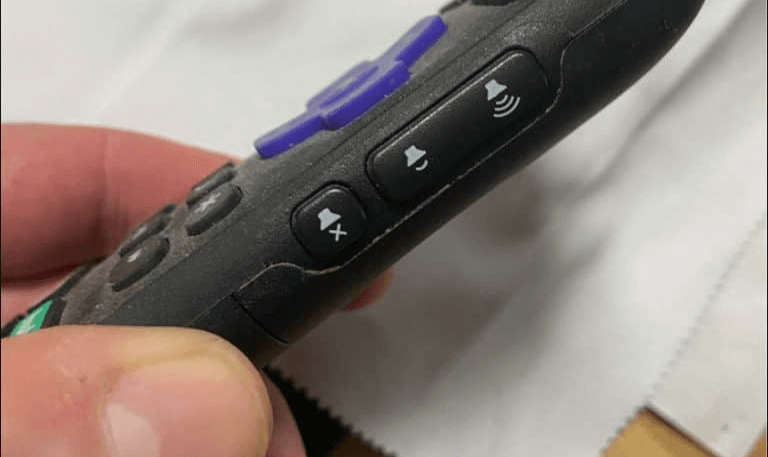
Not every Roku remote comes with volume buttons. For instance, the simple IR remotes that are included with entry-level Roku devices only let you move around the menus and select options.
If your remote has volume and mute buttons on the side, it means it can control your TV’s sound. But if your remote doesn’t have these buttons, you’ll need a Roku Voice Remote or the Roku Voice Remote Pro to adjust the volume.
Method 3: Re-Pair the Remote to Roku TV
Sometimes, the Roku remote stops working because it loses connection with the TV or Roku player. When that happens, a quick re-sync usually fixes the problem. Here’s how you can do it step by step:
Take the batteries out of the remote.
Unplug your Roku device or Roku TV and leave it off for about 30 seconds.
Plug it back in and wait until the home screen appears.
Put the batteries back into the remote.
Press and hold the pairing button (you’ll usually find it inside the battery compartment) until the light on the remote starts flashing.
Wait a moment for the Roku device to detect the remote and pair it again.
Once the remote is reconnected, it should work normally. In many cases, this simple reset also brings back the volume control.
Method 4: Check HDMI and TV Settings
If you’re connecting Roku to a TV that isn’t a Roku brand, there are a few settings you should check to make sure the volume works properly.
- First, go into your TV’s settings and turn on HDMI-CEC (Consumer Electronics Control). This feature lets connected devices, like Roku, manage basic functions such as volume and power. Without it, the Roku remote may not control your TV sound.
- If you’re using a soundbar or AV receiver, make sure it’s connected the right way and that CEC is also turned on for those devices. Many soundbars and receivers have their own CEC option in the settings menu.
- Finally, test your TV’s built-in speakers by disconnecting any external sound system. This will help you figure out whether the problem is with Roku, your TV, or the external audio device.
Method 5: Adjust Roku Audio Settings
Sometimes the issue comes from the Roku software settings.
Open Settings on your Roku and go to Audio.
Make sure the sound output is set to Auto (recommended).
If you’re using your TV’s built-in speakers, check that TV speakers are selected instead of HDMI or optical output.
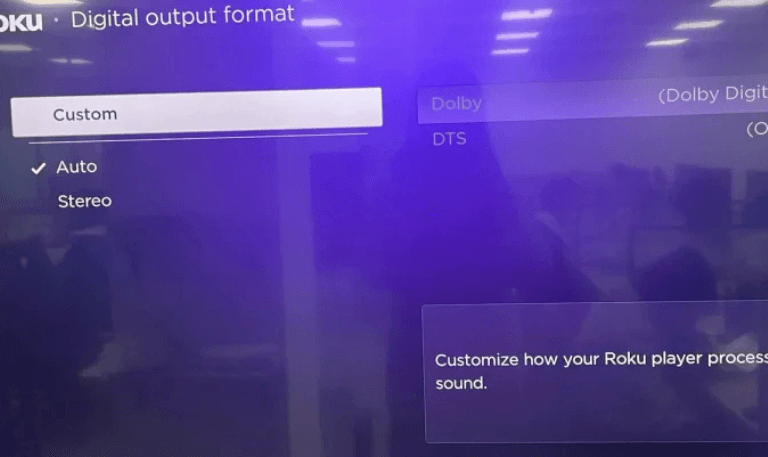
After making any changes, restart your Roku to apply the settings.
Method 6: Restart Your Roku Device
Sometimes a quick restart is all it takes to fix small glitches.
- Go to Settings > System > Power > System Restart on your Roku.
- If you prefer, unplug the Roku from power for 30–60 seconds, then plug it back in.
Once it restarts, check the volume buttons again to see if they’re working.
Method 7: Update Roku Software
Sometimes, an outdated Roku operating system can cause problems with the remote. The fix is simple—make sure your Roku is running the latest version.
- On your Roku, go to Settings > System > System Update.
- Choose Check Now to see if an update is available.
- If there is, install it.
Once the update is complete, restart your Roku and test the remote again.
Method 8: Try the Roku Mobile App
If your Roku remote isn’t working because of a hardware issue, you can still control the sound for now using the Roku mobile app on iOS or Android.
- Make sure your phone is connected to the same Wi-Fi network as your Roku device.
- Open the app, switch to the remote section, and you’ll be able to adjust the volume directly from your phone.
- This way, you won’t be stuck without sound while you wait to replace your remote.
Method 9: Reset Remote and Device
If nothing else works, you may need to reset both devices.
- Start with the remote: take out the batteries and press each button for a few seconds. This clears any stuck signals.
- Next, reset the Roku. Go to Settings > System > Advanced System Settings > Factory Reset.
Keep in mind that a factory reset will erase all your apps and account details, so only use this option as a last resort.
Read Also: How to Restart Firestick
Method 10: Consider Remote Replacement
If your Roku remote is damaged, the volume buttons may stop working completely. In that case, the best solution is to replace it with a new one.
- You can buy an official Roku Voice Remote or the Roku Voice Remote Pro.
- After purchasing, pair the new remote with your TV by following the instructions that appear on the screen.
- Make sure the remote you choose is compatible with your Roku model before you buy it.
Roku Remote Volume Not Working FAQs
Q: Why won’t my Roku remote volume work even with new batteries?
A: Even if you’ve replaced the batteries, your Roku remote might still not control the volume. In many cases, the problem isn’t with the batteries at all but with the remote losing its connection to the Roku device. To fix this, open the battery compartment and press the pairing button to reconnect the remote. If it doesn’t pair right away, restart your Roku device and try pairing again.
Q: Does every Roku remote control TV volume?
A: No. Not all Roku remotes can change the TV’s volume. Only the Roku Voice Remote and the Roku Voice Remote Pro come with volume and mute buttons. Basic IR remotes don’t have these features because they are designed only to send simple navigation commands to the Roku device, not to your TV.
Q: Can HDMI-CEC affect Roku remote volume control?
A: Yes. If HDMI-CEC is turned off on your TV or soundbar, the Roku remote will not be able to adjust the volume. To fix this, open your TV’s settings menu and make sure HDMI-CEC is enabled. Depending on your TV brand, it might appear under a different name, such as Anynet+ (Samsung), Bravia Sync (Sony), or Simplink (LG).
Q: My Roku volume works on streaming but not on live TV. Why?
A: This issue usually happens because the audio settings are not set correctly. Check that your Roku audio is set to Auto or TV speakers in the settings menu. If you’re using a cable box with your TV, you’ll need to adjust the sound settings for that input separately.
Q: Will restarting the Roku fix volume issues?
A: Often, yes. Restarting the Roku can clear minor software glitches and refresh the connection between the device and the remote. If the issue continues after a restart, the next step is to check if your Roku system needs an update.
Q: What if my Roku remote volume only works sometimes?
A: If the volume on your Roku remote works on and off, it usually means there’s a small issue with the batteries, the signal, or the connection. Start by replacing the batteries with a fresh set. If that doesn’t help, make sure nothing is blocking the signal between the remote and the Roku device. Also, check that the HDMI cable is plugged in securely to your TV or receiver, as a loose connection can cause sound problems.
Q: Can I use my phone to fix Roku volume problems?
A: Yes. Just download the Roku mobile app and use it as a remote. From the app, you can adjust the volume and control your Roku. It’s a handy backup if your physical remote isn’t working or needs to be replaced.
Q: Does replacing my Roku remote guarantee volume control will work again?
A: Getting a new Roku remote can fix the problem if the old one was faulty. But if the issue comes from your TV’s audio settings or HDMI-CEC being turned off, a replacement remote won’t help on its own. You’ll need to adjust those settings before the volume buttons start working properly.
Q: Why does my Roku say it can’t control the TV volume during setup?
A: If your Roku says it can’t control the TV volume, it usually means the remote isn’t fully compatible with your TV brand or model. In some cases, the HDMI-CEC feature on your TV might be turned off, which is needed for volume control to work. To fix this, check whether your TV is on Roku’s supported list and make sure HDMI-CEC (or a similar setting, depending on your TV brand) is turned on in your TV settings.
Q: Should I reset my Roku if the volume still doesn’t work?
A: Resetting your Roku should only be used as a last resort. A factory reset can fix serious software problems, but it also erases everything on your device. This means you’ll have to reinstall all your channels, set up your preferences again, and sign back into your accounts. If you decide to reset, make sure you have your login details saved so you can set things up quickly afterward.
Conclusion

If your Roku remote’s volume isn’t working, the problem could be something small like weak batteries or something trickier like a conflict with your HDMI settings. The good part is that most of these issues are easy to fix. You can try re-pairing the remote, turning on HDMI-CEC, updating your Roku software, or even using the Roku mobile app for the time being.
By following these steps, you’ll usually get the sound working again in no time. And if nothing helps, replacing the Roku remote is often the simplest long-term solution. After all, streaming should be about relaxing with your favorite shows not dealing with sound problems. Now you know what to do whenever the volume stops working.