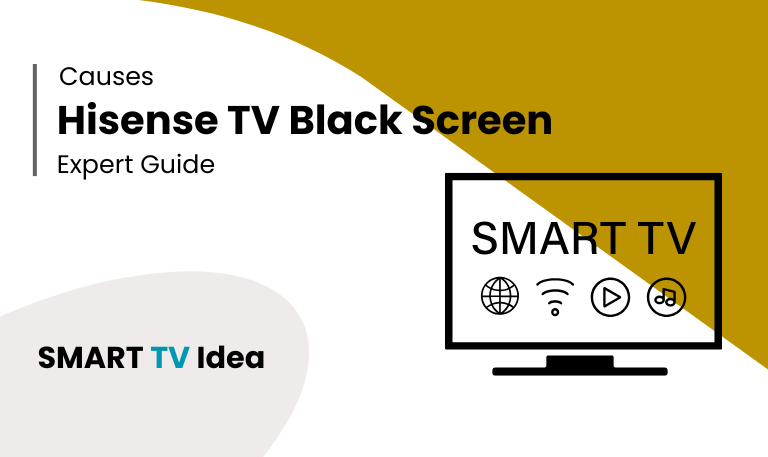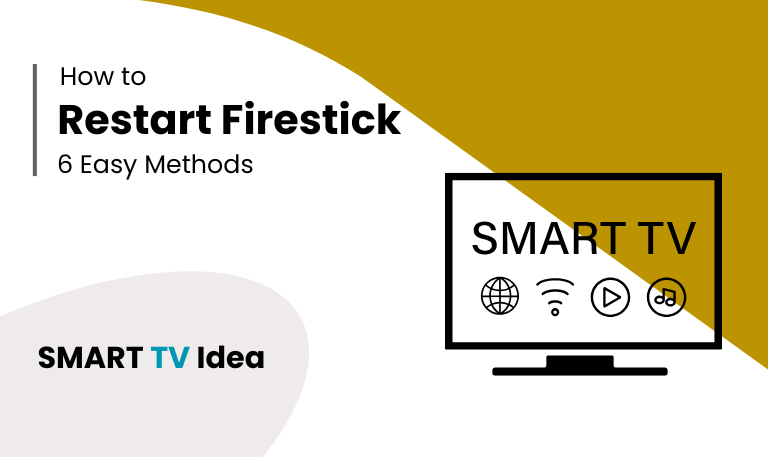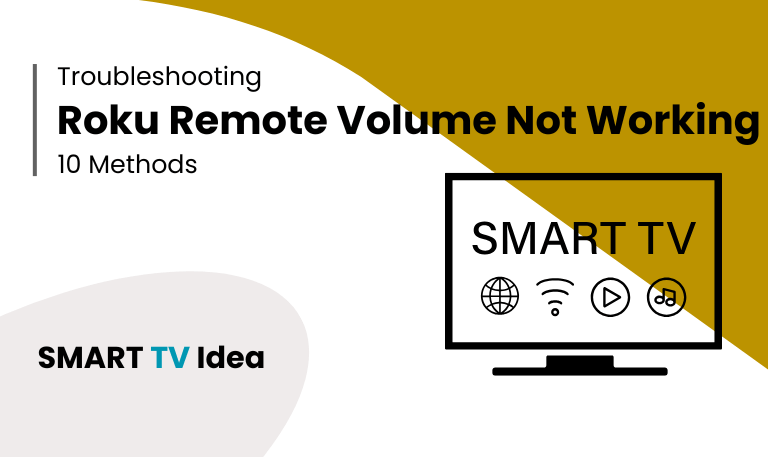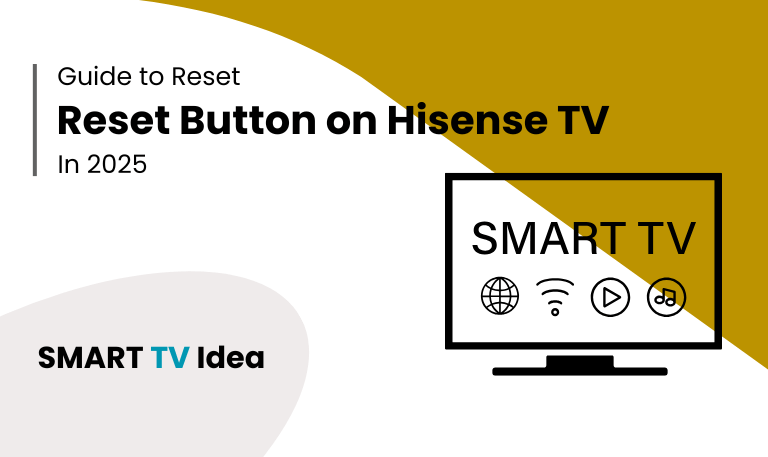When your Hisense TV screen goes black but sound still works, or when it suddenly stops showing any picture at all, it can be frustrating and confusing. A black screen problem sometimes called “black screen of death” is one of the most common issues Hisense TV owners report. Fortunately, most black screen issues are caused by a handful of fixable problems. This article dives deep into why Hisense TV black screen issues, the most common causes, step-by-step solutions, preventive tips, and answers to the most frequently asked questions. Whether you own a Hisense LED, ULED, Roku TV, or Android TV model, you’ll find actionable guidance here.
Hisense TV Black Screen Issues
Hisense TVs are popular for being affordable and offering solid features, but they can still run into problems. One of the most common issues owners face is the black screen.
This problem can show up in a few different ways:
The TV powers on, but the screen stays black.
The screen flickers before going dark.
The Hisense logo appears, then disappears into a black screen.
You can hear sound, but no picture shows up.
The good news is that many black screen issues can be traced to specific causes, and in some cases, you may be able to fix them yourself without paying for repairs.
Common Symptoms of a Hisense TV Black Screen
Recognizing the symptoms helps you figure out whether your TV really has a black screen problem or something else. Here’s what to look for:
The power light is on, but the screen stays black.
The backlight looks dim or doesn’t turn on at all.
You hear sound from HDMI devices or apps, but there’s no picture.
The on-screen menu doesn’t appear when you press the Menu button.
When shining a flashlight on the screen, you see a faint image usually a sign the backlight has failed.
Read More: ESPN on Roku
Top Causes of the Black Screen Problem
A black screen on your Hisense TV can happen for several reasons. The most common are:
Loose or faulty HDMI connections: A bad cable or port can stop the signal.
Power supply board failure: Damaged capacitors or a surge can cut power to the display.
Backlight issues: Burned-out LEDs can make the screen appear dim or completely black.
Software glitches: Outdated firmware or corrupted files may cause the system to crash.
Wrong input source: If the TV is set to the wrong input, you’ll see no picture.
Sleep timer or power-saving mode: These settings can turn the screen off automatically.
Hardware damage: Physical impact or liquid damage can affect internal parts.
Quick Checks Before Troubleshooting
Before moving on to repairs, try these quick fixes:
Make sure the TV is firmly plugged in and the outlet has power.
Test the power button on the remote and also try turning the TV on manually.
Swap out the HDMI cable or use another port.
Disconnect all external devices, then reconnect them one by one.
Unplug the TV for about a minute, then plug it back in (soft reset).
In many cases, one of these simple steps can bring your TV back to life.
Step-by-Step Fixes for Hisense TV Black Screen
Let’s go through the most reliable fixes, starting with the simple ones before moving to the advanced steps.
Step 1: Power Cycle Your TV
Turn the TV off and unplug it from the outlet.
Wait 1–2 minutes so any leftover power drains out.
Hold the TV’s power button (on the unit itself) for 30 seconds.
Plug it back in and turn it on.
This quick reset often clears temporary glitches.
Step 2: Check HDMI and Input Sources
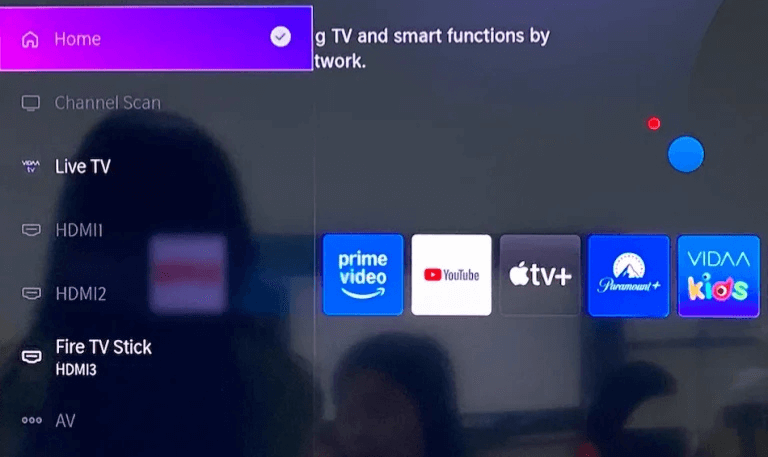
Unplug all HDMI cables, then reconnect them firmly.
Try a different HDMI port or a different cable.
Use the Input button on the TV to switch sources manually.
Test with a device you know works, like a laptop, DVD player, or console.
Step 3: Disable Sleep Timer or Power Saving
Press the Home or Menu button on your remote.
Go to Settings > System > Power or Timer.
Disable sleep timers or eco/energy-saving modes.
Step 4: Reset Picture Settings
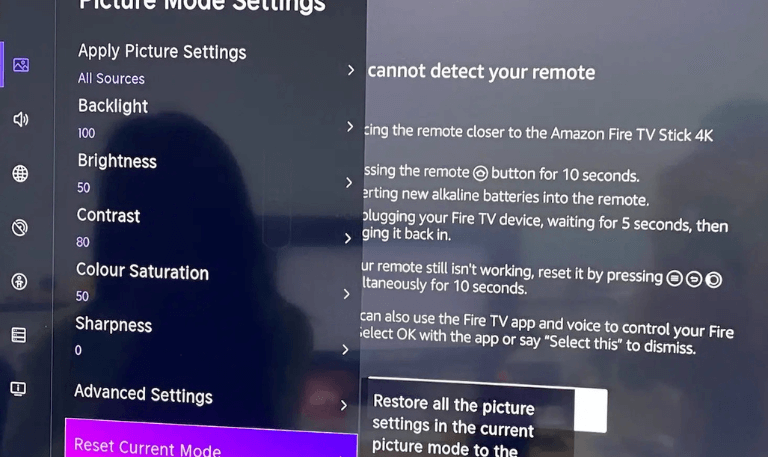
Go to Settings > Device Preferences > Reset Picture or Picture Mode.
Select Standard or Normal to avoid dim or altered brightness levels.
Step 5: Update Firmware
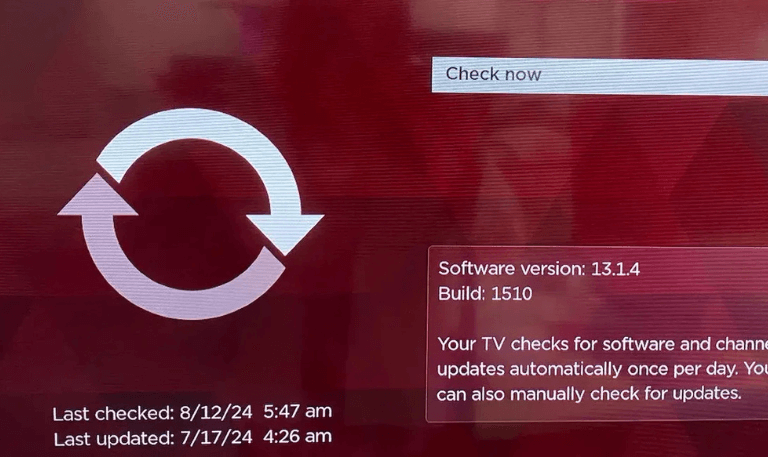
Connect the TV to Wi-Fi.
Open Settings > Support > Software Update.
Install any available updates.
Updates often fix bugs, including screen-related issues.
Step 6: Factory Reset (Last Resort Before Hardware Repair)
Go to Settings > Device Preferences > Reset > Factory Data Reset.
Enter your PIN if prompted.
Let the TV reboot, then test again.
A factory reset erases all custom settings but can fix serious software problems.
Advanced Troubleshooting Techniques
If the earlier steps don’t fix the problem, your TV may have a hardware issue. Here are some checks you can try:
Test the Backlight
Turn on the TV in a dark room.
Shine a flashlight on the screen from the side.
If you notice a faint picture, the backlight is probably bad and needs replacing.
Inspect the Power Supply Board
Unplug the TV and take off the back panel (only if you feel comfortable).
Look for swollen or leaking capacitors.
If you spot damage, you’ll need to replace the board or call a technician.
Check the T-Con Board (Timing Control Board)
This board connects the main board to the display.
A faulty T-Con board can cause a blank screen or constant flickering.
Since opening the TV can be risky and may void your warranty, it’s often best to reach out to Hisense support or a qualified repair service for help.
When to Contact Hisense Support or a Technician
If none of these steps fix the problem, it’s best to reach out to a professional. Contact Hisense if:
Your TV is still under warranty.
You think the issue is with the hardware, such as the power board, backlight, or screen.
You don’t feel comfortable opening the TV on your own.
When you call support, keep your model number, serial number, and purchase details ready.
Read More: Jackbox on Roku
How to Prevent Black Screen Issues in the Future
Preventing issues can save you both time and money. Here are a few simple ways to lower the chances of a black screen happening again:
Use a surge protector to protect your TV from sudden power spikes.
Keep the firmware updated when new versions are available.
Make sure the TV has enough ventilation so it doesn’t overheat.
Handle HDMI cables gently to avoid loose or damaged connections.
Turn the TV off when you’re not using it to help the backlight last longer.
Hisense TV Black Screen FAQs
Q: Why is my Hisense TV screen black but I can still hear sound?
A: This usually means the sound system is fine, but the display isn’t working. The backlight or panel may have failed, which is why you hear audio but don’t see a picture.
Q: How do I reset my Hisense TV when the screen is black?
A: Unplug the TV from the wall, hold the power button on the TV for about 30 seconds, then plug it back in. If the screen comes back, you can also try a factory reset through Settings > Reset with your remote.
Q: Can outdated firmware cause a black screen on my Hisense TV?
A: Yes. Old or corrupted software can cause display problems. Updating the firmware often fixes these issues.
Q: What is the flashlight test for a Hisense TV?
A: Turn on your TV in a dark room, then shine a flashlight at the screen from an angle. If you can see faint images, the panel is still working but the backlight has stopped working.
Q: How much does it cost to repair a Hisense TV with a black screen?
A: It depends on the problem. Replacing the backlight can cost around $100–$200. Repairs involving the power board or mainboard usually cost more. Always check if your TV is still under warranty before paying for repairs.
Q: Why does my Hisense TV go black randomly but come back after a few seconds?
A: This can happen if your HDMI connection isn’t secure, if the cable is faulty, or if the power supply is unstable. Reseating the cables and updating the firmware often helps.
Q: Does a factory reset fix the black screen problem?
A: Sometimes. A reset clears any corrupted settings or apps that may be causing the screen to go black. If the issue is hardware-related, though, a reset won’t solve it.
Q: Can a power surge cause a black screen on a Hisense TV?
A: Yes. Power surges can damage the backlight, mainboard, or power board. Using a surge protector helps prevent this.
Q: My Hisense Roku TV has a black screen but the menu shows up. What does this mean?
A: If you can see the menu but not your shows or movies, the issue is probably with the input source, HDMI cable, or the app you’re using. Try switching cables, inputs, or apps to check.
Q: When should I replace my Hisense TV instead of repairing it?
A: If repairs cost more than half the price of a new TV, or if several parts are failing, it’s usually smarter to replace the TV.
Conclusion
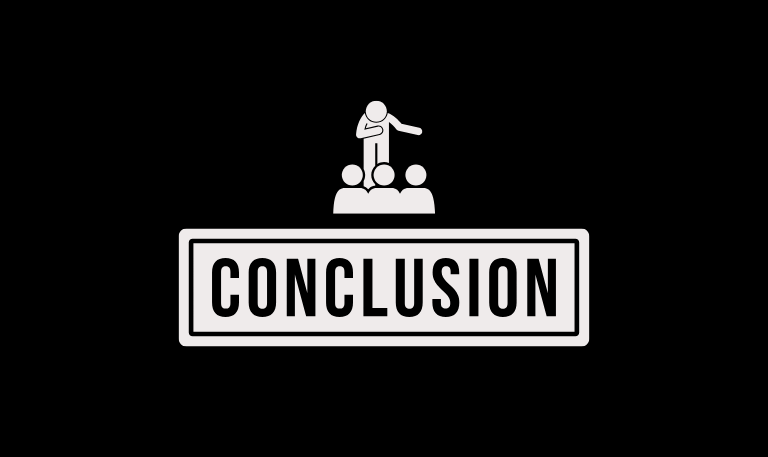
A black screen on your Hisense TV doesn’t always mean it’s broken for good. Many times, the issue comes from loose cables, outdated software, or settings that can be fixed at home. Simple steps like power cycling, checking connections, updating firmware, or resetting the TV often do the trick. If the problem is with the backlight, power board, or other hardware, you may need a technician or warranty service. To avoid future problems, use a surge protector, keep your software updated, and handle cables carefully.
Pillar Post: