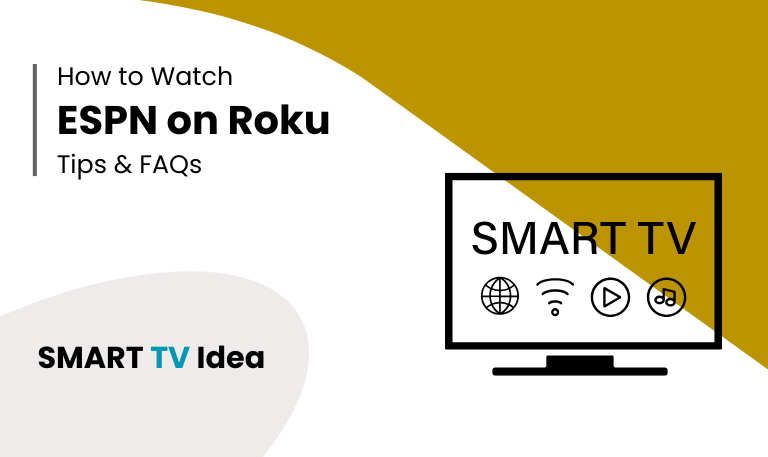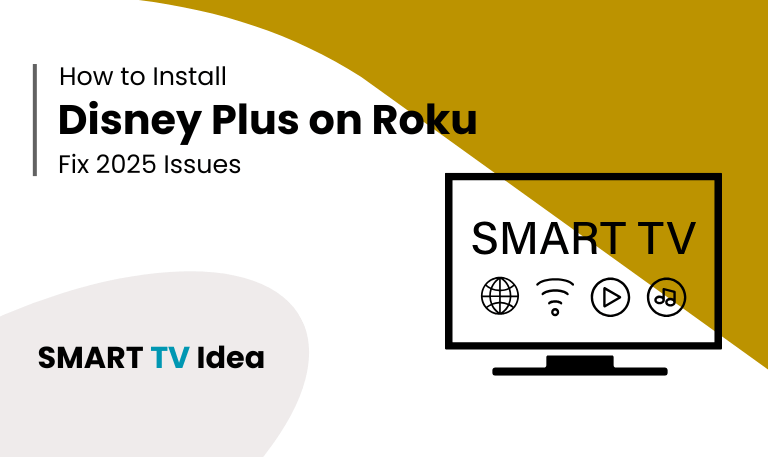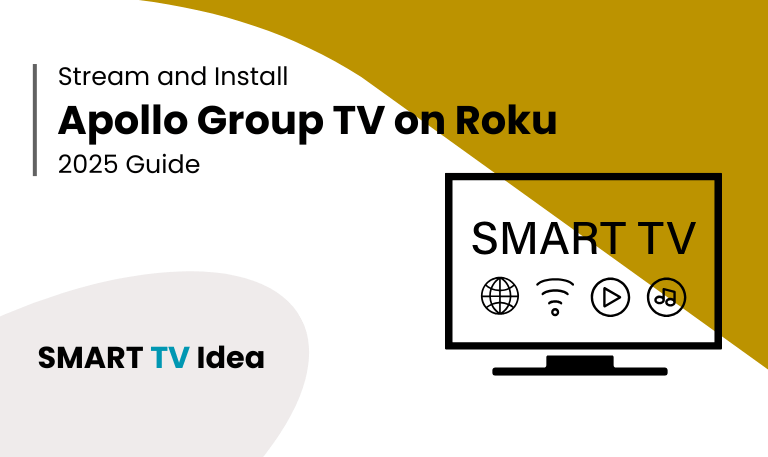If you’re into sports, you already know ESPN. It covers everything from the NFL and NBA to college football, UFC, and even international events. Pairing ESPN with Roku makes perfect sense, since Roku is one of the most popular and affordable streaming devices out there. This guide walks you through everything you need to know about ESPN on Roku, how to install and activate it, what you get with ESPN+, troubleshooting tips, costs, and a few handy tricks to get the most out of it.
Why ESPN on Roku Matters
Roku has grown from a small streaming stick into one of the biggest streaming platforms, now used by more than 70 million people worldwide. That reach has made it an easy choice for apps like ESPN.
Here’s why having ESPN on Roku stands out:
Watch live sports without an expensive cable plan.
Simple, easy-to-navigate interface.
Works with a wide range of TVs, sound systems, and home setups.
Access to extras like ESPN+ and pay-per-view events.
For anyone cutting the cord, ESPN on Roku brings live sports straight to your screen at a much lower cost than traditional cable.
Read More: Jackbox on Roku
ESPN App vs. ESPN+ on Roku
Before setting things up, it helps to know the difference between ESPN and ESPN+:
ESPN App on Roku: This is the main app where you can watch live ESPN channels (like ESPN, ESPN2, ESPNews, ESPNU, SEC Network, and more) if you already have a cable or streaming provider login. It also includes some free highlights and clips.
ESPN+ on Roku: This is a paid streaming service inside the ESPN app. With ESPN+, you get exclusive games, original shows, documentaries, UFC fights, and other content. It doesn’t come with your cable login—you’ll need a separate subscription ($10.99/month in 2025, or bundled with Disney+ and Hulu).
Knowing the difference will save you confusion when setting it up.
How to Install ESPN on Roku
Adding the app only takes a few steps:
Turn on your Roku and go to the home screen.
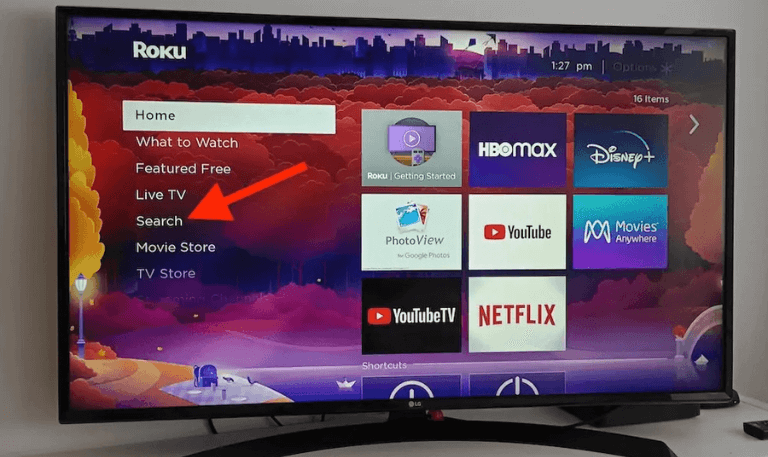
Select Streaming Channels from the left menu.
Choose Search Channels and type ESPN.
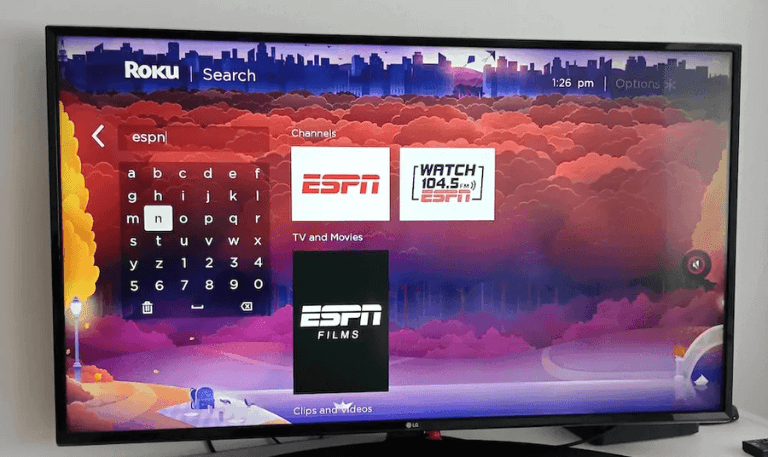
Click Add Channel when it appears.
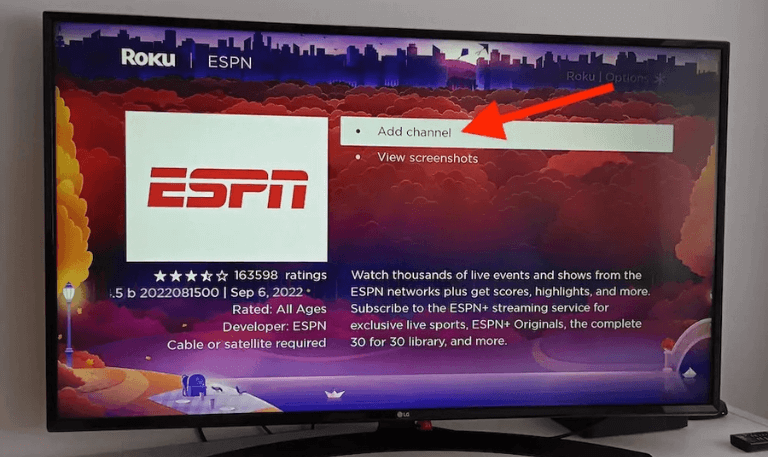
Wait for the app to install, then select Go to Channel.
The ESPN app will now show up on your Roku home screen.
How to Activate ESPN on Roku
After installation, you’ll need to activate the app before watching live content:
Open the ESPN app on your Roku.
Go to Settings in the top menu.
Select Account Information > Log In.
You’ll see an activation code on the screen.
On your phone or computer, visit espn.com/activate.
Enter the code and log in with either your TV provider or ESPN+ account.
Once confirmed, your Roku will refresh and unlock the ESPN content.
Tip: If you only have ESPN+, just sign in with your ESPN+ account instead of a cable provider.
Watching ESPN on Roku Without Cable
One of the main reasons people choose Roku is to cut out expensive cable bills while still keeping the channels they actually watch. If you want to stream ESPN on Roku without cable, you can do it through several live TV streaming services:
Hulu + Live TV – comes with ESPN and ESPN+ in one bundle.
YouTube TV – includes ESPN, ESPN2, ESPNews, and ESPNU.
Sling TV (Orange Plan) – one of the cheapest ways to get ESPN.
FuboTV – great if you like international sports in addition to ESPN.
DirecTV Stream – more expensive, but it has a big channel lineup.
Prices, DVR storage, and free trial offers vary between these services, so you might want to test a couple to see which fits you best.
Navigating ESPN+ on Roku
If you’re subscribed to ESPN+, here’s what you’ll find on Roku:
Live coverage of NHL, MLS, UFC, college games, and more.
Original shows like Detail with Kobe Bryant or Peyton’s Places.
Access to premium articles and analysis inside the ESPN app.
The option to order UFC pay-per-view events.
How to get started with ESPN+ on Roku:
Open the ESPN app.
Go to the ESPN+ tab at the top.
Sign in with your ESPN+ account.
Browse live games, replays, and original shows.
Managing Subscriptions on Roku
How you manage your subscription depends on where you signed up:
Through Roku Billing – Log into your Roku account online or use the Roku mobile app, then go to Manage Subscriptions.
Through ESPN.com – Sign in at ESPN’s website to update your plan or payment details.
This is important because canceling, upgrading, or changing your plan depends on where you purchased it.
Troubleshooting ESPN on Roku
Sometimes the app may not work as expected. Here are common fixes:
App won’t open – Restart your Roku or delete and reinstall the ESPN app.
Activation not working – Make sure you’re entering the correct code on the right activation page.
Playback errors – Test your internet speed (at least 5 Mbps for HD, 25 Mbps for 4K).
Login problems – Double-check that your cable or ESPN+ account is active.
Outdated Roku software – Go to Settings > System > System Update to install the latest version.
Tips to Enhance Your ESPN Streaming Experience on Roku
Use a wired Ethernet connection (if your Roku supports it) for smoother playback.
Upgrade to Roku Ultra if you want stronger Wi-Fi and faster performance.
Match Roku’s display settings with your TV’s resolution.
Restart your Roku every now and then to clear the cache.
Pair your Roku with a soundbar or home theater system for a better game-day feel.
Comparing Roku Models for ESPN
ESPN works on most Roku devices, but performance varies:
Roku Express – Budget option, HD only.
Roku Streaming Stick 4K – Great mix of speed and 4K support.
Roku Ultra – Best performance, Ethernet support, and Dolby Vision.
Roku TV – Built-in Roku interface, no extra device needed.
If you watch a lot of sports, the Streaming Stick 4K or Ultra is worth the investment.
ESPN on Roku vs. Other Streaming Devices
Here’s how Roku compares with Fire TV, Apple TV, and Chromecast for ESPN:
Ease of use – Roku’s interface is simple and straightforward.
Neutral platform – Roku doesn’t push its own store as much as Amazon or Apple.
Channel support – ESPN works well on all platforms, but Roku’s universal search makes it easier to find content.
Price – Roku devices are usually cheaper than Apple TV or Nvidia Shield.
Overall, Roku offers a smooth and affordable way to stream ESPN.
ESPN on Roku: Cost Breakdown
ESPN app: Free download.
Access with cable login: Free (included in your TV package).
ESPN+: $10.99/month or $109.99/year.
Disney Bundle (Disney+, Hulu, ESPN+): $14.99/month (with ads).
UFC Pay-Per-View events: Around $79.99 each (requires ESPN+).
You can pick the plan that fits your budget and viewing habits.
Accessibility Features
ESPN on Roku includes features for easier viewing:
Closed captions (customizable in Roku’s settings).
Audio descriptions (available for certain shows and events).
Screen magnification (via Roku’s accessibility menu).
Read More: Hisense TV Not Turning On
Top Alternatives to ESPN on Roku
If ESPN doesn’t cover the sport you want, try these apps:
CBS Sports
Fox Sports
NBC Sports
DAZN
NFL+
MLB.TV
NBA League Pass
Together, these apps can give you complete coverage across different sports.
ESPN on Roku FAQs
Q: How do I get ESPN on my Roku?
A: Go to the Roku Channel Store and install the ESPN app. Once it’s on your TV, open the app and follow the instructions to activate it. You’ll need to visit espn.com/activate on another device and enter the code shown on your screen.
Q: Is ESPN free on Roku?
A: The app itself is free to download. However, to watch live games and full coverage, you’ll need either a TV provider login or an ESPN+ subscription. Without that, you’ll only get access to short clips and highlights.
Q: What’s the difference between ESPN and ESPN+ on Roku?
A: Regular ESPN requires a cable or streaming TV login and gives you access to live broadcasts. ESPN+ is separate—it’s a paid subscription that offers extra sports coverage, original shows, and pay-per-view events.
Q: Can I watch ESPN on Roku without cable?
A: Yes. You can use live TV streaming services like Hulu + Live TV, YouTube TV, Sling TV, or FuboTV. All of these include ESPN in their channel packages.
Q: How much does ESPN+ cost on Roku?
A: As of 2025, ESPN+ costs $10.99 per month or $109.99 per year. It’s also available as part of the Disney Bundle.
Q: Why can’t I log in to ESPN on Roku?
A: This usually happens if your password is wrong, your subscription has expired, or your account details aren’t updated. Check your login info on ESPN.com or through your TV provider.
Q: Does ESPN on Roku stream in 4K?
A: Most ESPN broadcasts are in HD. Some ESPN+ content and certain live events are available in 4K, as long as your Roku device supports it and your internet speed is fast enough.
Q: Can I buy UFC pay-per-view events on Roku?
A: Yes. If you have an active ESPN+ subscription, you can purchase UFC PPV events directly through the ESPN app on Roku.
Q: How do I cancel ESPN+ on Roku?
A: If you subscribed through Roku, go to Settings > Subscriptions on your Roku device or log in to your Roku account online. If you signed up on ESPN’s website, manage your plan there instead.
Q: What should I do if ESPN keeps buffering on Roku?
A: Start by checking your internet speed and making sure other devices aren’t using too much bandwidth. Restart your Roku, or lower the video quality if needed. Using a wired Ethernet connection instead of Wi-Fi can also help.
Conclusion
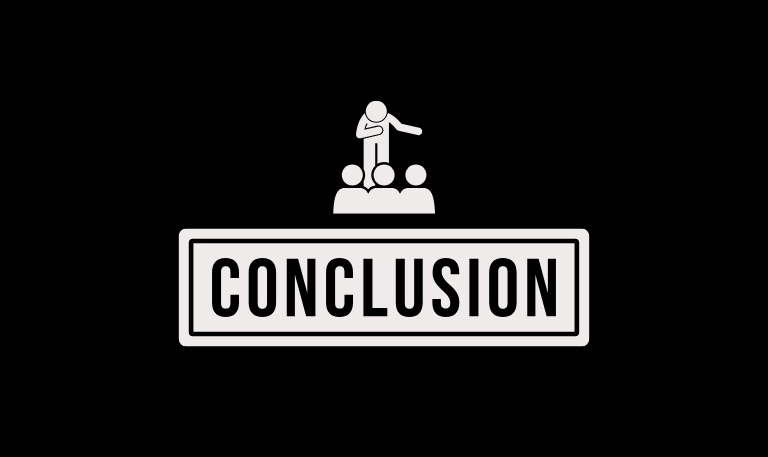
Watching ESPN on Roku makes it easy to keep up with your favorite sports. Roku’s simple setup pairs well with ESPN’s wide coverage, giving you access to everything from Monday Night Football to UFC Fight Nights without needing cable. You can use the free ESPN app by signing in with your TV provider, or subscribe to ESPN+ for extra content. Roku also supports newer features like 4K streams, interactive stats, and bundle options, so the experience keeps getting better. This guide will walk you through how to install, activate, and start watching ESPN on Roku.
Pillar Post: