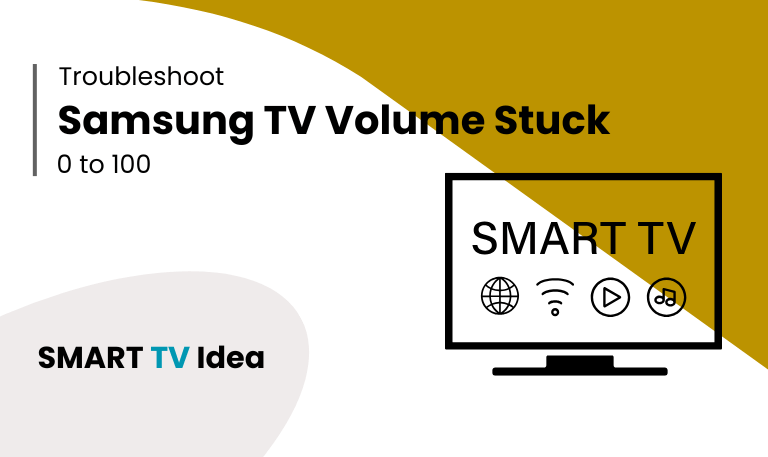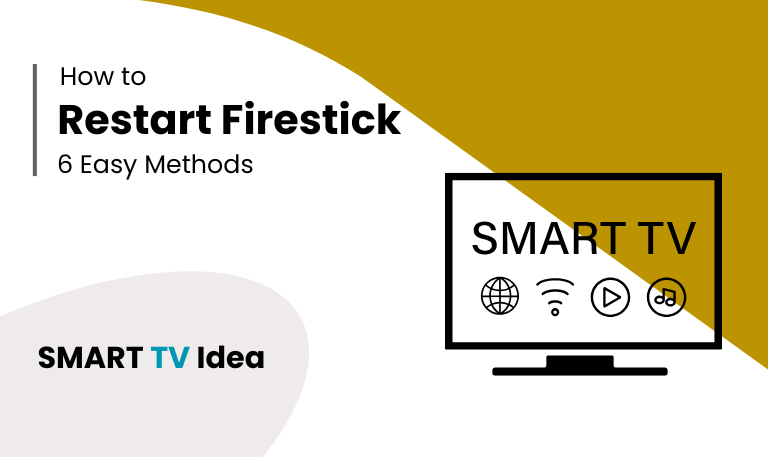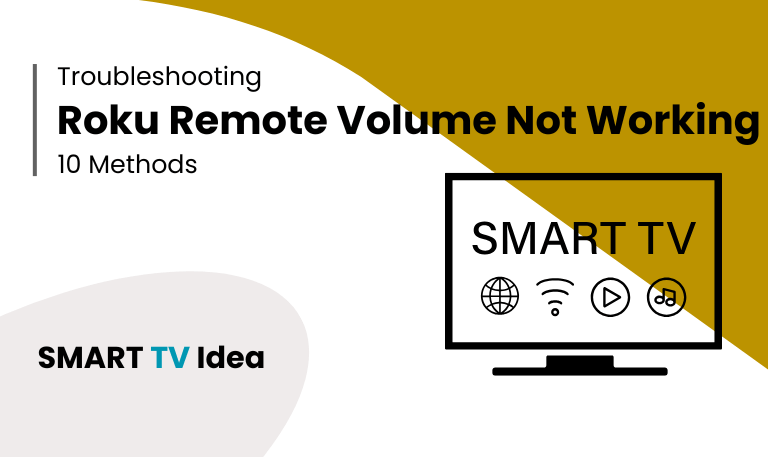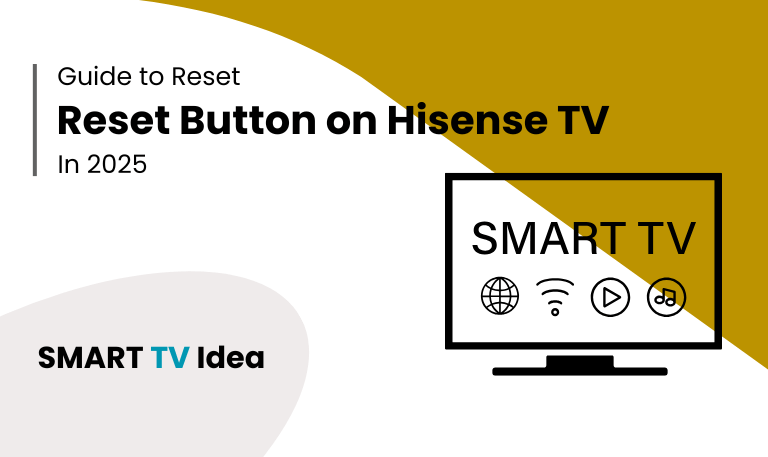A Samsung TV with a stuck volume can be really frustrating. Whether you’re trying to watch your favorite show, enjoy a movie, or play video games, a TV that won’t adjust the sound can ruin the experience. Samsung TVs are known for their sharp picture and clear audio, but like any electronic device, they can sometimes run into problems, including issues with volume.
In this guide, we’ll look at all the reasons your Samsung TV volume stuck and show you simple steps to fix it. From problems with the remote to software glitches, conflicts with other devices, or sound settings, we cover everything. By the end, you’ll know how to troubleshoot your TV and get full control over the volume again.
Why Samsung TV Volume Gets Stuck
Understanding why your TV volume is stuck can help you fix the problem more quickly. Some common reasons include:
- Remote control issues: Buttons that are sticky, weak batteries, or faulty sensors on the remote can stop the volume from changing.
- Software problems: Outdated firmware or corrupted system settings can cause the volume to freeze.
- External devices: Devices connected through HDMI, like soundbars or home theater systems, can sometimes take control and override the TV’s volume.
- Audio settings conflicts: Wrong sound modes or output settings may make the volume unresponsive.
- Hardware faults: Rarely, internal issues in the TV’s volume circuitry can cause problems and may need professional repair.
Identifying the cause first can save time and prevent unnecessary troubleshooting steps.
Read More: How to Update Hisense TV
Method 1: Restart Your Samsung TV
Sometimes, the easiest way to fix volume problems on your Samsung TV is just to restart it.
How to restart your Samsung TV:
Press and hold the Power button on your remote for 5–10 seconds until the TV turns off.
If the remote isn’t working, unplug the TV from the wall for 30–60 seconds.
Plug the TV back in and turn it on.
Restarting your TV clears temporary software issues and resets the system. This usually brings the volume back to normal.
Method 2: Check Your Remote Control
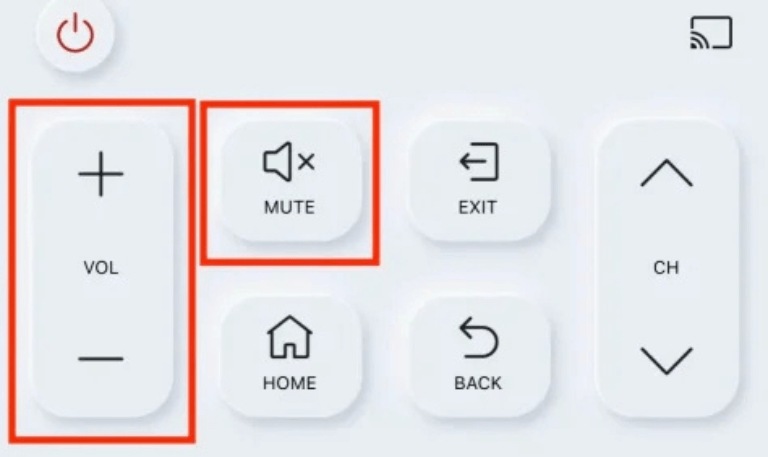
Sometimes, the problem isn’t the TV, it’s the remote.
- First, check the batteries.
- Replace or recharge them if they are low.
- Next, inspect the buttons to see if any are sticky or damaged.
- You can also try using the TV’s built-in buttons to adjust the volume directly.
- If you have a Samsung TV, the SmartThings app can act as a virtual remote.
- Use it to see if the volume responds.
A low battery or a faulty remote is often one of the main reasons why the volume gets stuck.
Method 3: Reset Audio Settings
If your TV’s volume seems stuck, it’s often caused by incorrect sound settings. Resetting the audio settings usually fixes the problem.
Here’s how to reset the audio on a Samsung TV:
Press the Home button on your remote and go to Settings > Sound > Expert Settings.
Select Reset Sound.
Confirm the action when prompted.
After resetting, check if the volume works. If it does, you may want to adjust sound modes like Standard, Movie, or Music to match your preference.
Method 4: Disconnect External Devices
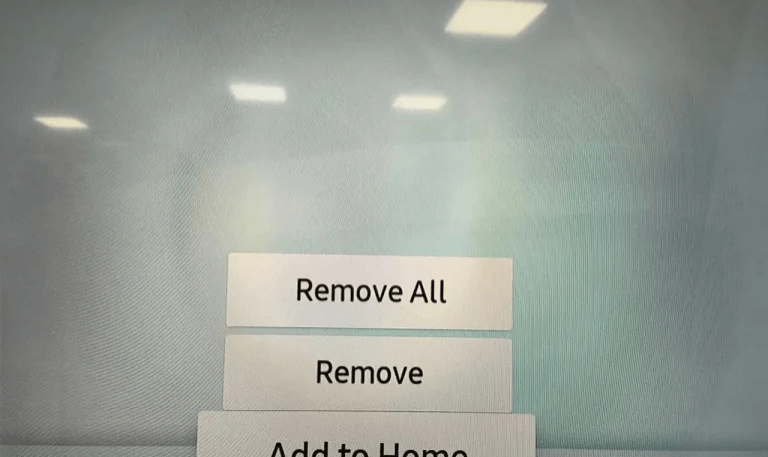
External devices such as HDMI-connected gadgets, gaming consoles, or soundbars can sometimes cause problems with your TV’s volume control.
- To fix this, start by disconnecting all HDMI and optical devices from the TV.
- Then, restart the TV and see if the volume controls work properly.
- Next, reconnect the devices one at a time to find out which one is causing the issue.
Often, these devices can send conflicting audio signals that override the TV’s volume settings.
Method 5: Update Samsung TV Firmware
Firmware updates can fix software problems that might cause your TV’s volume to act up.
How to update your firmware:
Go to Settings > Support > Software Update.
Select Update Now.
Wait while your TV downloads and installs the update.
Once the update is complete, check if the volume issue is gone. Keeping your TV’s firmware up to date helps it run smoothly and work well with other devices.
Method 6: Factory Reset Your Samsung TV
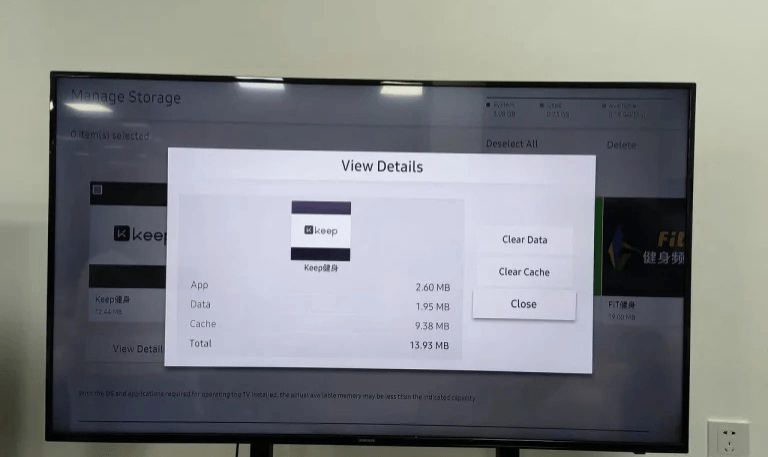
If your TV volume is stuck and won’t change, you might need to perform a factory reset. This will erase all your settings and restore the TV to its original state.
Here’s how to do a factory reset:
Go to Settings > Support > Self Diagnosis > Reset.
Enter your PIN (the default is 0000).
Confirm the reset.
Keep in mind, a factory reset will remove all apps and settings. Afterward, you’ll need to set up your TV again from scratch.
Method 7: Check for Physical Button Malfunctions
If the physical volume buttons on your TV feel stuck or jammed, the system might think they are being pressed continuously.
- Try gently pressing each button a few times to loosen any mechanism that may be stuck.
- You can also clean the buttons using a soft, dry cloth to remove dust or dirt.
- If the buttons are damaged or still don’t work after cleaning, it’s best to contact Samsung support for repair.
Method 8: Adjust Sound Output Settings
Samsung TVs let you choose between the built-in TV speakers, external speakers, or a soundbar. If the sound isn’t working correctly, it might be because the wrong audio output is selected.
- To check, go to Settings > Sound > Sound Output.
- If you’re only using the TV’s own speakers, make sure TV Speaker is selected.
- Then test the volume to see if it responds properly.
If you’re using a soundbar or home theater system, double-check that it’s connected and synced correctly with your TV.
Method 9: Test with Headphones
First, plug in your headphones to see if the audio is working correctly. If you can hear sound through the headphones, the problem is likely with your TV speakers or the sound settings.
- Use a compatible headphone jack or connect Bluetooth headphones.
- Play some content and adjust the volume to check if everything is working.
- If the headphones work but the TV speakers don’t, you may want to check the speaker settings on your TV or consider getting them repaired.
Method 10: Contact Samsung Support
If none of the methods above solve the problem, there may be a hardware issue that needs professional attention.
- You can visit Samsung’s official support website or call their customer service for help.
- Make sure to have your TV model and a clear description of the issue ready.
- If necessary, you can schedule a service appointment.
Professional technicians can check the internal audio circuits and fix problems that software solutions cannot.
Read More: LG TV Channel List
Additional Tips to Avoid Volume Issues
Don’t press the volume buttons too quickly, as it can confuse the TV.
Update your TV’s firmware regularly to avoid any glitches.
Keep your remote clean and free from dust.
Avoid using several audio devices at the same time unless they are set up correctly.
Restart your TV every few weeks to keep it running smoothly.
Samsung TV Volume Stuck FAQs
Q: Why is my Samsung TV volume stuck at one level?
A: If your Samsung TV volume seems stuck at a single level, it’s usually caused by a small software glitch, a problem with the remote, or incorrect audio settings. The good news is that this issue can often be fixed easily. Try restarting your TV first. If that doesn’t work, check your sound settings and reset them to default. In most cases, these simple steps bring the volume back to normal.
Q: Can low batteries on the remote cause volume issues?
A: Yes. If the remote’s batteries are low, the signal may not reach the TV properly. This can make the volume buttons seem unresponsive. Simply replacing the batteries usually fixes the problem.
Q: Will a factory reset delete my apps?
A: Yes. Performing a factory reset will return your TV to its original settings and remove all installed apps, saved channels, and personal preferences. Make sure to back up anything important before you reset.
Q: How to Fix Samsung TV Volume Stuck After Connecting a Soundbar
A: If your Samsung TV volume is stuck after connecting a soundbar, start by checking the sound settings. Make sure the TV recognizes the soundbar as the main audio device. If the problem continues, try disconnecting the soundbar and then reconnecting it. After that, test the volume again to see if it adjusts properly.
Q: My TV volume responds but is very low. What should I do?
A: First, check your TV’s audio settings. Make sure the sound mode and output settings are correct. If you have external devices like a soundbar or home theater system connected, check their volume and connections as well. You can also adjust the equalizer or audio levels on your TV. Sometimes, the device sending the audio controls the volume, so make sure it’s turned up to an appropriate level.
Q: Can firmware updates fix volume stuck issues?
A: Yes, they can. Updating your TV’s firmware often resolves software glitches, improves how your TV works with other devices, and can fix problems like a stuck volume. Just make sure your TV is connected to the internet so it can download and install the latest update.
Q: Can HDMI devices cause volume problems?
A: Yes, they can. Sometimes devices connected through HDMI can affect your TV’s sound settings. Simply unplugging and reconnecting them or checking the HDMI-CEC settings on your TV can often fix the problem.
Q: My TV remote buttons aren’t working. Can I use the SmartThings app?
A: Yes. With Samsung’s SmartThings app, you can use your phone as a remote. You can change the volume, switch channels, and control other functions of your TV right from the app.
Q: How can I tell if the problem is with my TV speakers?
A: Try plugging in headphones or an external speaker to test the sound. If you hear audio through the headphones but not through the TV speakers, it could mean the TV’s internal speakers or audio system is having an issue.
Q: When should I contact Samsung support for volume issues?
A: If restarting your TV, resetting the audio settings, and unplugging any external devices doesn’t fix the problem, it’s time to reach out to Samsung support. Sometimes the issue is related to hardware, which may need a technician to inspect or repair.
Conclusion
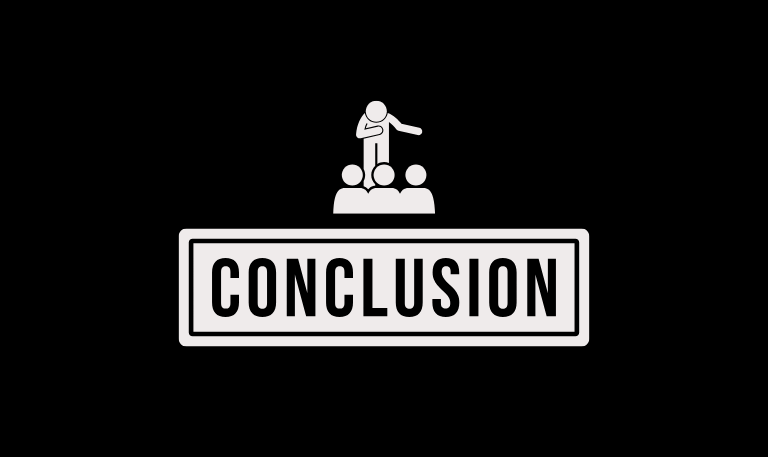
A Samsung TV with a stuck volume can be frustrating, but most problems can be fixed at home. You can try restarting the TV, adjusting the audio settings, checking connected devices, or updating the firmware. These steps usually solve most volume issues. If the problem continues, you may need professional help. Taking care of your remote, keeping your TV updated, and doing basic maintenance can prevent future volume problems and make sure your viewing experience stays smooth and enjoyable.
Pillar Post: