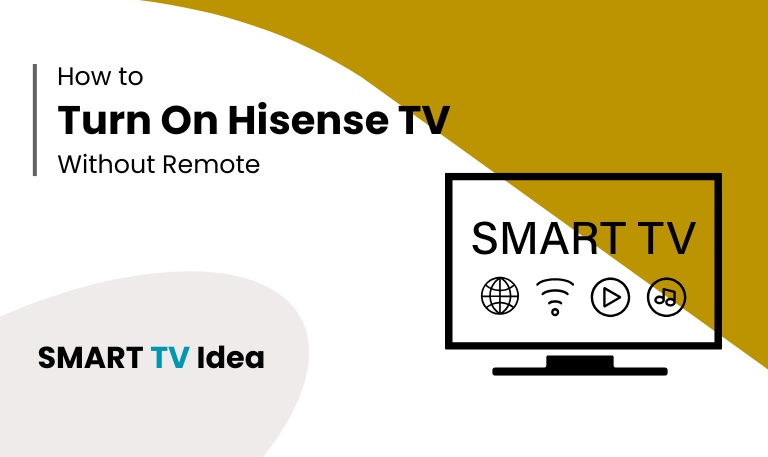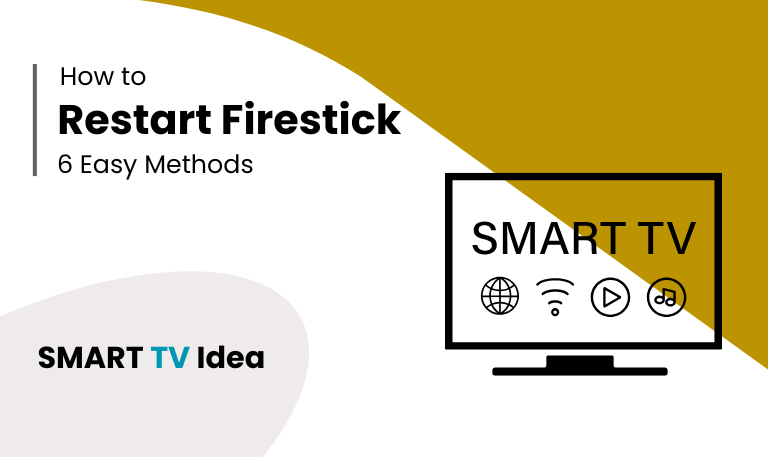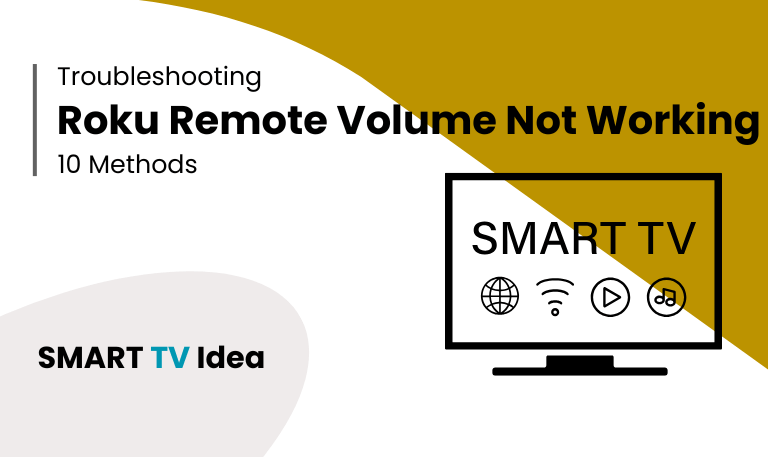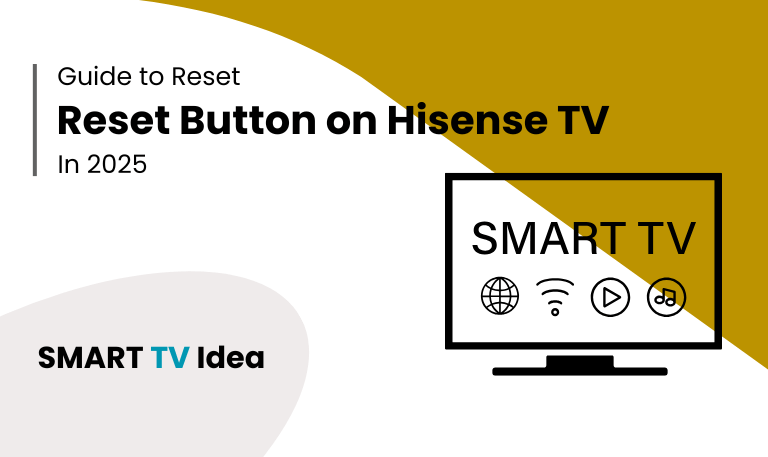Losing your TV remote is always annoying, especially when you’re ready to relax and watch something. If you have a Hisense TV, the good news is you don’t always need the remote to turn it on. Whether it’s lost, broken, or just out of batteries, there are several other ways to power up your TV. You can use the buttons on the TV itself, connect through a smartphone app, try a voice assistant, or even use a universal remote. In this guide, we’ll walk you through how to turn on Hisense TV Without Remote each method and share some troubleshooting tips, along with answers to common questions, so you’re never stuck staring at a dark screen.
Why You Might Need to Turn on Hisense TV Without Remote
There are many times when not having your TV remote can be frustrating.
- Maybe it’s lost somewhere in the house, or the batteries died and you don’t have spares.
- Sometimes the buttons just stop working, or maybe you’re looking for a faster and easier way to control your TV without pressing buttons at all.
- In moments like these, waiting around to buy a new remote isn’t the only option.
- Roku and other smart TVs give you different ways to control your device, either through built-in features or digital tools.
These options make it easy to keep watching your shows without any interruptions.
Read More: Plex on Firestick
Method 1: Use the Power Button on the TV
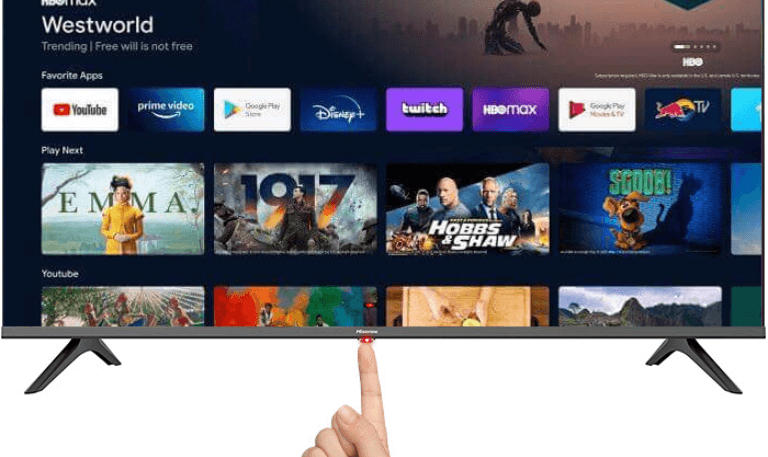
Most Hisense TVs come with built-in buttons that let you control the basics. The location of these buttons depends on the model.
- On some TVs, they’re placed right below the screen, either in the center or off to one side.
- On others, you’ll find them at the back, usually near the bottom corner.
- Certain models even include a joystick-style button that handles several functions.
To turn on your Hisense TV without a remote, start by locating the Power button.
- Press it once, and the TV should switch on immediately.
- If your TV has the joystick-style control, press the button inward to power it on, then move the joystick in different directions to navigate through the menus.
This method is simple and requires no extra setup, making it the quickest way to turn on your TV when the remote isn’t available.
Method 2: Use the Hisense RemoteNOW App
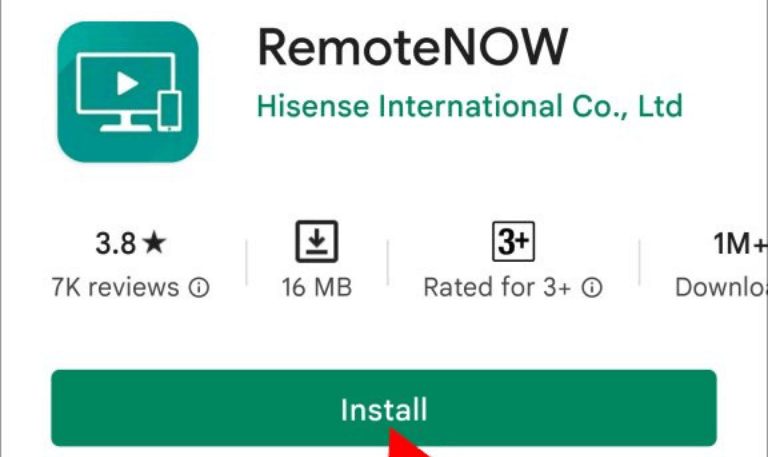
Hisense offers an official mobile app called RemoteNOW, which lets you control your TV right from your smartphone.
- To get started, download the RemoteNOW app from the Google Play Store or Apple App Store.
- Make sure your phone is connected to the same Wi-Fi network as your Hisense TV.
- When you open the app, it will automatically scan for nearby devices.
- Select your TV from the list and pair it with your phone.
- Once connected, you can use the on-screen power button to turn your TV on or off.
- The RemoteNOW app is more than just a power button.
It allows you to adjust the volume, switch inputs, and even mirror photos or videos from your phone to the TV. This makes it a handy tool for anyone who wants easier control and extra features without always relying on the physical remote.
Method 3: Use a Universal Remote
Losing or breaking your original Hisense remote can be frustrating, but there’s a simple solution: a universal remote. These remotes are designed to work with almost any TV brand, including Hisense.
- You can buy a universal remote from most electronics stores or order one online.
- Once you have it, insert the batteries and set it up using the code provided for Hisense TVs in the instruction guide.
- After programming, you can press the power button to turn your TV on and start using it right away.
The best part is that universal remotes are affordable and versatile. In addition to controlling your Hisense TV, many of them can also operate other devices like DVD players, soundbars, or even streaming boxes. This makes them a convenient all-in-one option for managing your home entertainment system.
Method 4: Use HDMI-CEC via Another Device
HDMI-CEC (Consumer Electronics Control) is a handy feature that lets devices connected through HDMI work together. Many Hisense TVs include this option, and it can save you the hassle of juggling multiple remotes.
Here’s how it works. If you have a PlayStation, Firestick, Roku, or Chromecast plugged into your Hisense TV, you can set things up so that turning on the device also turns on the TV.
- First, go into your Hisense TV’s settings and make sure HDMI-CEC is enabled.
- You only need to do this once after that, it stays active.
- Next, switch on your connected device.
- For example, if you power up your PlayStation, your Hisense TV should automatically turn on as well.
This feature is especially useful if you often use external devices for streaming or gaming. Instead of picking up the TV remote every time, you can rely on your streaming stick or console to wake up the TV for you. It makes switching between entertainment sources much quicker and easier.
Method 5: Use Google Home or Alexa
Many Hisense smart TVs work with voice assistants like Google Assistant and Amazon Alexa. If your TV is already set up with one of these services, you can turn it on using a simple voice command.
- With Google Home, just say: “Hey Google, turn on the TV.”
With Alexa, you can say: “Alexa, turn on Hisense TV.”
Before this works, your Hisense TV needs to be linked to your smart home system. Once connected, voice control makes it easy to turn your TV on or off without touching the remote.
Method 6: Use a Streaming Device’s App
If you use a Firestick, Roku, or Chromecast, you don’t always need the physical remote to control your device. Each of these platforms has its own mobile app that can also turn on your TV if HDMI-CEC is enabled.
Fire TV App: Works as a remote for your Firestick. You can power on the TV, navigate menus, and control playback directly from your phone.
Roku App: Lets you control Roku-connected TVs. It gives you access to all the remote functions, plus the option to launch channels and even use your phone’s keyboard for easier searches.
Google Home App: Allows you to manage Chromecast-enabled TVs. You can power on the TV, cast content, adjust volume, and browse shows or movies.
These apps do more than just switch on your TV. They provide full navigation and make it easier to manage content, search faster, and enjoy a smoother streaming experience.
Method 7: Smart Plug Method

If your Hisense TV has the option to power on automatically when it receives electricity, you can make things easier by using a smart plug.
- First, connect your Hisense TV to a smart plug, such as TP-Link Kasa or Amazon Smart Plug.
- Once it’s plugged in, set up the smart plug with Alexa or Google Home.
- After the setup, you’ll be able to turn the plug on using your phone or a simple voice command.
- When the smart plug is switched on, your TV will get power and start automatically.
This works best with Hisense models that fully turn on when they receive power, rather than staying in standby mode.
Method 8: Keyboard or Mouse with USB Connection
Some Hisense Smart TVs allow you to use USB devices like a keyboard or mouse. This can be handy if you don’t have the remote and still want to control the TV.
- To try it, plug a USB keyboard or mouse into one of the TV’s USB ports.
- Then, press a key or move the mouse this should wake up the TV and let you manage basic functions.
It’s not the most practical way to use your TV, but in situations where the remote isn’t working or you can’t find it, this method can help as a quick backup.
Method 9: Infrared Blaster on Smartphones
IR blaster. This feature lets your phone work like a regular remote control for your Hisense TV.
- To use it, first download a universal remote app that supports the IR blaster.
- Open the app, point your phone at the TV, and tap the power button on the screen.
- If your Hisense TV supports IR signals, it should turn on just like it would with a normal remote.
Read More: Apollo Group TV on Roku
Method 10: Replace the Remote
While the options above can work well, the simplest fix is often getting a new remote. You can choose from:
An official Hisense replacement remote
A universal remote
A third-party remote made for Hisense TVs
With a proper remote in hand, you’ll be able to use all the TV features easily, without depending on apps or temporary solutions.
Troubleshooting When TV Won’t Turn On Without Remote
If your Hisense TV refuses to power on, don’t panic. There are a few simple checks you can try before calling for service:
Check the power connection – Make sure the TV is firmly plugged into the outlet and that the outlet itself is working.
Look at the power button – If it feels stuck or jammed, gently clean it to ensure it works properly.
Reset with a power cycle – Unplug the TV, wait about 60 seconds, and then plug it back in. This often clears small glitches.
Confirm the input source – Sometimes the TV is on but shows a blank screen because the wrong input is selected. Double-check that the right HDMI or input source is chosen.
Try another control method – If the remote isn’t responding, you can test HDMI-CEC, a universal remote, or even the Hisense remote app on your phone.
Tips for Using Hisense TV Without Remote
- It’s always a good idea to keep the RemoteNOW app on your phone. This way, even if you misplace your physical remote, you’ll still have a backup ready to control your TV.
- Another useful step is enabling HDMI-CEC in your TV settings. With this option turned on, connected devices like a game console or streaming stick can automatically power on the TV, making things more convenient.
- For hands-free control, you can also connect your TV with Alexa or Google Home. Voice commands make it easy to change channels, adjust the volume, or turn the TV on and off without searching for the remote.
- And lastly, get into the habit of keeping your remote in one fixed spot. A simple routine like placing it on a table or shelf after use can save you from wasting time looking for it.
How to Turn On Hisense TV Without Remote FAQs
Q: Can I turn on my Hisense TV without a remote?
A: Yes, you can. Most Hisense TVs have a physical power button on the TV itself. If you can’t spot it right away, look carefully under the screen or around the back of the TV. Pressing this button will turn the TV on or off.
Q: Where is the Power Button on a Hisense TV?
A: Finding the power button on a Hisense TV can be a little tricky since its location depends on the model. On most Hisense TVs, the power button is placed right below the Hisense logo at the bottom center of the screen. It’s usually a small, round button that you can press to turn the TV on or off.
Q: Can I use my phone as a remote for Hisense TV?
A: Yes, you can. Just download the Hisense RemoteNOW app on your smartphone, and it will let you control your TV just like a regular remote. You can even use it to turn the TV on and off, adjust the volume, or browse through channels and apps.
Q: Does Hisense TV work with Google Home and Alexa?
A: Yes, most newer Hisense Smart TVs can work with both Google Assistant and Amazon Alexa. After setting them up, you can control your TV with simple voice commands. For example, you can just say, “Turn on the TV” or “Turn up the volume,” and the TV will respond without needing the remote.
Q: Will HDMI-CEC work to turn on a Hisense TV?
A: Yes. If HDMI-CEC is turned on, devices like a PlayStation, Firestick, or Chromecast can automatically power on your Hisense TV when you switch them on.
Q: What if my Hisense TV doesn’t respond to the power button?
A: If your TV’s power button isn’t working, first make sure the power cord is plugged in properly. You can also try a quick power cycle by unplugging the TV for a few minutes and then plugging it back in. If the button still doesn’t work, you can turn on the TV using the Hisense mobile app or a universal remote as an alternative.
Q: Can I use a universal remote to turn on a Hisense TV?
A: Yes, you can. Most universal remotes work with Hisense TVs, but you’ll need to set them up first. The setup usually involves entering a special code for Hisense, which you can find in the manual that comes with the remote. Once programmed, the universal remote can turn your Hisense TV on and off, change channels, adjust the volume, and handle other basic functions.
Q: Does Hisense TV support turning on through a smart plug?
A: Yes, some Hisense TV models can power on automatically when electricity is restored. If your TV supports this feature, you can plug it into a smart plug and control the power remotely through your phone or a voice assistant like Alexa or Google Assistant. This makes it possible to turn your TV on and off even when you’re not at home.
Q: Can you turn on a Hisense TV with a keyboard or mouse?
A: Some Hisense TV models support USB keyboards and mice. If your TV has this feature, you can plug in a keyboard or mouse to control it. In many cases, this will let you wake the TV and navigate through the menus, just like you would with a remote.
Q: Should I buy a replacement remote for Hisense TV?
A: Yes, getting a replacement remote is a good idea. While you can use apps or other methods to control your TV, nothing is as simple as having a real remote in hand. A Hisense replacement remote or even a universal remote will give you full control of your TV without the small limitations that apps sometimes have.
Conclusion
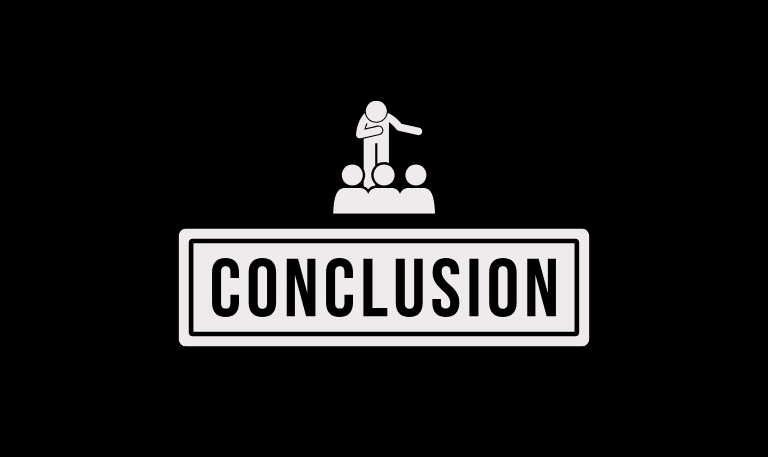
Turning on a Hisense TV without a remote is easier than most people think. You can use the physical power button on the TV, the RemoteNOW app on your smartphone, HDMI-CEC with connected devices, or even voice assistants like Alexa and Google Home. These options come in handy when your remote is lost, broken, or simply out of reach. While apps and smart features make things more convenient, having a replacement or universal remote is still the best way to enjoy all the functions of your TV. So, the next time your remote goes missing, you’ll know a few quick ways to power up your Hisense TV without any hassle.
Pillar Post: