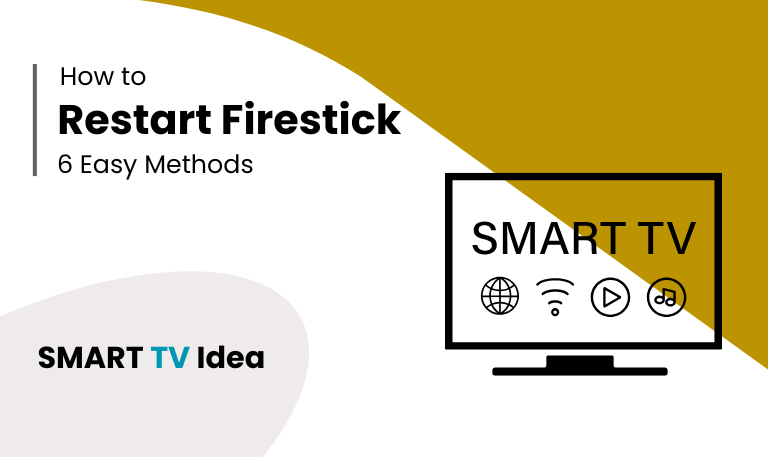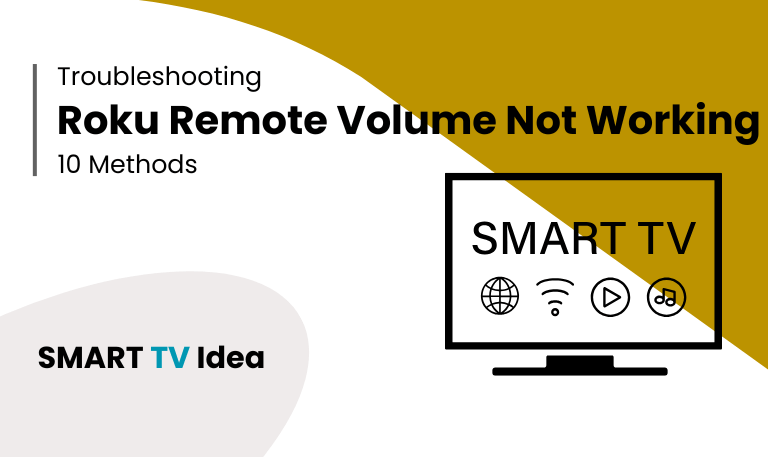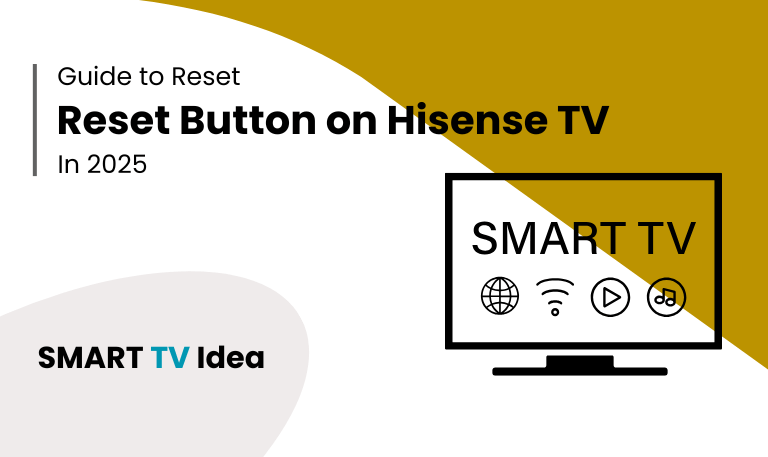When your Hisense TV refuses to turn on and only shows a blinking red light, it can be frustrating. You’re ready to watch a movie or catch a game, but instead the TV just flashes at you and won’t respond. That blinking light isn’t random it’s the TV’s way of signaling that something is wrong. Hisense TVs are well-known for being affordable and reliable, but like any electronic device, they can run into problems. The blinking red standby light is one of the most common issues users face.
This guide explains what causes the Hisense TV blinking red light, how to fix it step by step, and what you can do to prevent it in the future. We’ll also cover common questions people have about the problem. Whether your TV is stuck in standby mode, won’t power on at all, or blinks a certain number of times, understanding what the red light means is the first step toward getting it working again.
Why Does My Hisense TV Blink Red?
When a red light keeps blinking on your TV, it usually means the system has detected an error. This signal often points to problems with the power, internal hardware, or even the software running the TV.
Here are the most common reasons why it happens:
- Power Supply Issues: The power board inside the TV might not be delivering electricity consistently. If the supply is unstable, the TV won’t be able to start properly, and the red light will begin flashing.
- Mainboard Failure: The mainboard acts as the brain of the television. If it develops a fault, the TV cannot process signals the way it should. This failure can trigger blinking codes as a warning.
- Overheating: Modern TVs have built-in safety systems. If the internal temperature gets too high, the system shuts down to prevent further damage. A blinking light may appear as part of this protection mechanism.
- Firmware Errors: Sometimes, updates don’t install correctly or the software becomes corrupted. When this happens, the TV may freeze in standby mode and show the blinking light instead of turning on.
- Loose or Faulty Cables: A simple issue like a damaged power cord or a faulty HDMI cable can also trigger the error light. Checking and replacing cables often solves the problem quickly.
Read More: Hisense TV Power Button
Understanding Hisense TV Red Light Blink Codes
![Hisense TV Blinking Red Light & Not Turning On [2025 Fixes] 7 Hisense-TV-Blinking-Red-Light](https://smarttvidea.com/wp-content/uploads/2025/09/Hisense-TV-Blinking-Red-Light.png)
Not every blinking light on a Hisense TV means the same thing. In many models, the light flashes in patterns two blinks, three blinks, or even a nonstop flash. These patterns work like error codes, helping you figure out what might be wrong.
2 Blinks – This often points to a problem with the power board.
3 Blinks – This can mean there’s an issue with the mainboard.
5 Blinks – Usually linked to a backlight or panel failure.
Continuous Blinking – In many cases, this suggests a software or firmware problem.
Hisense doesn’t publish a detailed list of these codes for every model, so they’re not official guidelines. Still, the patterns can be helpful hints when diagnosing issues with your TV.
Quick Fixes for Hisense TV Blinking Red Light
Before you move on to complicated fixes, it’s a good idea to try a few simple steps first. Many TV issues can be solved with basic troubleshooting, and one of the most effective methods is a power cycle.
1. Power Cycle the TV
Unplug your TV from the power outlet.
Wait at least 60 seconds. For a deeper reset, you can wait up to 5 minutes.
While the TV is unplugged, press and hold the Power button on the TV itself (not the remote) for about 30 seconds.
Plug the TV back into the outlet and turn it on.
This process helps clear out temporary glitches in the system and is often the quickest way to get your TV working again.
2. Check Power Outlet and Cables
- Before troubleshooting your Hisense TV, make sure the wall outlet is actually working. The easiest way to check is by plugging in another device, like a lamp or phone charger, to confirm the outlet has power.
- Always try to use the original Hisense power cord and adapter if you still have them. Third-party cables sometimes cause power issues or may not deliver the right voltage.
- If you notice that any of the cables are damaged, frayed, or feel loose, replace them right away. Faulty connections are one of the most common reasons why a TV won’t turn on properly.
3. Reset the Remote Control
Sometimes, the blinking red light on your TV doesn’t mean the TV is broken. It may simply not be receiving commands from the remote.
- Start by removing the batteries from the remote.
- Press and hold the Power button on the remote for about 15 seconds to drain any leftover power.
- After that, insert a fresh set of batteries and test the remote again.
4. Disconnect All External Devices
In some cases, connected devices such as HDMI cables, game consoles, or streaming sticks can cause a power loop and prevent the TV from starting correctly. To check this, unplug all external devices and leave only the power cable connected. Then try turning on the TV.
5. Perform a Soft Reset from the Reset Button
Most Hisense TVs come with a small reset button, usually located at the back or bottom of the set.
- To use it, take a paperclip or pin and press the button down for about 15 to 20 seconds.
- This forces the TV to restart and often clears the blinking light issue.
6. Update or Reinstall Firmware (If Accessible)
If your TV manages to power on but doesn’t run smoothly, try updating the software.
Go to Settings > Support > System Update and install any available updates.
![Hisense TV Blinking Red Light & Not Turning On [2025 Fixes] 8 Hisense-TV-Blinking-Red-Light (2)](https://smarttvidea.com/wp-content/uploads/2025/09/Hisense-TV-Blinking-Red-Light-2.png)
If the TV is stuck in blinking mode and won’t load properly, you may need to download the latest firmware directly from the Hisense website and install it using a USB drive.
7. Check for Overheating
- Make sure your TV is placed in a well-ventilated area so it doesn’t overheat.
- Dust can also block airflow, so clean the vents regularly with a soft brush or compressed air.
- Avoid setting the TV near heaters, stoves, or other heat sources, as extra heat can damage the internal parts over time.
8. Inspect the Backlight
One of the most common problems with LED TVs is backlight failure. To test this, turn on your TV and shine a flashlight directly on the screen. If you can see a faint image when the light hits the screen, it means the backlight has stopped working and will need to be repaired or replaced.
9. Factory Reset (Last Resort)
If nothing else works but you can still access the menu, try this:
- Go to Settings > Device Preferences > Reset and select Erase Everything.
![Hisense TV Blinking Red Light & Not Turning On [2025 Fixes] 9 Hisense-TV-Blinking-Red-Light (3)](https://smarttvidea.com/wp-content/uploads/2025/09/Hisense-TV-Blinking-Red-Light-3.png)
This will clear all stored data, but it may fix stubborn software problems.
Read More: Turn Up Volume on Roku
10. Seek Professional Repair
If your Hisense TV keeps blinking red even after trying all the steps above, the issue is probably hardware-related. In that case, it’s best to contact Hisense customer support or take the TV for professional repair.
Preventing Future Blinking Light Issues
Taking care of your TV isn’t complicated, but a few simple habits can make a big difference in how long it lasts and how well it works. Here are some easy tips to keep in mind:
- First, always plug your TV into a surge protector. Sudden voltage spikes can damage the internal parts of the TV, and a surge protector helps keep it safe.
- Second, make sure your TV’s firmware is updated. Manufacturers release updates to fix bugs and improve performance, and installing them ensures your TV runs smoothly.
- Third, leave enough space around your TV for air to circulate. Good ventilation prevents overheating, which can shorten the life of the screen and other components.
- It’s also a good idea not to keep the TV on for very long hours without a break. Turning it off when you’re not watching gives the system a rest and saves energy at the same time.
- Lastly, be careful when plugging in HDMI or power cables. Forcing or pulling cables roughly can damage the ports and cause problems with the display or power.
With these simple steps, you can protect your TV, avoid common issues, and enjoy a better viewing experience for years to come.
Hisense TV Blinking Red Light FAQs
Q: What does a blinking red light on a Hisense TV mean?
A: When a Hisense TV shows a blinking red light, it usually means there’s a problem inside the TV. This could be something as simple as a power supply issue or as technical as a software error. Think of it as the TV’s way of signaling that something isn’t working the way it should.
Q: Why does my Hisense TV blink red but not turn on?
A: The blinking red light usually means your TV has run into a problem and can’t start up properly. This can happen for a few reasons. Sometimes the power board inside the TV is damaged, or the firmware has become corrupted. In other cases, the TV may have overheated and shut itself down to prevent further damage.
Q: How do I fix a Hisense TV that blinks red continuously?
A: If your Hisense TV keeps blinking red, the first thing to try is unplugging it from the power outlet for a few minutes and then plugging it back in. Sometimes this simple step can reset the system. If the problem continues, check the power cable and make sure it’s firmly connected. You can also try performing a factory reset on the TV to clear any system errors. In some cases, updating the TV’s firmware can help fix the issue. If none of these steps work, the blinking light may point to a hardware problem, and you might need professional repair.
Q: Can a power surge cause the blinking red light?
A: Yes. A sudden power surge can harm the TV’s power supply or mainboard, which may trigger the blinking red light error. To avoid this, it’s a good idea to plug your TV into a surge protector.
Q: Does the number of blinks matter on a Hisense TV?
A: Yes. The number of times the red light blinks usually points to a specific problem. For example, two blinks often mean there is an issue with the power board, while five blinks can signal a problem with the backlight. Each code helps identify what part of the TV needs attention.
Q: Will a factory reset fix the blinking red light problem?
A: A factory reset may solve the issue if the cause is a software glitch. However, if the blinking light is due to a hardware problem, such as a broken backlight or a damaged circuit board, a reset will not fix it.
Q: Can I fix a Hisense TV blinking red light at home?
A: You can try simple steps like unplugging the TV for a few minutes, checking all cables, or updating the firmware. However, issues with the internal board or backlight usually need professional repair.
Q: How much does it cost to repair a Hisense TV with this issue?
A: The cost of repairing a Hisense TV depends on the problem. Replacing the power board usually costs between $80 and $150. If the issue is with the backlight, the repair can be more expensive. In some situations, it might be cheaper to replace the TV instead of fixing it.
Q: Is the blinking red light issue common in Hisense TVs?
A: Yes, this is a fairly common problem that many Hisense TV owners have noticed. The good news is that in most cases, it can be resolved with a few simple troubleshooting steps.
Q: Should I contact Hisense support if my TV keeps blinking?
A: If simple fixes don’t solve the problem, it’s a good idea to reach out to Hisense support or a qualified technician. They can help figure out whether the issue is with the TV’s hardware or software.
Conclusion
![Hisense TV Blinking Red Light & Not Turning On [2025 Fixes] 10 Hisense-TV-Blinking-Red-Light (4)](https://smarttvidea.com/wp-content/uploads/2025/09/Hisense-TV-Blinking-Red-Light-4.png)
A blinking red light on a Hisense TV is more than just a minor annoyance it’s a sign that something isn’t right. The issue could be related to power, software, or even the TV’s hardware. The good news is that many problems can be fixed easily. Simple steps like turning the TV off and on, resetting the remote, or updating the firmware often solve the issue. In more serious cases, professional repair might be needed, but knowing the common causes helps you decide what to do quickly.
To prevent this problem, make sure your TV has enough ventilation, use a surge protector, and keep your software up to date. These steps can reduce the chances of the red light appearing again.
Pillar Post:
![Hisense TV Blinking Red Light & Not Turning On [2025 Fixes] 5 Hisense TV Blinking Red Light Not Turning On 2025](https://smarttvidea.com/wp-content/uploads/2025/09/Hisense-TV-Blinking-Red-Light-Not-Turning-On-2025-Fixes.png)