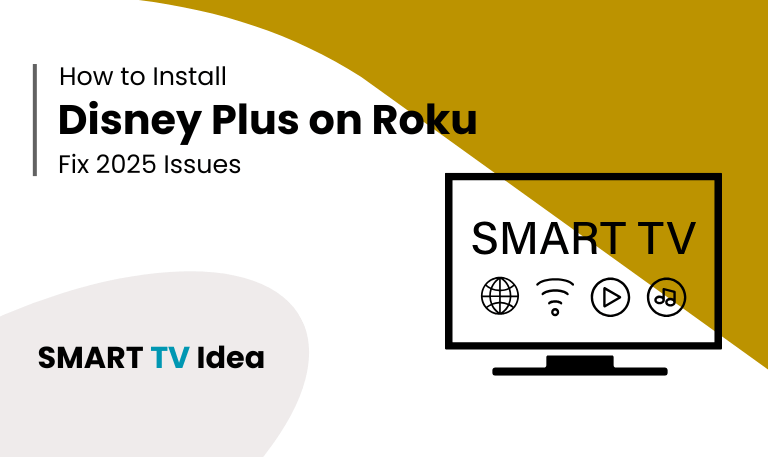When Disney Plus launched, it quickly became one of the most popular streaming platforms, bringing together classics, Pixar films, Marvel stories, Star Wars adventures, and National Geographic shows in one place. If you have a Roku device, you’ll be happy to know that Disney Plus works smoothly and is simple to set up. Whether you use a Roku TV or a streaming stick, adding Disney Plus only takes a few minutes.
In this guide, we’ll walk you through everything you need to start watching Disney Plus on Roku. You’ll find clear steps for installation and account setup, tips for fixing issues like buffering or app crashes, and an overview of supported Roku devices and key features.
Why Choose Disney Plus on Roku?
Disney Plus is home to a huge library of movies, shows, and exclusive titles. Pairing it with Roku makes streaming even easier since Roku is known for its simple setup and smooth performance.
With Disney Plus on Roku, you can enjoy:
A massive collection of Disney classics, Marvel movies, Star Wars series, Pixar favorites, and more.
Exclusive Disney+ Originals you won’t find anywhere else.
Subscription plans that are affordable compared to many other streaming services.
High-quality streaming, including 4K UHD and HDR on supported Roku devices.
Parental controls that make it easy to manage what kids can watch.
Together, Disney Plus and Roku give you an easy, reliable, and family-friendly way to enjoy your favorite entertainment on the big screen.
Is Disney Plus Available on Roku?
Yes, Disney Plus is officially available in the Roku Channel Store. You don’t need any extra steps or tricks to install it. Just open the Channel Store, search for Disney Plus, and download it directly to your Roku device. The whole process only takes a few minutes.
Read More: How to Restart Firestick
How to Install Disney Plus on Roku
Adding Disney Plus to your Roku device is simple and doesn’t take much time. Here’s what you need to do:
Turn on your Roku and make sure it’s connected to Wi-Fi.

Press the Home button on your Roku remote.
Scroll down and choose Streaming Channels.
Go to Search Channels and type “Disney Plus.”
Select the Disney Plus app from the list and click Add Channel.
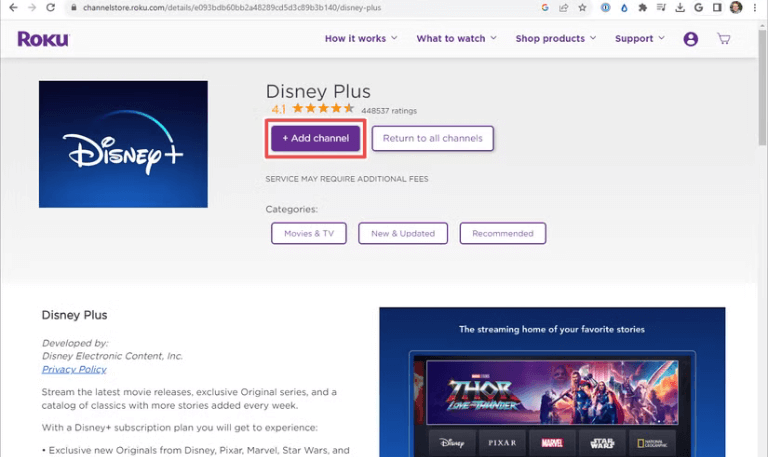
Once the app is installed, open it and sign in with your Disney+ account.
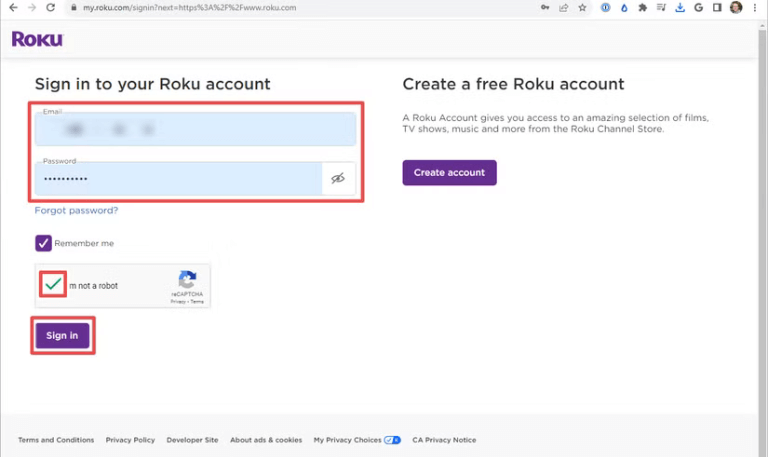
If you don’t already have a Disney+ subscription, you’ll need to create one first. You can sign up by visiting disneyplus.com on your computer or smartphone. After that, just log in on Roku and start streaming.
Supported Roku Devices for Disney Plus
Disney Plus works smoothly on most new Roku models. But if you have an older Roku device, you might face compatibility issues.
Here are the Roku devices that support Disney Plus:
Roku Streaming Stick (model 3500X and newer)
Roku Express and Express+
Roku Premiere and Premiere+
Roku Ultra
Roku Smart Soundbar
Roku TVs from brands like TCL, Hisense, and Sharp
If you’re not sure whether your Roku works with Disney Plus, you can quickly check. On your Roku, go to Settings > System > About to see your device’s model number. Compare it with the list above to confirm compatibility.
How to Sign In to Disney Plus on Roku
After installing Disney Plus on your device, you’ll need to sign in.
Open the Disney Plus app.
Select Log In.
Enter your email and password.
In some cases, a code will appear on your TV screen. To continue, go to disneyplus.com/begin on your phone or computer and enter that code.
Once signed in, you can create up to seven profiles and watch on four devices at the same time.
Streaming Quality on Roku
Disney Plus lets you stream in high quality, depending on the Roku device you’re using.
You can watch in up to 4K Ultra HD, with HDR10 and Dolby Vision for better colors.
On supported devices, Dolby Atmos sound makes the experience even more enjoyable.
For smooth streaming, make sure your internet is stable. You’ll need at least 5 Mbps for HD and around 25 Mbps for 4K quality.
Common Issues with Disney Plus on Roku
Disney Plus usually runs well on Roku, but sometimes small issues can come up:
App not loading: Try restarting your Roku. If that doesn’t help, uninstall and reinstall the app.
Freezing or buffering: Check your internet connection. You can also lower the video quality for smoother streaming.
Login problems: Reset your password. Restarting the device can also clear temporary issues.
App missing from Channel Store: Make sure your Roku software is up to date, then check the store again.
Tips for the Best Disney Plus Experience on Roku
- For smoother streaming, try connecting your Roku directly to the router with an Ethernet cable. This gives a more stable connection than Wi-Fi.
- Make sure your Roku is always up to date. You can check this by going to Settings > System > System Update.
- Always use the original Roku power adapter instead of plugging it into the TV’s USB port. This helps avoid power issues.
- Also, log out of any profiles you’re not using. This can prevent small glitches and keep your Roku running better.
Alternatives If Disney Plus Doesn’t Work on Roku
If your device doesn’t support Disney Plus, you still have options to watch it:
Use a streaming stick such as Fire TV Stick or Chromecast.
Mirror Disney Plus from your smartphone using the screen mirroring option.
Connect your laptop to the TV with an HDMI cable and stream directly.
Disney Plus on Roku FAQs
Q: Is Disney Plus free on Roku?
A: Disney Plus is not free on Roku. You can download the Disney Plus app from the Roku Channel Store without any cost, but to watch movies and shows, you need a paid Disney Plus subscription. Once you log in with your Disney Plus account, you can start streaming on your Roku device.
Q: How Much Does Disney Plus Cost on Roku?
A: Disney Plus has two subscription options: monthly and yearly. The price is the same whether you subscribe through Roku or directly from the Disney Plus website.
Q: Can I watch Disney Plus in 4K on Roku?
A: Yes, you can. Most Roku models play Disney Plus in 4K, and some also support HDR or Dolby Vision. To enjoy 4K quality, your TV must support 4K, and your internet speed should be fast enough.
Q: Why can’t I find Disney Plus on my Roku?
A: If Disney Plus isn’t showing up in the Roku Channel Store, it usually means one of two things: either your Roku software is outdated, or your device model is too old to support the app. First, try updating your Roku to the latest software version. If the update doesn’t solve the issue, you may need to switch to a newer Roku device that supports Disney Plus.
Q: Does Disney Plus work on all Roku TVs?
A: Yes, Disney Plus works on most Roku TVs. But if you have an older Roku model, it might not be compatible. Older devices that don’t support the latest Roku software updates may not run Disney Plus. If your Roku is updated and supported, you can easily install the app from the Roku Channel Store and start streaming.
Q: How do I log out of Disney Plus on Roku?
A: To log out of Disney Plus on Roku, open the Disney Plus app and go to your profile. From there, choose the Log Out option and confirm. This will sign you out only on that Roku device, not on your other devices.
Q: Can I add Disney Plus to multiple Roku devices?
A: Yes, you can use the same Disney Plus account on more than one Roku device. Disney Plus lets you stream on up to four devices at the same time, so your family or friends can watch shows and movies on different TVs without any problem.
Q: Why is Disney Plus buffering on Roku?
A: Disney Plus may buffer when your internet connection is slow or unstable. To fix this, try restarting your Wi-Fi, moving closer to your router, or using a wired Ethernet connection if possible. These steps usually help reduce buffering and make streaming smoother.
Q: Can I control Disney Plus on Roku with Alexa or Google Assistant?
A: Yes! If your Roku works with voice assistants, you can use Alexa or Google Assistant to open Disney Plus and control playback. This means you can play, pause, or skip shows just by speaking to your device, making it easier to enjoy your favorite content without using the remote.
Q: Is Disney Plus included with Roku?
A: No, Disney Plus does not come free with Roku. To watch Disney Plus, you need to buy a separate subscription. Once you have it, you can add the Disney Plus channel from the Roku Channel Store and start streaming your favorite shows and movies.
Conclusion
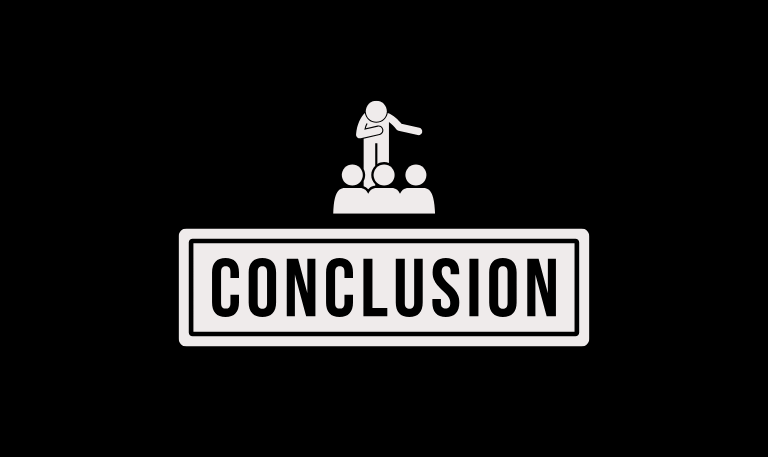
Disney Plus on Roku makes streaming simple and fun. Setting it up is easy, and it works on most Roku devices. You get access to Disney’s huge collection of movies and shows, including Marvel films, Star Wars adventures, and original Disney Plus series. Millions of Roku users enjoy Disney Plus every day because it brings all their favorite stories in one place.
Whether you are installing Disney Plus for the first time or fixing small issues, following a few simple steps will make the experience smooth. Restart your Roku if an app isn’t working, keep your device updated, and you’ll have uninterrupted entertainment. With Disney Plus on Roku, your TV becomes a gateway to countless magical stories, ready whenever you want to watch.