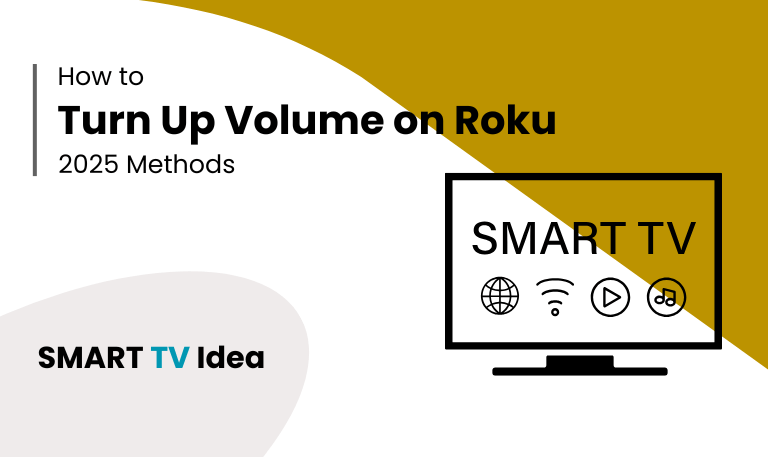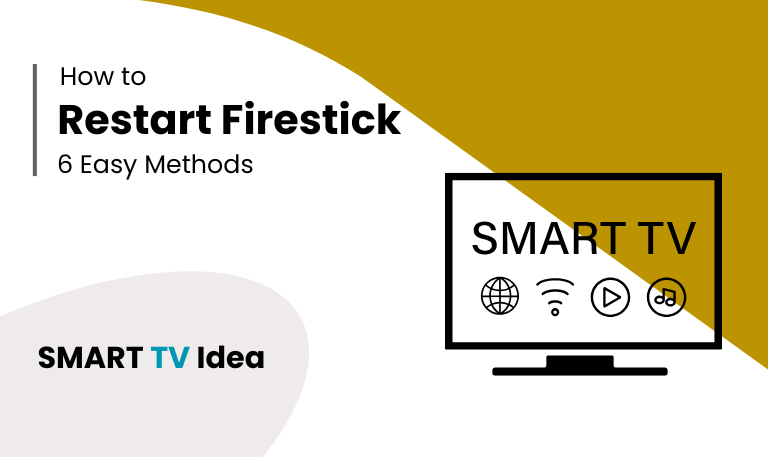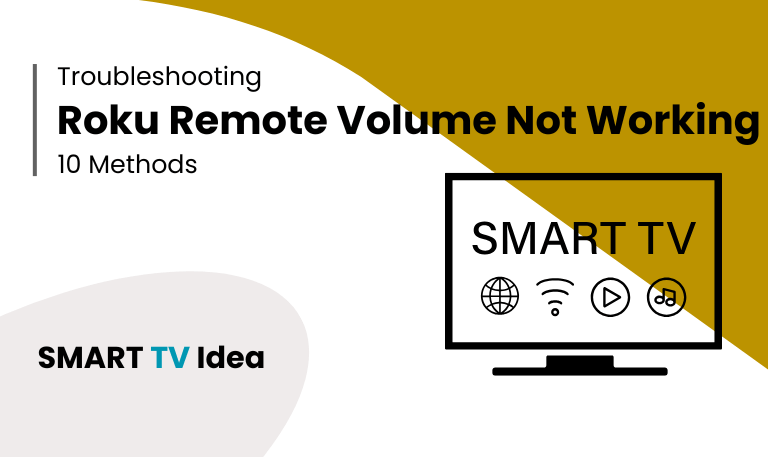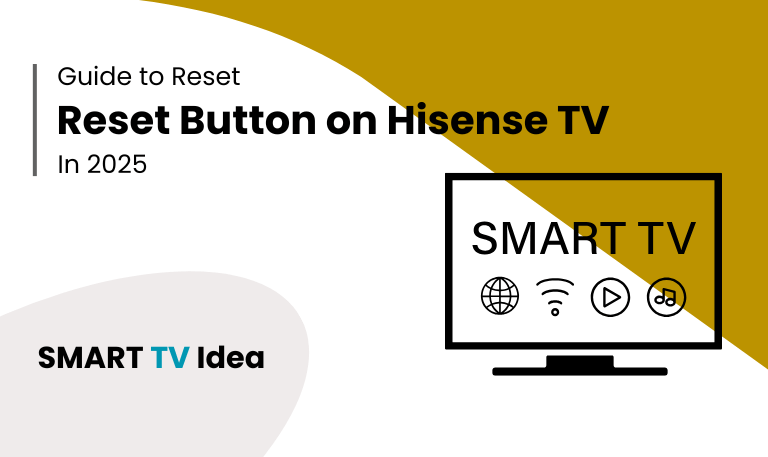Roku devices have changed the way we enjoy entertainment at home. With so many streaming channels and apps available, they make it easy to watch movies, shows, and live events right from your living room. But one issue many users face is low volume or trouble getting the sound to the right level.
Whether you’re watching a movie, a live sports game, or listening to music on your Roku, having clear and adjustable audio is important. In this guide, we’ll show you all the ways to turn up volume on Roku. You’ll learn how to use your Roku remote, adjust your TV settings, use the Roku mobile app, connect soundbars, and handle common sound problems. By the end, you’ll know how to get the best audio from your Roku and enjoy every show and movie with better sound.
Why Roku Volume May Be Low
Before looking for solutions, it helps to know why the volume on your Roku might seem low:
TV audio settings: Sometimes the TV itself is limiting the maximum sound, so even if Roku is loud, the TV keeps it quiet.
Roku device audio settings: Roku has its own audio menus and options that can affect volume. Checking these can make a big difference.
HDMI or connection issues: A loose or faulty HDMI cable can reduce audio output, making everything sound quieter.
Soundbars or external speakers: If they aren’t connected or configured correctly, they might not play at full volume.
Streaming app settings: Some apps have their own volume controls that may be set lower by default.
Understanding these factors makes it easier to troubleshoot and enjoy your shows at the right volume.
Read More: ONN TV Remote Codes
Method 1: Using the Roku Remote to Turn Up Volume
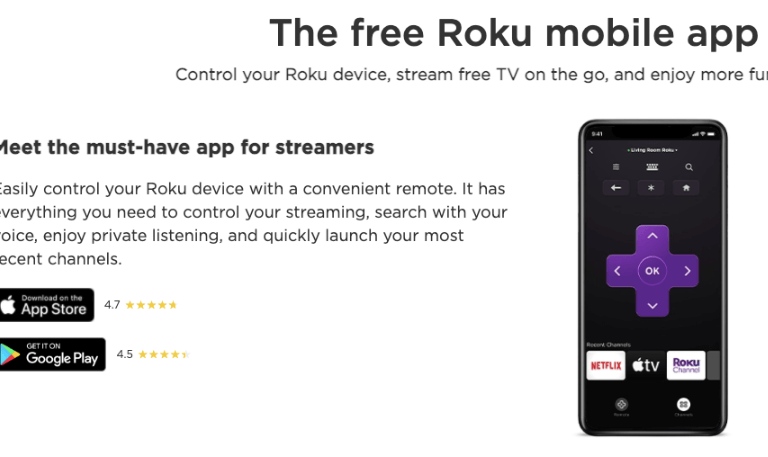
The easiest way to adjust the volume on your Roku is by using the Roku remote. Depending on your remote model, you might see dedicated volume buttons.
- Find the Volume Up (+) button on your remote and press it slowly until the sound reaches a comfortable level.
- Some Roku remotes also have a Mute button, so make sure it isn’t turned on.
- If your remote isn’t controlling the volume, it could be because it isn’t properly paired with your TV or soundbar.
In that case, try re-pairing the remote to restore the volume function.
Method 2: Adjust TV Volume Settings
If your Roku is connected to a TV with its own volume settings, you’ll need to adjust the TV to get the best sound.
- First, use your TV remote to find the Volume Up button and increase the sound.
- Next, go into your TV’s audio settings and make sure the output level is set as high as possible.
- Also, check if features like Night Mode or a Volume Limiter are turned on. These can prevent the sound from getting loud enough.
By adjusting your TV’s volume and settings, you can make sure the Roku’s sound comes through clearly and at a good level.
Method 3: Using the Roku Mobile App
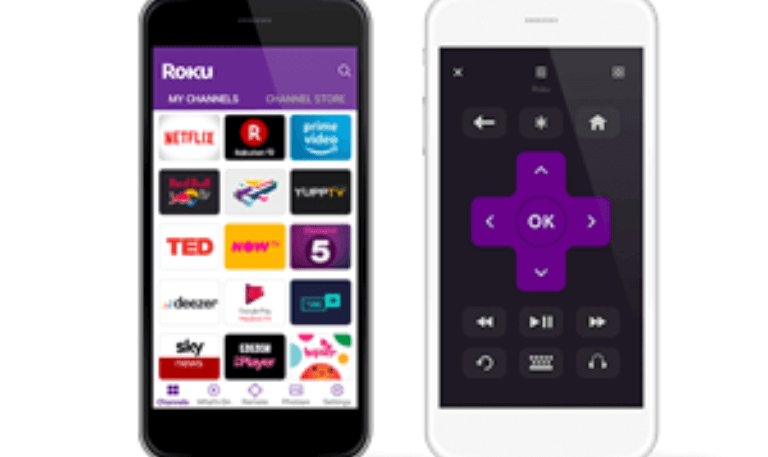
The Roku mobile app works as a remote control and gives you extra flexibility when using your Roku device.
- First, download the Roku app from the Google Play Store or Apple App Store.
- Make sure your smartphone is connected to the same Wi-Fi network as your Roku device.
- Once the app is open, select your Roku device and tap on “Remote.”
- From there, you can use the Volume Up button in the app to increase the sound.
This app is especially handy if your physical remote is lost or not working. It lets you control your Roku device easily without any hassle.
Method 4: Adjusting Audio Settings in Roku
Roku devices have audio settings that can change how loud your sound is.
- To check them, go to Settings on your Roku home screen, then select Audio.
- From there, you’ll see Volume Mode. You can choose Off, Leveling, or Night Mode, depending on what you prefer.
- Also, make sure your HDMI or Optical output settings match your TV or sound system.
Adjusting these settings helps you get the best sound possible without any distortion.
Method 5: Using External Speakers or Soundbar
If your TV speakers don’t get loud enough, adding an external sound system can make a big difference.
- You can connect your Roku or TV to a soundbar, home theater, or speaker system using HDMI ARC or an optical audio cable.
- Once connected, adjust the volume on your sound system to get the best sound.
- Use your Roku remote or the Roku app to check that the audio is in sync with the picture.
This setup works especially well for home theaters or larger rooms where the TV’s built-in speakers aren’t strong enough.
Method 6: Restart Roku to Fix Volume Issues

Sometimes low volume happens because of small glitches. Restarting your Roku can often fix the problem:
Go to Settings > System > System Restart.
Confirm and wait for the Roku to reboot.
After it restarts, check the volume again.
A quick restart can usually fix minor audio issues that cause the sound to be too low.
Method 7: Troubleshooting HDMI and Cable Connections
Low volume can happen because of loose or faulty connections.
- Make sure all HDMI cables are fully plugged in.
- If the audio keeps cutting out or sounds weak, try replacing old or damaged cables.
- If you’re using an optical audio connection, double-check that it’s properly connected and that your settings are correct.
Good connections are key to getting the full sound from your system.
Method 8: Adjust Volume on Specific Apps
Some streaming apps have their own volume controls.
- Apps like YouTube, Netflix, and Hulu often include an in-app volume slider.
- Make sure the volume inside the app isn’t set lower than your device’s volume.
Keep in mind that the final sound you hear depends on both the app’s volume and your Roku’s volume settings.
Method 9: Using Voice Control
Roku lets you control the volume using voice commands on compatible remotes or devices.
- Simply press the voice button on your Roku remote or use a connected voice assistant.
- Then say something like, “Turn up the volume” or “Increase the volume to maximum.”
- The device will adjust the sound automatically.
Using voice control is an easy and convenient way to raise the volume without having to navigate through menus.
Read More: Universal Remote Codes for Sanyo TV
Method 10: Factory Reset as a Last Resort
If nothing else works and the volume is still too low, you can try a factory reset.
- Go to Settings > System > Advanced system settings > Factory reset.
- Enter the code shown on your screen to confirm.
- Once confirmed, wait for your device to reset to its original settings.
Keep in mind, this should be your last option. A factory reset will erase all apps, accounts, and personal settings, so make sure you’ve tried other solutions first.
Turn Up Volume on Roku FAQs
Q: Why is my Roku volume low even at maximum?
A: If your Roku volume sounds low even when it’s set to maximum, it could be due to your TV settings, HDMI connection, or the audio output setup. Checking and adjusting these settings on both your Roku and TV usually fixes the problem.
Q: Can I increase Roku volume beyond my TV’s maximum?
A: No, you cannot make the Roku volume louder than your TV or sound system allows. The maximum volume is set by your TV or any connected speakers. If you want louder sound, you can try using external speakers or a soundbar, which can make the audio feel louder and clearer.
Q: Does Roku have a built-in volume limiter?
A: Some Roku devices and Roku TVs include features such as Night Mode or Volume Leveling. These settings help prevent sudden loud sounds by keeping the volume at a safer, consistent level.
Q: Why does Roku mute itself sometimes?
A: Roku can mute on its own for a few reasons. It might be caused by settings in a specific app, the TV’s default audio settings, or if the mute button on the remote was pressed by accident.
Q: Can I use a universal remote to adjust Roku volume?
A: Yes, you can. Most universal remotes can control the volume on your Roku, but you need to make sure they are properly set up with your TV or sound system. Once paired correctly, adjusting the volume is easy and works just like your regular remote.
Q: Is the Roku mobile app volume control reliable?
A: Yes, the Roku mobile app comes with a virtual remote that lets you control the volume. It works smoothly and is very handy when your physical remote isn’t nearby.
Q: Can a faulty HDMI cable affect volume?
A: Yes. If an HDMI cable is damaged or not connected properly, it can cause the sound to be low or uneven. Replacing the cable usually brings the audio back to normal.
Q: Why does Roku’s volume sound different between apps?
A: Some apps are set to play at a lower volume by default. To fix this, simply use the app’s own volume slider and adjust it until it matches the volume on your Roku.
Q: Will restarting fix low volume on Roku?
A: Yes. Restarting your Roku can often solve low volume issues. It helps clear small glitches and restores normal sound, especially when your settings look correct but the audio still seems quiet.
Q: Can I use voice commands to increase volume on Roku?
A: Yes. If you have a Roku remote with voice control or use assistants like Alexa, you can raise the volume without touching the remote. This makes adjusting the sound quick and easy.
Conclusion
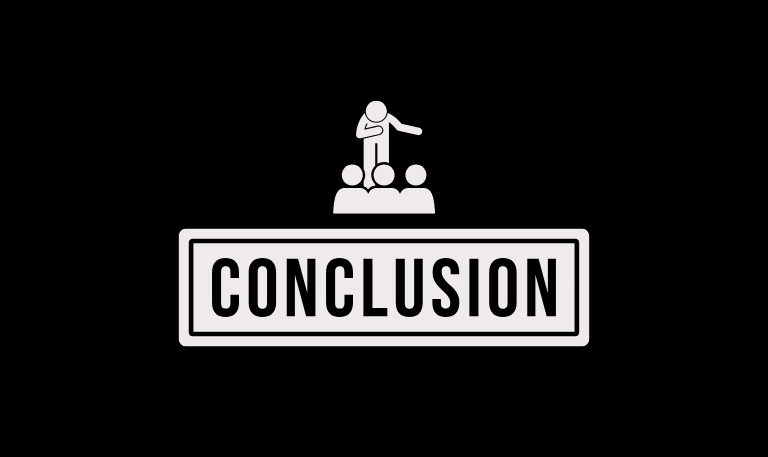
Turning up the volume on Roku might seem simple, but several things can affect the sound. Your TV settings, Roku device settings, individual apps, and even how your devices are connected can all make a difference. Whether you use the Roku remote, the mobile app, external speakers, or voice commands, knowing the right steps can help you get the best sound. Checking connections, updating settings, and occasionally restarting your Roku can fix most low-volume issues. By following this guide, you can make sure your Roku always delivers clear, strong sound for movies, shows, and music.
Pillar Post: