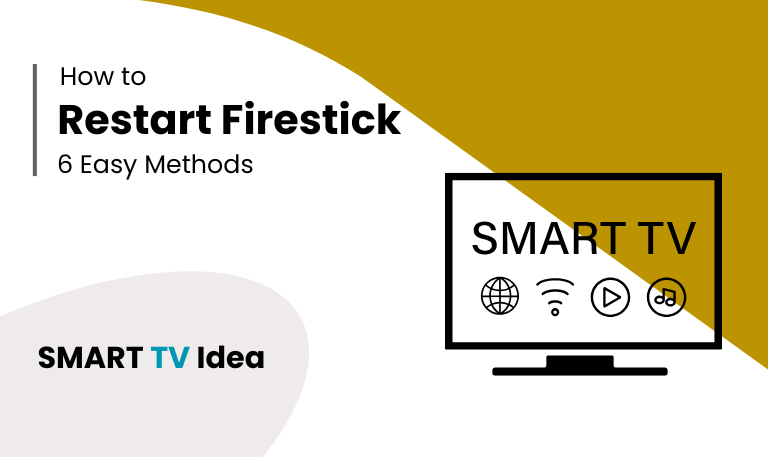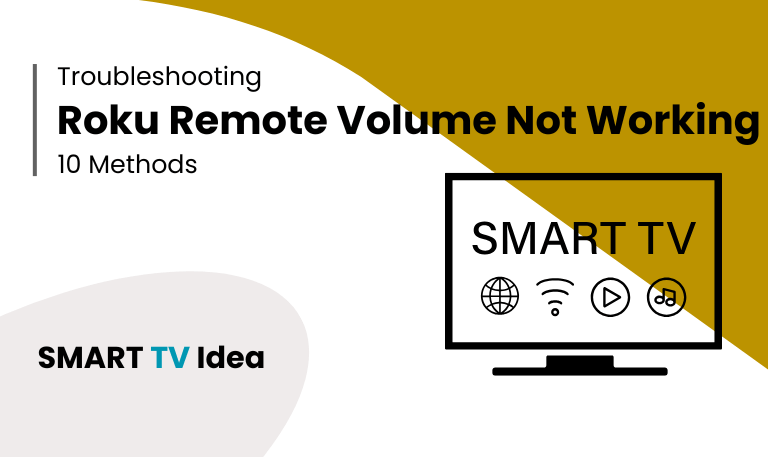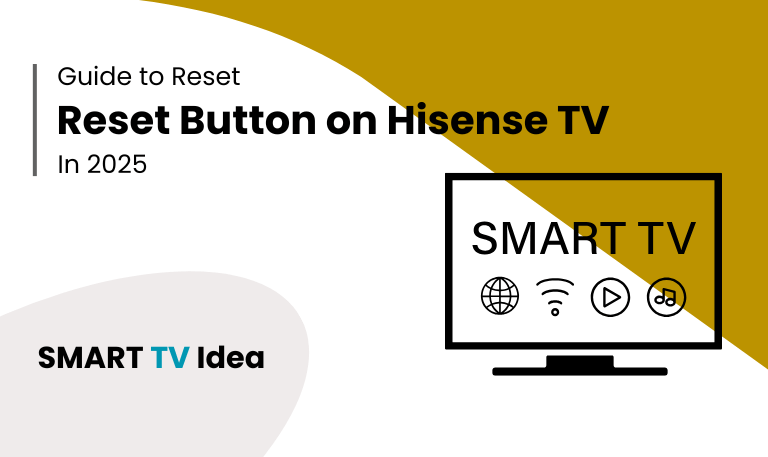Hisense TVs have become a popular choice for people who want a good-quality TV without spending too much. They offer smart features, 4K resolution, and a modern design, making them a favorite for home entertainment. But like any electronic device, Hisense TVs can run into problems. Users sometimes face issues like frozen screens, sound problems, or trouble connecting to the internet, which can interrupt their viewing experience.
In this article, we’ll look at the most common hisense tv problems, why they happen, and simple steps to fix them. We’ll also share troubleshooting tips, answer frequently asked questions, and suggest ways to prevent these issues so you can enjoy your TV without interruptions.
Why Hisense TVs Experience Problems
Understanding why a TV might have problems can save you time and help avoid unnecessary repairs. Common issues often come from a few main sources:
- Software glitches: Smart TVs run on software that sometimes malfunctions or doesn’t update properly.
- Connectivity problems: Weak Wi-Fi or loose HDMI connections can stop apps or external devices from working as they should.
- Hardware faults: Parts like the screen, power supply, or speakers can develop issues over time.
- User settings: Sometimes incorrect picture, sound, or network settings can make it seem like there’s a technical problem.
- Overheating: Using the TV for long periods without enough ventilation can cause it to overheat and freeze.
Knowing the likely cause of a problem makes it easier to fix and can help prevent the same issue from happening again.
Read More: Hisense TV Remote App
Common Hisense TV Problems and How to Fix Them
1. TV Won’t Turn On

A TV that won’t turn on can be very frustrating. Luckily, in most cases, the problem is simple and can be fixed at home.
Possible Causes:
The power cord isn’t plugged in properly.
The power outlet isn’t working.
The TV’s internal power supply has a problem.
How to Fix It:
Make sure the TV is securely plugged into a working outlet.
If you have a spare power cord, try using it to see if the cord is the issue.
Press and hold the power button on the TV for 10–15 seconds to reset it.
If the TV still won’t turn on, it’s best to contact Hisense customer support for professional help.
By following these steps, you can often solve the problem yourself and get back to watching your favorite shows.
2. Screen Freezing or Flickering
A flickering or frozen screen can ruin your streaming or gaming experience. Luckily, there are a few common reasons why it happens and simple ways to fix it.
Possible Causes:
Software glitches or bugs
Loose HDMI or AV cables
Too many apps running at the same time
How to Fix It:
Restart your TV by pressing the power button, or unplug it for about a minute before turning it back on.
Check all HDMI and AV connections to make sure they’re secure.
Update your TV’s firmware to the latest version.
Close apps running in the background to reduce the load on your smart TV.
Following these steps usually solves most flickering or freezing issues, letting you get back to watching or gaming without interruptions.
3. No Sound or Distorted Audio
Sometimes, the sound on your TV can act up while watching movies, shows, or playing games. It might be too low, missing, or cutting out entirely. Here are some common reasons this happens and simple ways to fix it.
Possible Causes:
Wrong audio settings on your TV
Loose or damaged cables
Temporary software glitches
How to Fix the Problem:
Go to Settings > Audio and make sure the correct audio output is selected.
Check your HDMI or optical cables for any damage and make sure they are securely connected.
Restart your TV to clear any temporary glitches.
Try using different apps to see if the sound issue happens everywhere or only in a specific app.
By following these steps, most sound problems can be resolved quickly, and your TV experience will go back to normal.
4. TV Not Connecting to Wi-Fi

Smart TV features aren’t very useful if your TV can’t connect to the internet.
Here are some common reasons why this might happen:
The Wi-Fi signal is too weak.
The password you entered is wrong.
There are issues with the TV’s software.
Here’s how you can fix it:
Move your router closer to the TV, or use a Wi-Fi extender to boost the signal.
Make sure you’re entering the correct Wi-Fi password.
Restart both your router and your TV.
Check for updates and install the latest software on your TV.
5. HDMI Ports Not Working
Sometimes, external devices like gaming consoles or Blu-ray players may not connect properly to your TV.
Possible causes:
A faulty HDMI cable or port
Resolution settings that don’t match the TV
How to fix it:
Try using a different HDMI cable
Connect the device to another HDMI port on the TV
Adjust the device’s resolution to match what your TV supports
6. Remote Control Not Working
Sometimes your TV remote may stop responding, and this can happen for a few simple reasons.
Common Causes:
Dead or weak batteries
Something blocking the remote sensor
The remote isn’t paired with the TV correctly
How to Fix It:
Replace the old batteries with new ones.
Make sure there’s nothing in front of the TV sensor that could block the signal.
If needed, follow the instructions in your TV manual to re-pair the remote.
As a temporary solution, you can use the Hisense TV mobile app to control your TV from your phone.
7. Apps Crashing or Not Loading
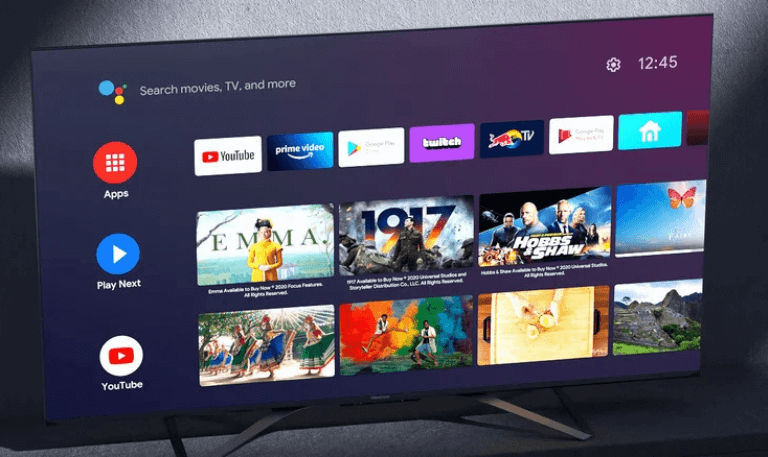
Smart apps like Netflix or YouTube sometimes freeze or fail to open. This can be frustrating, but there are a few common reasons why it happens.
Possible Causes:
Your TV firmware may be outdated.
The app’s cache might be full.
Your internet connection could be slow or unstable.
How to Fix It:
Clear the app cache by going to Settings > Applications > Manage Installed Applications.
Make sure both the app and your TV firmware are up to date.
Restart your TV to refresh its memory.
Try other apps to see if the problem is only with one app or all of them.
Following these steps usually fixes most issues and helps your apps run smoothly again.
Read More: NFL App on Samsung TV
8. TV Turns Off Randomly
If your Hisense TV keeps turning off on its own, it could be due to settings or a hardware issue.
Possible causes:
The sleep timer might be turned on.
The TV could be overheating.
There could be a problem with the power supply.
How to fix it:
Go to Settings > Sleep Timer and turn it off if it’s on.
Make sure the TV has enough space around it for proper ventilation.
Try plugging the TV into a different power outlet.
9. Poor Picture Quality
Sometimes your TV picture may look blurry, colors may appear faded, or the image might seem distorted. This can be frustrating, but there are usually simple ways to fix it.
Possible Causes
Picture settings on your TV may not be set correctly.
The HDMI cable or the quality of the streaming content might be low.
There could be hardware issues with the TV itself.
How to Fix It
Adjust your picture settings: Try changing the brightness, contrast, and sharpness until the image looks clear.
Use good-quality HDMI cables: Low-quality cables can affect image clarity, especially for HD or 4K content.
Check the streaming quality: Make sure the content you’re watching is in HD or 4K. Low-resolution streams can look blurry.
Update your TV firmware: Installing the latest updates can improve picture processing and fix bugs that affect image quality.
Following these steps usually fixes most picture problems and helps your TV look its best.
10. Hisense TV Apps Not Updating
Sometimes, apps on your TV don’t update automatically.
This can happen for a few reasons:
Problems with your internet connection
Outdated TV firmware
Glitches in the app store
Here’s how you can fix it:
Make sure your TV is connected to a stable internet network.
Go to the app store and update the apps manually.
Restart your TV before trying the updates again.
Preventive Tips for Hisense TV Owners
To keep your TV working smoothly, follow these simple tips:
Check for software and app updates regularly to make sure everything runs properly.
Keep your HDMI and power cables in good condition to avoid connection problems.
Don’t place your TV near heat sources, as this can affect its performance.
Restart your TV every few weeks to refresh the system and prevent slowdowns.
Close unnecessary apps running in the background to free up memory and keep things running smoothly.
Hisense TV Problems FAQs
Q: Why is my Hisense TV screen flickering randomly?
A: A flickering screen on a Hisense TV usually happens because of software glitches, loose HDMI connections, or outdated firmware. Most of the time, simply restarting the TV or updating its software can fix the problem.
Q: How can I fix sound problems on Hisense TV?
A: If your Hisense TV is having sound problems, there are a few simple steps you can try. First, check the audio settings to make sure the volume is up and nothing is muted. Next, make sure all cables are connected properly, especially if you’re using external speakers or a soundbar. Updating your TV’s firmware can also help fix bugs that affect sound. Finally, try different apps or channels to see if the problem happens everywhere or only in one place this can help figure out the cause.
Q: What to Do If Your Hisense TV Won’t Connect to Wi-Fi
A: If your Hisense TV isn’t connecting to Wi-Fi, don’t worry—this is a common issue. First, try restarting both your TV and your router. Make sure you’re entering the correct Wi-Fi password. If the connection is still weak, consider moving your router closer to the TV. Also, check if your TV’s firmware is up to date, as updates often fix network problems. A strong and stable internet connection is essential for streaming and other smart features on your Hisense TV.
Q: My Hisense TV remote isn’t working. What should I do?
A: First, try replacing the batteries. Make sure nothing is blocking the TV’s sensor. If that doesn’t help, re-pair the remote with your TV. As an alternative, you can use the Hisense mobile app to control your TV. If none of these steps work, the remote might need to be replaced.
Q: Why does my TV keep turning off randomly?
A: If your TV keeps shutting off on its own, it could be caused by a few common issues. Check if the sleep timer is on, make sure the TV has enough airflow and isn’t overheating, and try plugging it into a different power outlet. These steps often fix the problem.
Q: How do I fix blurry or poor picture quality?
A: If your TV picture looks blurry or low quality, there are a few simple things you can try. First, check your picture settings and adjust brightness, contrast, and sharpness until the image looks clear. Make sure you’re using high-quality HDMI cables, as cheap or old cables can affect the signal. Also, try to watch content in HD or 4K whenever possible, because lower-resolution videos will naturally appear less sharp. Finally, keep your TV’s firmware updated, since manufacturers often release updates that improve picture quality and fix bugs.
Q: Hisense apps keep crashing. How can I fix it?
A: If your Hisense apps keep crashing, there are a few simple steps you can try. First, clear the app’s cache to remove temporary files that might be causing problems. Next, make sure the app is updated to the latest version. Restarting your TV can also help, as it refreshes the system. Finally, check your internet connection to ensure it’s stable, since poor connectivity can make apps crash.
Q: Can I fix HDMI port issues myself?
A: Yes, you can try a few simple steps first. Test a different HDMI cable or plug your device into another port. Sometimes adjusting your device’s resolution can also solve the problem. However, if the HDMI port is physically damaged, it’s best to get it repaired by a professional.
Q: How often should I restart my Hisense TV?
A: It’s a good idea to restart your Hisense TV every one to two weeks. Doing this helps keep the TV running smoothly and can prevent apps from crashing or slowing down.
Q: When should I contact Hisense support?
A: If your TV continues to have problems after trying basic fixes, shows signs of hardware issues, or simply won’t turn on, it’s a good idea to reach out to Hisense customer support. They can provide professional help and guide you on the next steps.
Conclusion
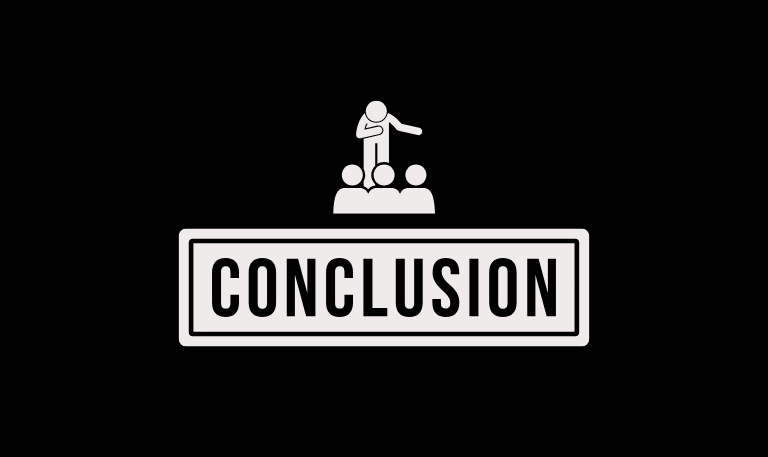
Hisense TVs are known for offering great features at a reasonable price, but like any electronic device, they can run into problems over time. You might experience issues with the picture or sound, apps crashing, the TV turning off unexpectedly, or Wi-Fi connection troubles. Knowing the common problems and simple ways to fix them can save you a lot of time and frustration. Keeping your TV’s software up to date, following basic care tips, and learning a few troubleshooting steps can help your Hisense TV work smoothly. Most minor issues can be fixed at home, but if needed, professional help is always available.
Pillar Post: