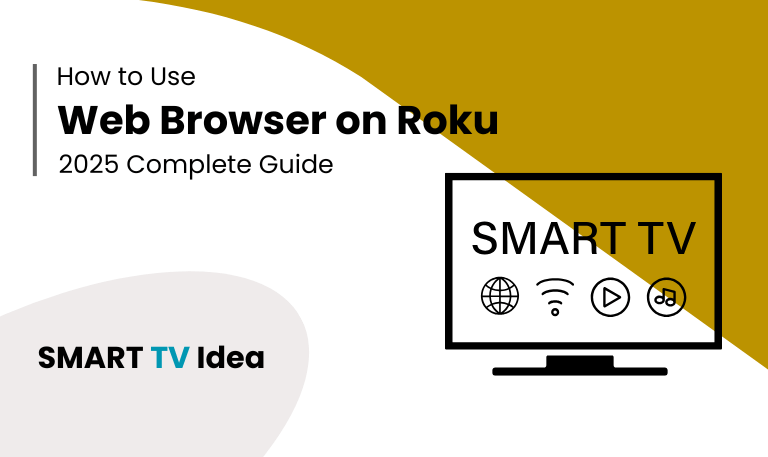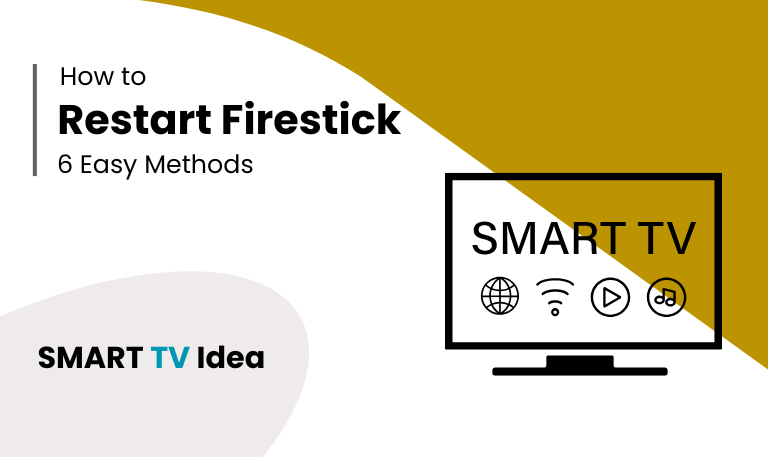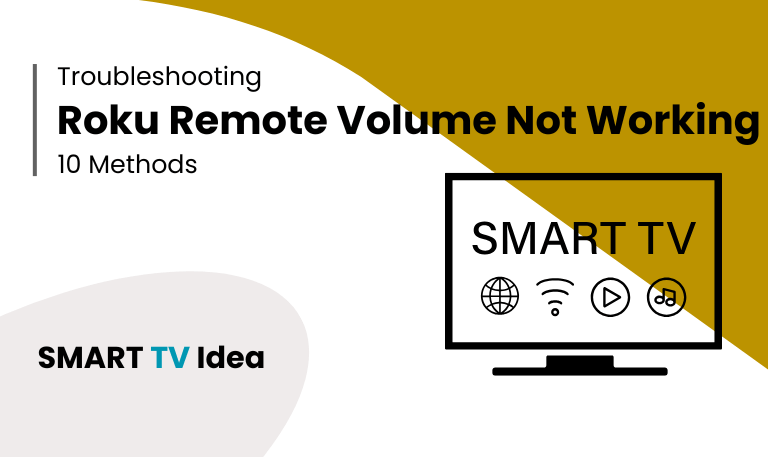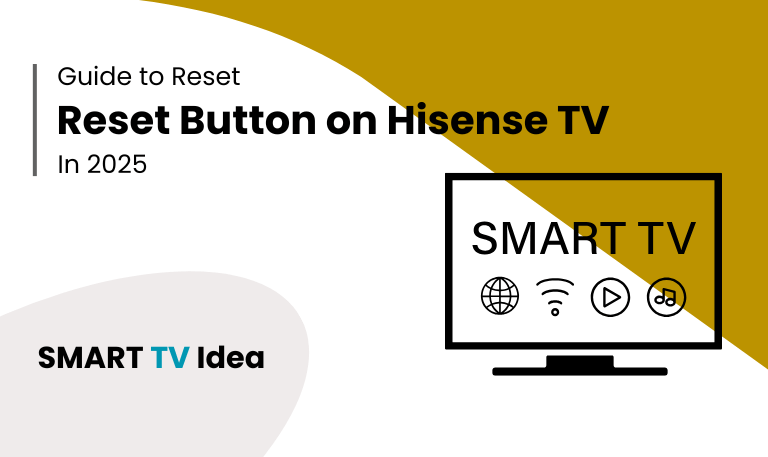Roku is one of the most popular streaming platforms, giving millions of people access to thousands of channels, apps, and a wide variety of entertainment. Still, many Roku users often wonder: “Can I use a web browser on Roku?” Unlike smartphones, tablets, or even some smart TVs, Roku does not include a built-in internet browser. This can be inconvenient if you want to read the news, stream from browser-only sites, or quickly search the web without moving to another device.
So, what’s the truth? Can Roku actually be used as a web browser? The answer is a bit of both. Roku doesn’t come with a built-in browser like a computer or even some streaming sticks such as Firestick. Still, there are a few workarounds you can use. In this guide, we’ll look at the options available, walk you through step-by-step methods, suggest some practical alternatives, and share tips to fix common issues along the way.
Why Roku Doesn’t Have a Native Browser
Before looking at the different ways to browse the web on Roku, it’s important to know why the company hasn’t built an official browser for the platform.
- Roku is made for one purpose streaming TV shows, movies, and live channels. Unlike a computer or smartphone, it isn’t designed for general web use.
- Another reason is security. Opening the door to full web browsing could expose users to malware, pop-up ads, or unsafe websites. By limiting access, Roku keeps the device safer and more reliable.
- There’s also the issue of simplicity. One of Roku’s biggest strengths is its easy-to-use interface.
- Adding a web browser would make things more complicated and take away from that straightforward experience.
Still, many Roku owners would love to have a way to surf the web from their TVs. With that in mind, let’s explore the options that are currently available.
Read More: Reset Button on Hisense TV
Option 1: Web Browser X on Roku

Roku used to offer a channel called Web Browser X that let users visit basic websites. It worked, but it came with a lot of limitations. Pages took a long time to load, videos wouldn’t play, and many modern sites didn’t display correctly. Today, Web Browser X is no longer maintained. Some people still try to sideload it, but it isn’t dependable for regular browsing.
Option 2: Media Browser Channel
An earlier option was the Media Browser channel, which allowed users to browse the web in a basic way. Similar to Web Browser X, it often ran into problems with speed, compatibility, and overall ease of use. While it hasn’t completely disappeared, it’s no longer a practical choice in 2025.
Option 3: Screen Mirroring from Your Smartphone
The easiest way to use a web browser on Roku is by mirroring the screen of your phone, tablet, or computer. Roku supports screen mirroring from most Android phones and Windows PCs.
- To set it up, open Settings > System > Screen Mirroring on your Roku and turn the feature on.
- Next, go to your Android or Windows device and choose Roku from the list of available devices.
- Once connected, open any browser such as Chrome, Edge, Firefox, or Safari, and the page will show up on your TV.
This approach is straightforward and works well for everyday browsing. It also allows you to stream videos directly from websites, giving you more flexibility than using apps alone.
Option 4: Using iPhone with AirPlay
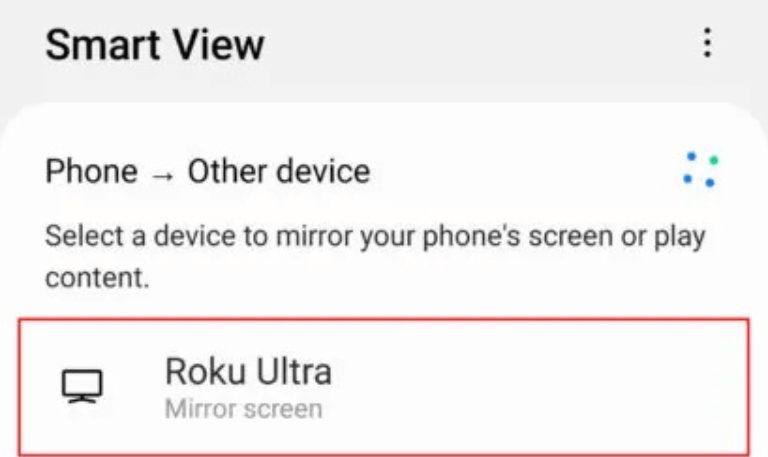
If you’re using an iPhone or MacBook, you can easily connect with Roku through AirPlay.
- First, make sure both your Roku and iPhone are connected to the same Wi-Fi network.
- Then, on your Roku, go to Settings > Apple AirPlay & HomeKit and turn AirPlay on.
- Next, open Safari or any other browser on your iPhone.
- When you’re ready to share, tap the AirPlay icon, and your content will appear on the Roku TV screen.
For Apple users, this is one of the simplest and most reliable ways to enjoy videos, photos, or even web pages on a bigger screen.
Option 5: Casting via Third-Party Apps
There are a number of third-party apps that let you cast or mirror content from your phone to a Roku device. Some of the most popular options are:
Web Video Caster (Android/iOS)
Cast to Roku
Replica for iOS
With these apps, you can open a website or play a video on your phone and then send it straight to your Roku screen. This makes it easy to watch online videos, browse the web, or share media with friends and family on a bigger display.
Option 6: Casting from Google Chrome
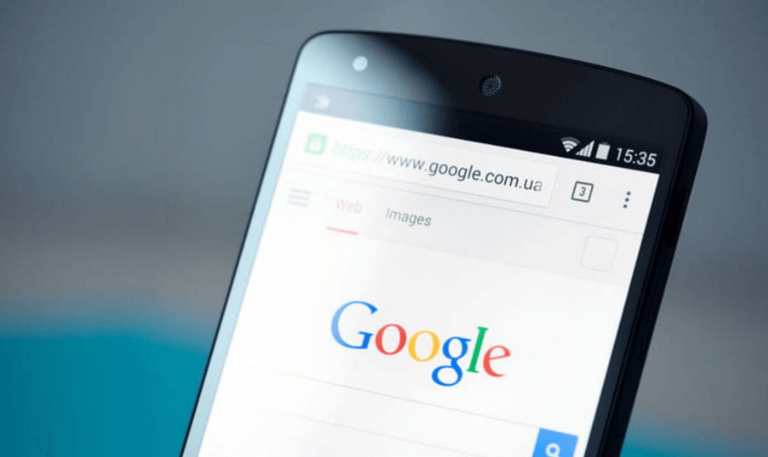
If you’re using a laptop, Chrome makes it simple to cast a browser tab to your Roku TV. Just open Google Chrome on your computer, click the three-dot menu in the top-right corner, and choose Cast. From the list of devices, select your Roku. In a moment, your tab will appear on the TV screen. This works perfectly for showing presentations, going through slideshows, or just browsing the web on a larger display.
Roku vs Firestick: Browser Comparison
When people compare streaming devices, Roku and Amazon Firestick often come up. The Firestick has built-in browsers like Silk and Firefox, so you can surf the web right on the device. Roku doesn’t offer the same browsers, but its screen mirroring feature helps cover that gap. If browsing the internet is important to you, Firestick might be the better choice. On the other hand, if your main focus is streaming movies and shows, Roku is still one of the smoothest and most reliable platforms.
Pros and Cons of Browsing on Roku
Pros
Offers a large-screen browsing experience, making websites easier to view.
Works well for streaming content that is only available through a web browser.
Supports different casting and screen mirroring options for flexibility.
Cons
Roku does not have an official web browser app.
Screen mirroring performance depends on the strength of your Wi-Fi connection.
Some websites may not display properly when mirrored to the TV.
Read More: Vizio Remote Codes
Tips for Better Roku Web Browsing
- For the best screen mirroring experience, make sure your Wi-Fi connection is fast and stable. A weak connection often causes delays or interruptions.
- When streaming videos from a browser, use Chrome or Safari, as these work better with casting compared to other browsers.
- You can also adjust the display settings on your phone or laptop to get clearer text and sharper images on your TV.
- If you notice lag while mirroring, try lowering the resolution on your device. This reduces the load and helps the stream run more smoothly.
Web Browser on Roku FAQs
Q: Does Roku have a built-in web browser?
A: No, Roku does not include a built-in web browser. In the past, there were third-party options like Web Browser X, but those are outdated and no longer officially supported. If you want to browse the internet on Roku, you’ll need to use screen mirroring from another device or explore supported streaming apps that provide web-style content.
Q: Can I Download Google Chrome on Roku?
A: No, you cannot install Google Chrome directly on a Roku device. Roku does not support traditional web browsers like Chrome, Firefox, or Safari. The system is designed mainly for streaming apps available in the Roku Channel Store.
Q: What’s the easiest way to browse the internet on Roku?
A: The easiest way to surf the web on Roku is by using screen mirroring. Just open a browser on your phone, tablet, or laptop, and then mirror the screen to your Roku TV. This way, whatever you see on your device will also appear on the TV, letting you browse the internet without needing a built-in Roku browser.
Q: Can I use Roku to check email or social media?
A: Not in the usual way. Roku doesn’t have built-in apps for email or social media. However, you can still access them by mirroring your phone, tablet, or computer screen to Roku. Once the screen is mirrored, open your browser and log into your email or social media account from there.
Q: Is there a free browser app for Roku?
A: At the moment, Roku does not offer a free browser app that works smoothly. A few unofficial options exist, but most of them are outdated and struggle to load modern websites. Because of this, users often find them unreliable for regular browsing.
Q: Can I watch YouTube through a browser on Roku?
A: You don’t need a web browser to watch YouTube on Roku. Roku already offers an official YouTube app in the Channel Store, which is the easiest way to stream. Just install the app, sign in with your Google account, and you’ll have full access to your subscriptions, playlists, and recommendations.
Q: Is browsing safe on Roku?
A: Yes, it’s safe if you’re mirroring from your own device. Roku doesn’t have a built-in web browser, so the safety really depends on the phone, tablet, or computer you’re casting from, along with the browser you’re using.
Q: Why doesn’t Roku add an official browser?
A: Roku doesn’t include a built-in web browser because it wants to keep the system simple, secure, and fast. Adding a browser could slow down the device, create security risks like malware, and lead to more customer support problems. By avoiding a browser, Roku focuses on streaming performance and an easy user experience.
Q: Can I stream movies from websites using Roku?
A: Yes. You can stream movies from websites by mirroring your phone or laptop screen to your Roku. This works through the screen mirroring feature or casting, depending on your device. Just make sure the website supports casting or runs smoothly when mirrored to your TV.
Q: What’s the best alternative if I really need a browser?
A: If browsing the web is important to you, Roku might not be the best option since it doesn’t support a built-in browser. In that case, devices like the Amazon Firestick or Google Chromecast with Google TV are better choices. Both of these support dedicated web browsers, making it easier to surf the internet directly from your TV.
Conclusion
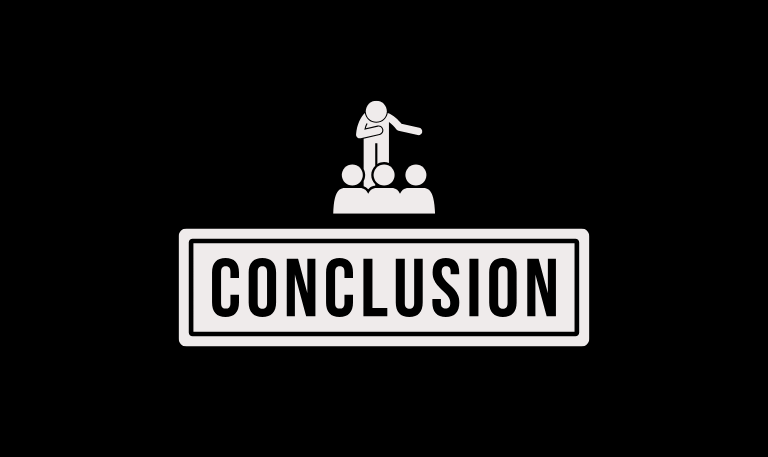
While Roku doesn’t offer a native web browser, there are several effective workarounds. Whether you use screen mirroring, casting apps, or AirPlay, it’s possible to surf the web and view browser-based content on your Roku TV. The experience may not be as smooth as using a Firestick or a smart TV with a built-in browser, but for occasional browsing, these methods work surprisingly well. Roku continues to shine as a top streaming platform, and with the right setup, you can still enjoy a taste of internet browsing on the big screen.
Pillar Post: