Streaming has completely changed the way we watch TV, movies, and even our personal media. Services like Netflix, Hulu, and Prime Video offer plenty of choices, but they still have limits. What if you could use a single app to organize all your media movies, shows, music, and photos and stream them on any device, including your Amazon Firestick? That’s where Plex comes in.
Plex on Firestick works like a personal media hub. It allows you to stream movies and shows, but it also gives you the option to store your own library and access it anywhere. Whether it’s your favorite film, a music playlist, or old family videos, Plex keeps everything in one place with an app that’s simple to use and easy to explore. In this guide, you’ll learn how to install Plex on Firestick, set it up step by step, explore its key features, and fix common problems. By the end, you’ll know exactly how to make the most of Plex on your Firestick.
What is Plex and Why Use It on Firestick?
Plex is a media server and streaming service that lets you bring all your entertainment into one place. It isn’t just another app for watching movies it also helps you organize your own collection and enjoy it anywhere.
With Plex, you can:
Watch movies, TV shows, and web series.
Tune into free live TV channels.
Store your personal media such as videos, photos, and music, and stream them when you’re away from home.
Use the same account across different devices, from your TV to your phone.
Share your media library with friends and family so they can enjoy it too.
When you use Plex with a Firestick, your TV becomes a complete media hub. This setup lets you stream smoothly without lag, watch both free and premium Plex content, and connect your own media server to the big screen. It also works with Alexa voice controls, so you can browse and play shows hands-free.
Read Also: Best Apps on Roku TV
How to Install Plex on Firestick
Setting up Plex on a Firestick only takes a few minutes. Follow these steps to get started:
Turn on your Firestick and make sure it’s connected to Wi-Fi.
On the home screen, go to the Find option and choose Search.
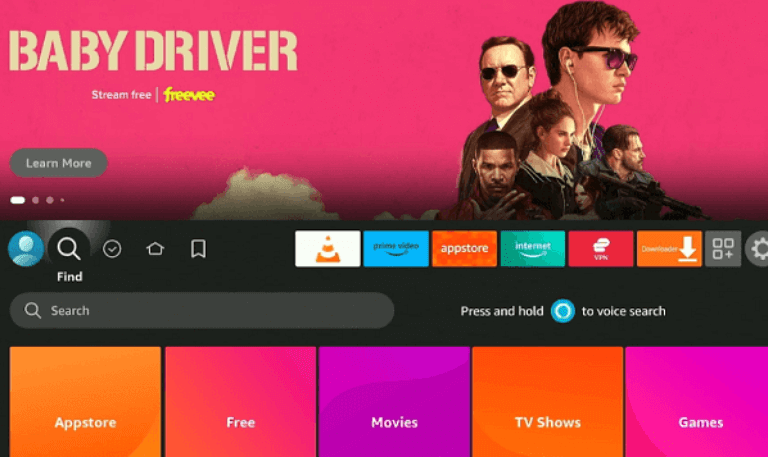
Type Plex into the search bar.
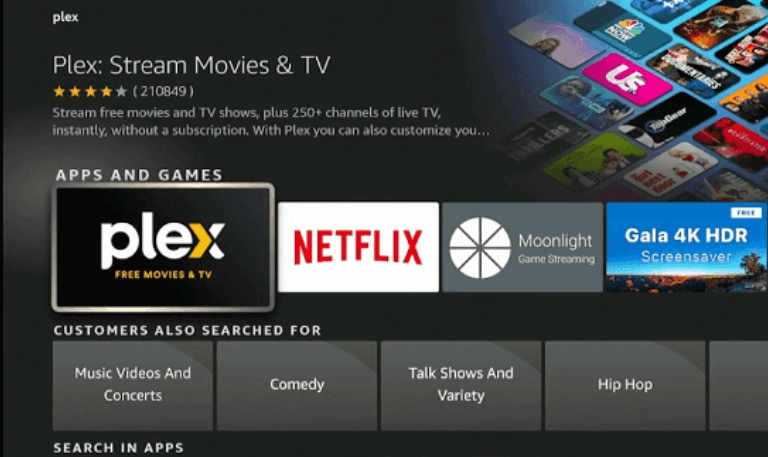
From the results, select the Plex app and click Download or Get.
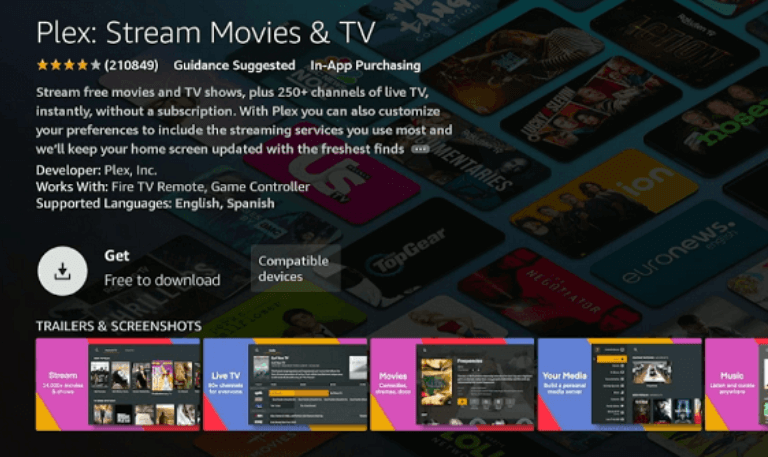
Once the app is installed, open it.
Sign in with your Plex account. If you don’t have one, you can create a free account on the Plex website.
After logging in, a code will appear on your TV screen. Using a phone or computer, go to plex.tv/link and enter the code.
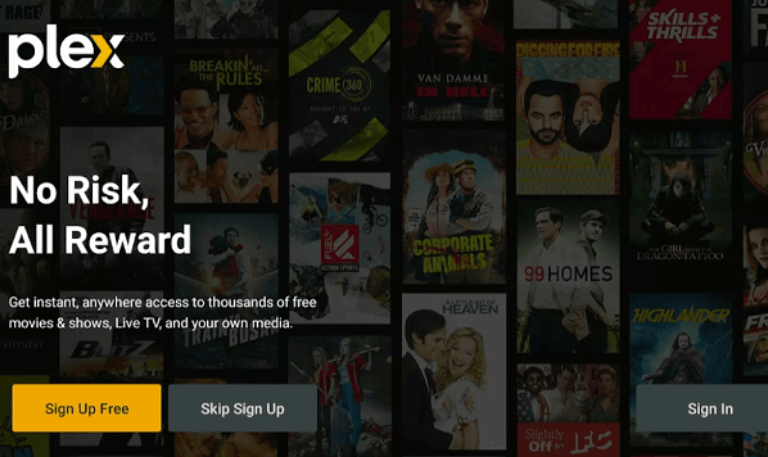
That’s it your Firestick Plex app is now linked to your account.
Now you’re ready to stream your movies, shows, and personal media through Plex on your Firestick.
Setting Up Plex on Firestick
Installing Plex is only the beginning. To really enjoy what it offers, you’ll need to set up Plex Media Server on a computer or a NAS (Network Attached Storage).
- Start by downloading and installing Plex Media Server on your PC, Mac, or NAS device. Once it’s installed, open the server app and point it to the folders where your media files are stored.
- Next, organize your library so everything is easy to find. You can sort it into categories like Movies, TV Shows, Music, and Photos. Keeping things organized makes browsing your collection much smoother.
- Make sure the device running your server is always connected to the internet. This allows your Firestick to access your media library whenever you log in.
- After signing in to your Plex account on the Firestick, your personal media collection will appear right away. From there, you can stream your videos, music, and photos directly to your TV without copying files or relying on external drives.
With this setup, Plex turns your Firestick into a simple way to enjoy your own media library on the big screen.
Features of Plex on Firestick
Plex is more than a streaming app it’s a complete entertainment hub. With Plex on Firestick, you get access to a wide range of features that make watching and managing content simple and enjoyable.
Free Movies and TV: Stream thousands of movies and shows for free, supported by ads.
Live TV Channels: Watch over 300 live channels covering news, sports, and entertainment.
Personal Media Streaming: Connect to your Plex Media Server and enjoy your own collection of movies, music, or photos from anywhere.
Plex Pass Premium: Unlock extra features like offline downloads, advanced music tools, DVR support, and more.
Cross-Device Sync: Start a movie on your phone and pick up right where you left off on your Firestick.
Easy Navigation: The interface is designed to work smoothly with the Firestick remote, making browsing quick and hassle-free.
Benefits of Using Plex on Firestick
Using Plex on Firestick has some real advantages that make it stand out from regular streaming apps:
You can save money by watching Plex’s free movies and shows instead of paying for multiple subscriptions.
Your own collection of movies, home videos, and music can be streamed directly on your TV with no extra setup.
There’s no need to plug in USB drives or carry around external hard disks.
With remote access, you can stream your library even when you’re away from home.
Each family member can create their own profile, so everyone has a personal watchlist.
Common Issues and How to Fix Them
Like any streaming app, Plex on Firestick can sometimes run into problems. Here are some simple ways to fix common issues:
- Buffering or Lagging: Make sure your internet connection is fast enough and that the device running your Plex server has enough power. If the video keeps stalling, try lowering the quality.
- App Crashing: Go to your Firestick settings and clear the Plex cache. If that doesn’t work, uninstall and reinstall the app.
- Server Not Found: Check that your Plex Media Server is turned on, running, and connected to the internet.
- Login Issues: Make sure you’re using the correct Plex account details. If you’re linking your device, follow the code instructions carefully.
Read Also: LG TV Remote App
Tips for the Best Plex Experience on Firestick
If you use Plex on your Firestick, a few simple steps can make a big difference in performance.
- First, make sure your Firestick is running the latest Fire OS version. Updates often include important fixes and improvements that help apps like Plex run more smoothly.
- In the Plex app, turn on hardware acceleration in the settings. This feature uses your device’s power more efficiently, which can reduce buffering and give you smoother playback.
- Your internet connection also matters. If you’re using Wi-Fi, connect to a 5GHz network instead of 2.4GHz whenever possible. The 5GHz band usually offers faster speeds and less interference, which is better for streaming.
- Don’t forget to keep your Plex Media Server software up to date as well. Each update brings performance improvements and bug fixes that help keep everything running smoothly.
- Finally, if you want to unlock extra features like live TV DVR and mobile sync, consider upgrading to Plex Pass. It’s a paid option, but it adds more flexibility and advanced tools for serious streamers.
With these simple steps, you can get a smoother and more reliable Plex experience on your Firestick.
Plex on Firestick FAQs
Q: Is Plex free to use on Firestick?
A: Yes. Plex has a free version that lets you watch movies, TV shows, and stream your own media files. If you want extra features like offline downloads or recording live TV with a DVR, you’ll need a Plex Pass subscription.
Q: Can I watch live TV on Plex with Firestick?
A: Yes, you can. Plex offers free live TV channels that you can watch right on your Firestick without paying for a subscription. If you want more features, Plex Pass lets you set up a DVR so you can record live shows and watch them later.
Q: Do I need a Plex Media Server to use Plex on Firestick?
A: No, you don’t need a Plex Media Server to watch free movies and shows on Firestick. The Plex app itself lets you stream plenty of content right away. However, if you want to access and stream your own media files like videos, music, or photos you’ll need to set up a Plex Media Server.
Q: How much does Plex Pass cost?
A: Plex Pass comes with three subscription choices: monthly, yearly, and lifetime. The monthly and yearly plans are good if you want to try it out first, while the lifetime plan is often the best deal for people who plan to use Plex for a long time.
Q: Can I share my Plex library with friends?
A: Yes. Plex lets you share your library with friends and family by sending them an invite through the app. They’ll need to create their own Plex account, but once they accept the invite, they can watch the content you’ve shared with them.
Q: Does Plex support 4K streaming on Firestick?
A: Yes, Plex can stream in 4K on Firestick, but it depends on your device. If you have a Firestick model that supports 4K and your media files are in 4K quality, you’ll be able to watch them in Ultra HD. To keep the playback smooth, make sure your internet connection is fast and stable.
Q: Can I use Plex on multiple devices at the same time?
A: Yes, Plex lets you use it on more than one device at once. You can install it on Firestick, Roku, Android, iOS, smart TVs, and even gaming consoles. Each device can stream its own content, so different people in your home can watch different shows or movies at the same time.
Q: Is Plex legal to use on Firestick?
A: Yes, Plex is completely legal to use on Firestick. The app itself is official and safe. What matters is the content you stream or upload to your library. As long as the movies, shows, or files you’re watching are legally obtained, using Plex is perfectly fine.
Q: What internet speed is needed for Plex on Firestick?
A: To stream Plex on Firestick without interruptions, you need a stable internet connection. For HD content, a speed of around 5 Mbps is usually enough. If you plan to watch in 4K, aim for 15–20 Mbps or more to avoid buffering and enjoy smooth playback. Keep in mind that other devices on your network may also use bandwidth, so having a bit of extra speed is always helpful.
Q: Why is Plex not working properly on my Firestick?
A: If Plex isn’t working on your Firestick, there are a few things you can try. Start by restarting the Firestick, as this often clears temporary glitches. Next, clear the cache from the Plex app and make sure you’re using the latest version of the app. It’s also important to check your internet connection, since streaming problems are often caused by weak or unstable networks.
Conclusion
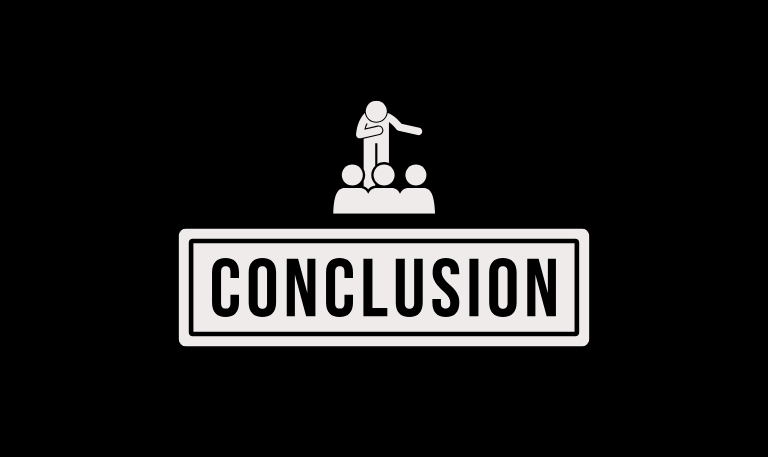
Plex on Firestick turns your TV into a complete media center, bringing free streaming and your own media together in one place. You can watch movies, enjoy live TV, or play videos from your personal collection without any hassle. The setup is quick, and it works smoothly across different devices. If you want extra features, Plex Pass adds even more options. For anyone who wants all their entertainment organized and easy to access, Plex on Firestick is a smart choice.
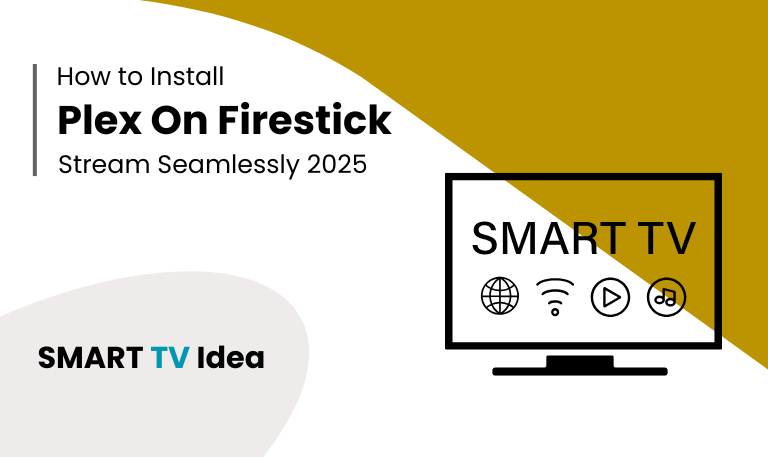
![LG TV Remote App | How to Control [2025 Complete Guide] 18 LG-TV-Remote-App-How-to-Control-[2025-Complete-Guide]](https://smarttvidea.com/wp-content/uploads/2025/09/LG-TV-Remote-App-How-to-Control-2025-Complete-Guide.png)
![Best Apps on Roku TV | For Streaming in 2025 [Easy Guide] 19 Best Apps on Roku TV | For Streaming in 2025 [Easy Guide]](https://smarttvidea.com/wp-content/uploads/2025/09/Best-Apps-on-Roku-TV-For-Streaming-in-2025-Easy-Guide.png)